Duplex (mfc-9840cdw and dcp-9045cdn only), Output color, Restoring default printer settings – Brother DCP-9045CDN User Manual
Page 141
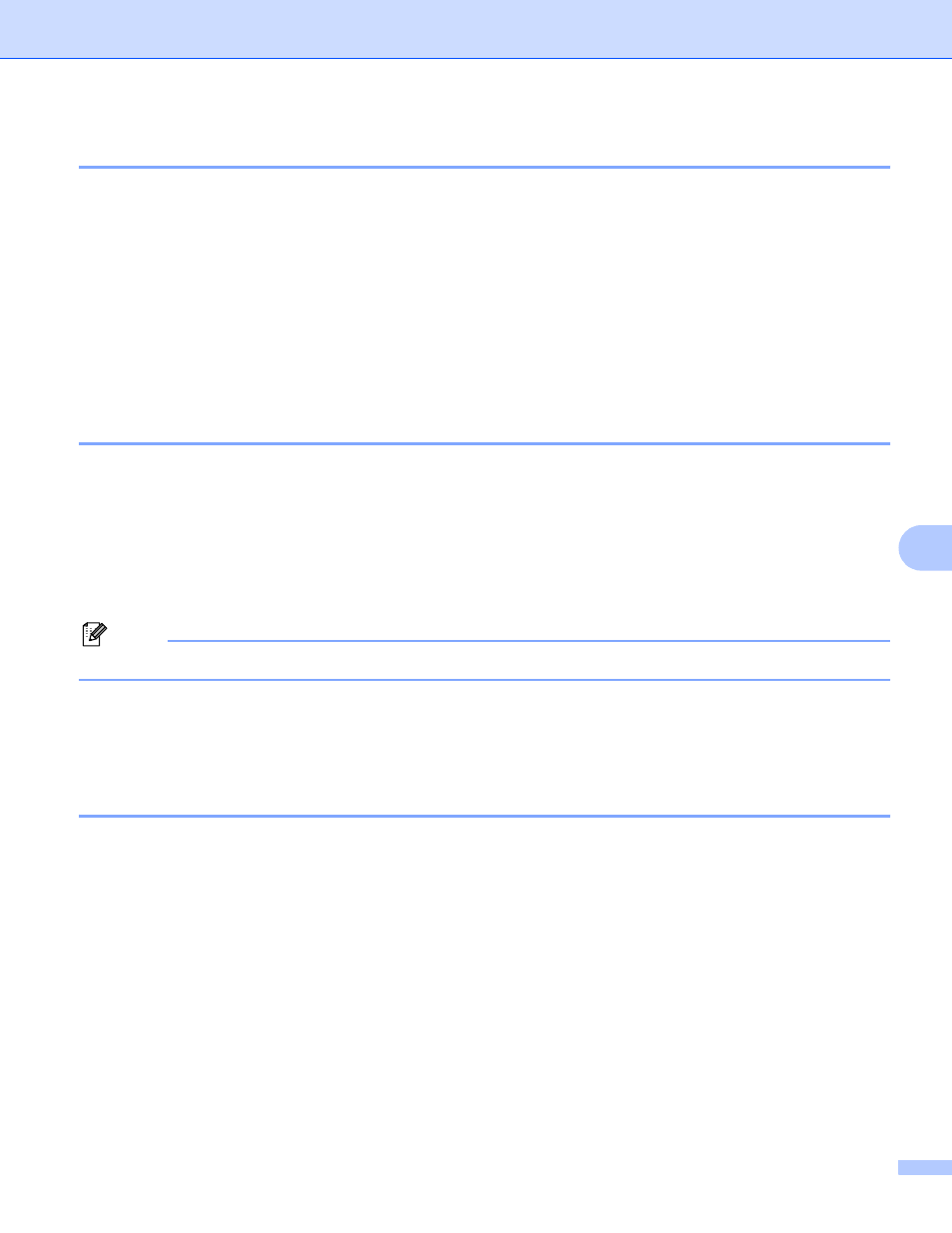
Printing and Faxing
134
8
Duplex (MFC-9840CDW and DCP-9045CDN only)
8
You can choose whether you want to automatically print on both sides of the paper. The setting in the printer
driver will take priority over the setting made on the control panel.
a
For MFC-9840CDW, press Menu, 4, 3.
For DCP-9045CDN, press Menu, 3, 3.
b
Press a or b to choose Off, On(Long Edge) or On(Short Edge).
c
Press OK.
d
Press Stop/Exit.
Output Color
8
If the driver does not have color settings, you can choose the color settings.
a
For MFC-9440CN, press Menu, 4, 3.
For MFC-9840CDW, press Menu, 4, 4.
For DCP-9040CN, press Menu, 3, 3.
For DCP-9045CDN, press Menu, 3, 4.
b
Press a or b to choose Auto, Color or B&W.
Note
For more information about the color settings, see Color/Mono on page 144.
c
Press OK.
d
Press Stop/Exit.
Restoring default printer settings
8
You can return the machine’s printer settings to the default settings. Fonts and macros loaded to the
machine’s memory will be cleared.
a
For MFC-9440CN, press Menu, 4, 4.
For MFC-9840CDW, press Menu, 4, 5.
For DCP-9040CN, press Menu, 3, 4.
For DCP-9045CDN, press Menu, 3, 5.
b
To restore the default settings, press 1.
To exit without making a change, press 2.
c
Press Stop/Exit.
