Scan to image, 9scan to image – Brother DCP-9045CDN User Manual
Page 178
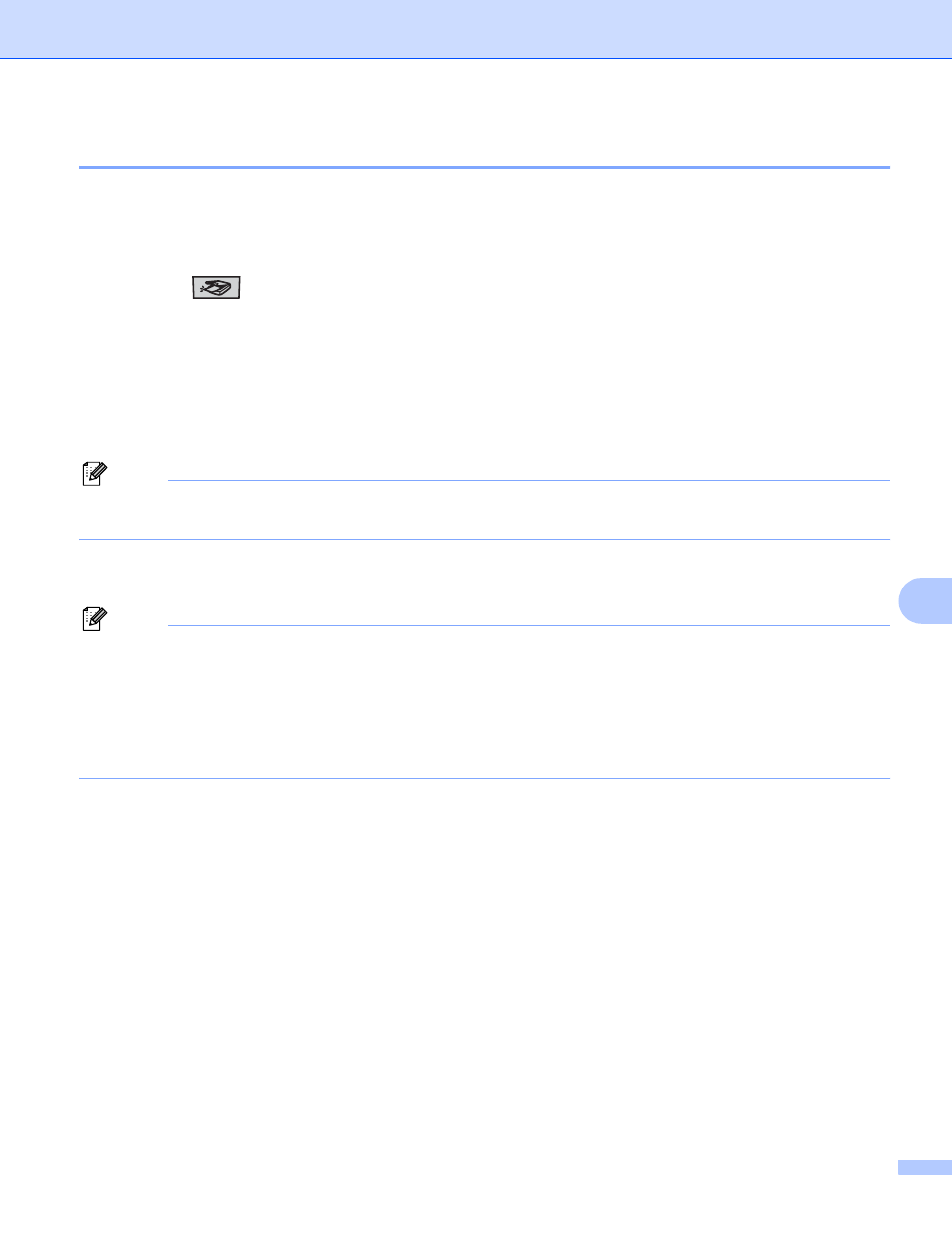
Scanning
171
9
Scan to Image
9
You can scan either a black and white or color document into your graphics application for viewing and
editing. You can change the Scan configuration. (See Image (example: Apple
a
Load your document.
b
Press the
(Scan) key.
c
Press a or b to choose Scan to Image.
Press OK.
If your machine is an MFC-9440CN or DCP-9040CN, go to Step e.
If your machine is an MFC-9840CDW or DCP-9045CDN, go to Step d.
d
Press a or b to choose 1sided, 2sided (L)edge or 2sided (S)edge.
Press OK.
Note
If you want to scan a document using the duplex scanning feature, you need to put the document in the
ADF and then choose 2sided (L)edge or 2sided (S)edge depending on your document layout.
e
Press Black Start or Color Start.
The machine starts the scanning process.
Note
• Scan type depends on the settings on the Device Button tab, Black Start or Color Start do not change
the settings.
• If you want the scanned data in color, choose color in the scan type on the Device Button tab of the
ControlCenter2 configuration. If you want the scanned data in black and white, choose black and white in
the scan type on the Device Button tab of the ControlCenter2 configuration. (See Image (example:
Apple
