Custom scan, Copy / pc-fax, Device settings – Brother DCP-9045CDN User Manual
Page 186: Custom scan copy / pc-fax device settings
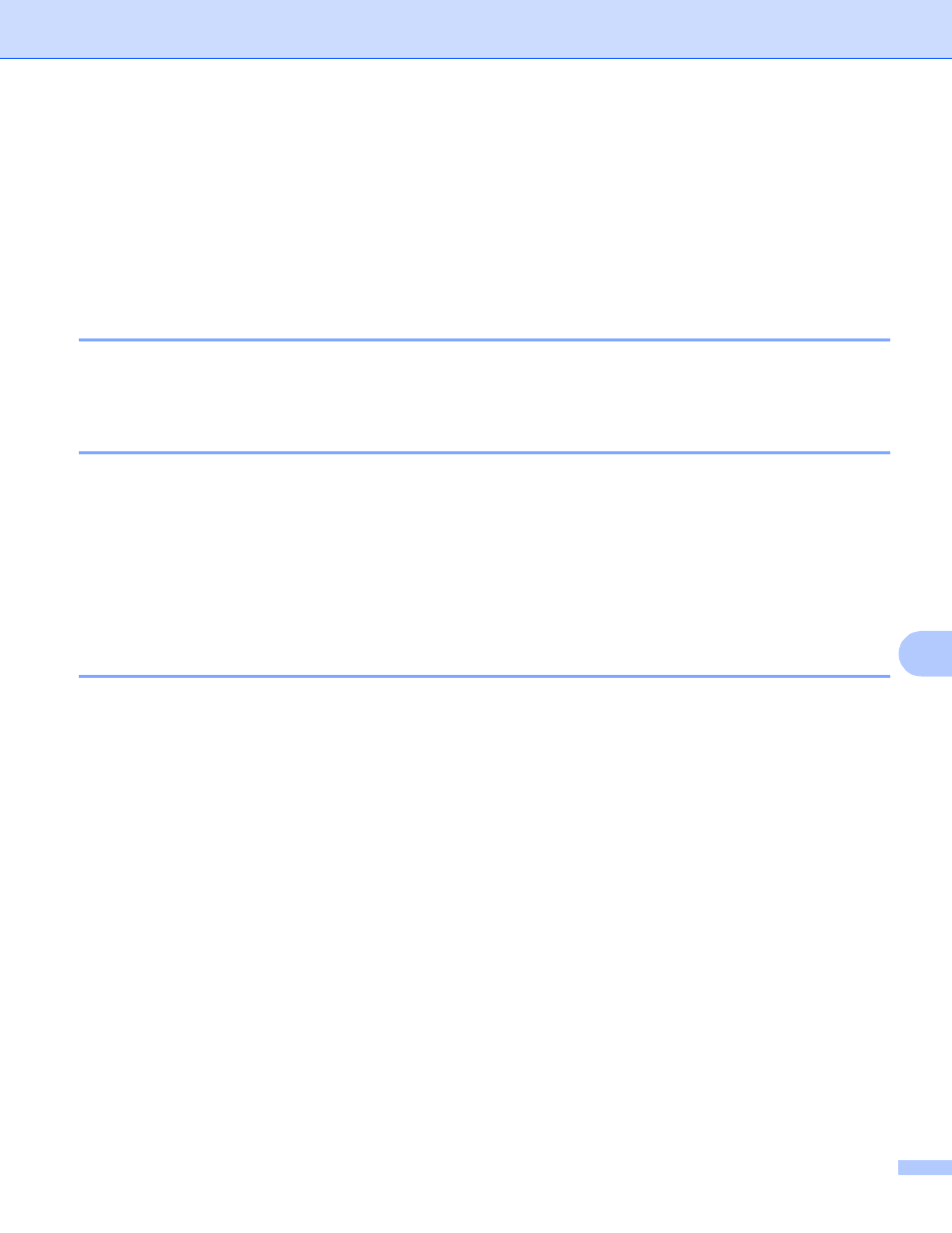
ControlCenter2
179
10
ControlCenter2 gives you the ability to configure the hardware Scan key on your machine and the
ControlCenter2 Software button for each scan feature. To configure the hardware Scan key on your machine
choose the Device Button (click each of the Control Center buttons while holding down the Ctrl key and
choose Device Button) in the configuration menu for each of the SCAN buttons. To configure the Software
button in ControlCenter2, choose the Software Button tab (click each of the Control Center buttons while
holding down the Ctrl key and choose Software Button) in the configuration menu for each of the SCAN
buttons.
CUSTOM SCAN
10
You can configure the button name and settings for each of these buttons to meet your specific needs by
clicking a button while holding down the Ctrl key and following the configuration menus.
COPY / PC-FAX
10
COPY - Lets you use your Macintosh
®
and any printer driver for enhanced copy operations. You can scan a
page on the machine and print the copies using any of the features of the machine’s printer driver, or you can
direct the copy output to any standard printer driver installed on your Macintosh
®
including network printers.
PC-FAX - Lets you scan a page or document and automatically send the image as a fax from the Macintosh
®
.
(MFC-9440CN and MFC-9840CDW only)
You can configure your preferred settings on up to four buttons.
DEVICE SETTINGS
10
You can configure or check the machine settings.
Remote Setup (MFC-9440CN and MFC-9840CDW only)
Lets you open the Remote Setup Program. (Remote Setup on page 207.)
Quick-Dial (MFC-9440CN and MFC-9840CDW only)
Lets you open the Set Quick-Dial window of the Remote Setup. (Remote Setup on page 207.)
Status Monitor
Allows you to open the Status Monitor Utility.
