Scan to file, 9scan to file – Brother DCP-9045CDN User Manual
Page 180
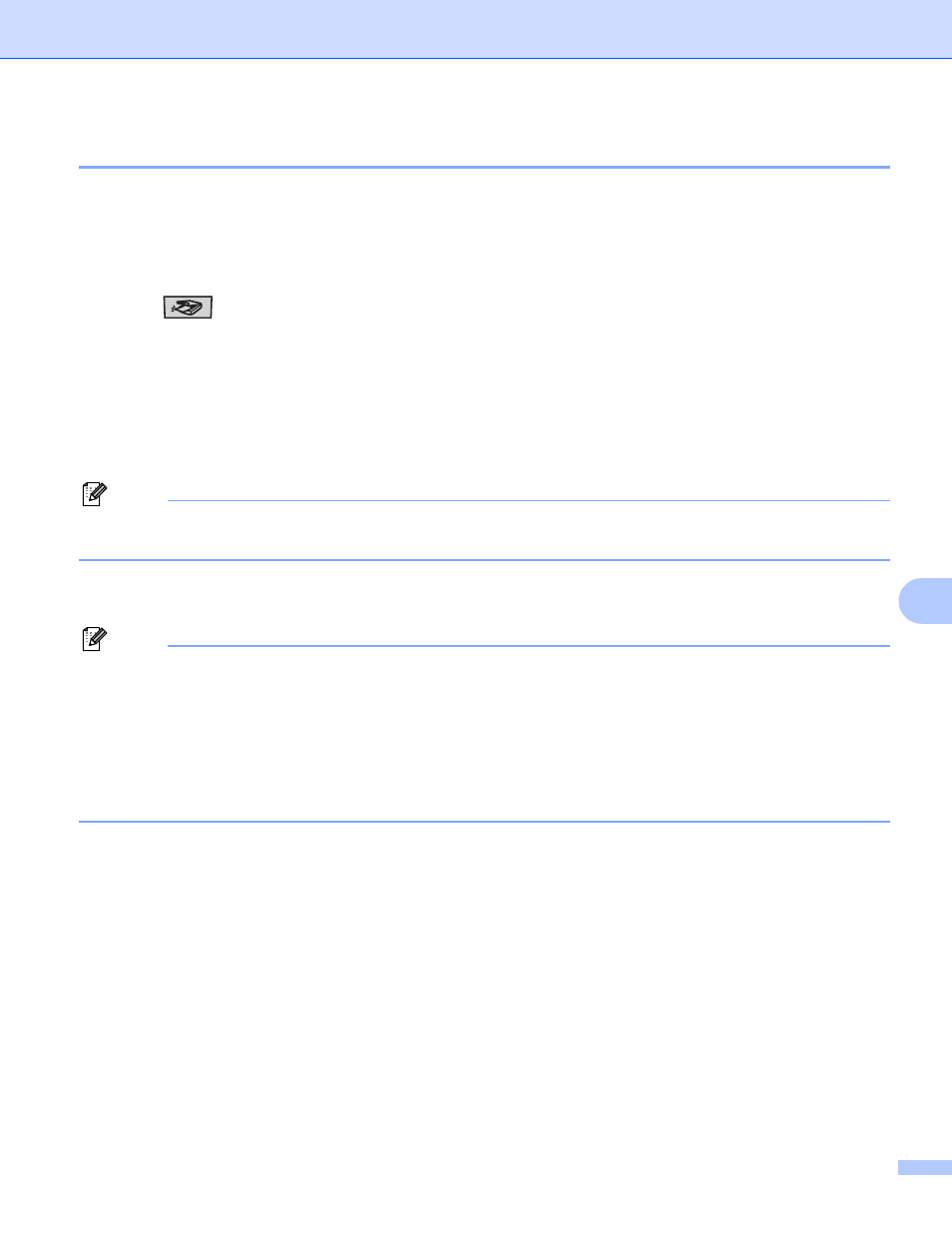
Scanning
173
9
Scan to File
9
You can scan a black and white or a color document into your Macintosh
®
and save it as a file in the folder
you choose. The file type and specific folder are based on the settings you have chosen in the Scan to File
screen of the ControlCenter2. (See File on page 184.)
a
Put the document face up in the ADF, or face down on the scanner glass.
b
Press (Scan).
c
Press a or b to choose Scan to File.
Press OK.
If your machine is an MFC-9440CN or DCP-9040CN, go to Step e.
If your machine is an MFC-9840CDW or DCP-9045CDN, go to Step d.
d
Press a or b to choose 1sided, 2sided (L)edge or 2sided (S)edge.
Press OK.
Note
If you want to scan a document using the duplex scanning feature, you need to put the document in the
ADF and then choose 2sided (L)edge or 2sided (S)edge depending on your document layout.
e
Press Black Start or Color Start.
The machine starts the scanning process.
Note
• Scan type depends on the settings on the Device Button tab, Black Start or Color Start do not change
the settings.
• If you want the scanned data in color, choose color in the scan type on the Device Button tab of the
ControlCenter2 configuration. If you want the scanned data in black and white, choose black and white in
the scan type on the Device Button tab of the ControlCenter2 configuration. (See File on page 184.)
• If you would like to change the file name of scanned documents, enter the file name in the File Name
section on the Device Button tab of the ControlCenter2 configuration.
