Belkin G Wireless Modem Router PM01218ea F5D7634-4 User Manual
Page 76
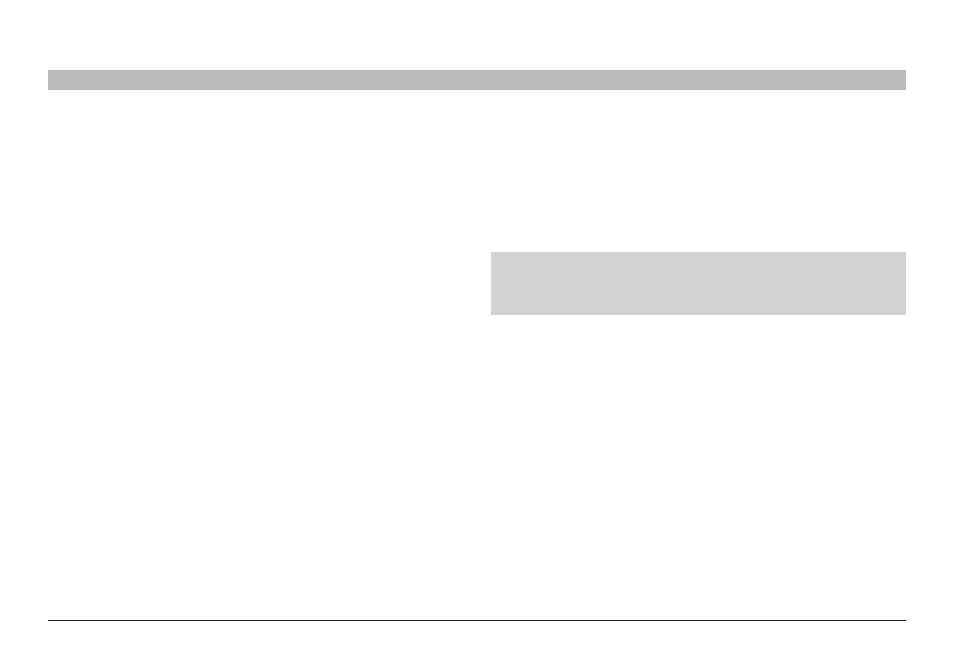
74
G Wireless Modem Router
sections
table of contents
1
2
3
4
5
6
7
9
10
8
TRoUblesHooTInG
enabling WPa-PsK (no server)
1
Under Windows XP, click “Start > Control Panel >
Network Connections”
2
Right-clicking on the “Wireless Networks” tab will display the
following screen Ensure the “Use Windows to configure my
wireless network settings” box is checked
3
Under the “Wireless Networks” tab, click the “Configure” button
4
For a home or small business user, select “WPA-PSK” under
“Network Administration”
note: Select WPA (with radius server) if you are using this computer to
connect to a corporate network that supports an authentication server
such as a radius server Please consult your network administrator for
further information
5
Select “TKIP” or “AES” under “Date Encryption” This setting will
have to be identical to the wireless router or access point that you
set up
6
Type in your encryption key in the “Network Key” box
IMPoRTanT:
Enter your PSK This can be from eight to 63
characters and can be letters, numbers, or symbols This same key
must be used on all of the clients that you set up
7
Click “OK” to apply settings
