Belkin G Wireless Modem Router PM01218ea F5D7634-4 User Manual
Page 75
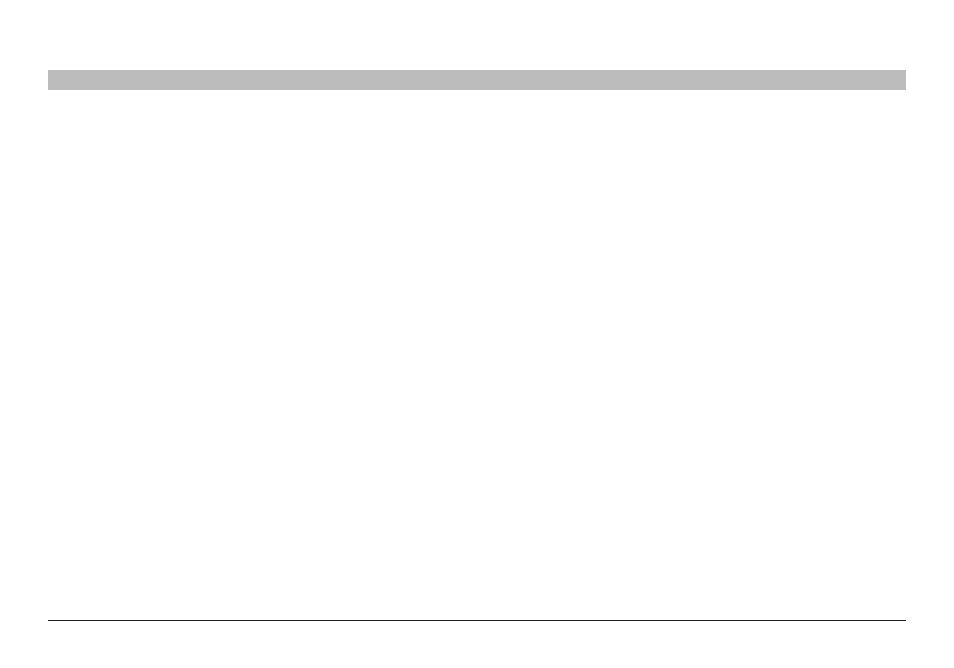
73
G Wireless Modem Router
sections
table of contents
1
2
3
4
5
6
7
9
10
8
TRoUblesHooTInG
Problem:
I am having difficulty setting up Wi-Fi Protected Access (WPA) security
on a Belkin Wireless Card for a business
solution:
1
Double-click the “Signal Indicator” icon to bring up the “Wireless
Network” screen
2
The “Advanced” button will allow you to view and configure more
options of the Card
3
Once the “Advanced” button is clicked, the Belkin Wireless LAN
Utility will appear This Utility will allow you to manage all the
advanced features of the Belkin Wireless Card
4
Under the “Wireless Network Properties” tab, select a
network name from the “Available networks” list and click the
“Properties” button
5
Under “Network Authentication” select “WPA”
6
In the “Authentication” tab, select the settings that are indicated by
your network administrator
7
Click “OK, then “Apply” to save the settings
Problem:
I am having difficulty setting up Wi-Fi Protected Access (WPA) security
and I am NOT using a Belkin Wireless Card for a home network
solution:
If you are not using a Belkin Wireless Desktop or Wireless Notebook
Network Card that is not equipped with WPA-enabled software, a
file from Microsoft called “Windows XP Support Patch for Wireless
Protected Access” is available for free download Download the patch
from Microsoft by searching the knowledge base for Windows XP WPA
note: The file that Microsoft has made available works only with
Windows XP Other operating systems are not supported at this time
You also need to ensure that the wireless card manufacturer supports
WPA and that you have downloaded and installed the latest driver from
their support site
Supported Operating Systems:
• Windows XP Professional
• Windows XP Home Edition
