Belkin G Wireless Modem Router PM01218ea F5D7634-4 User Manual
Page 63
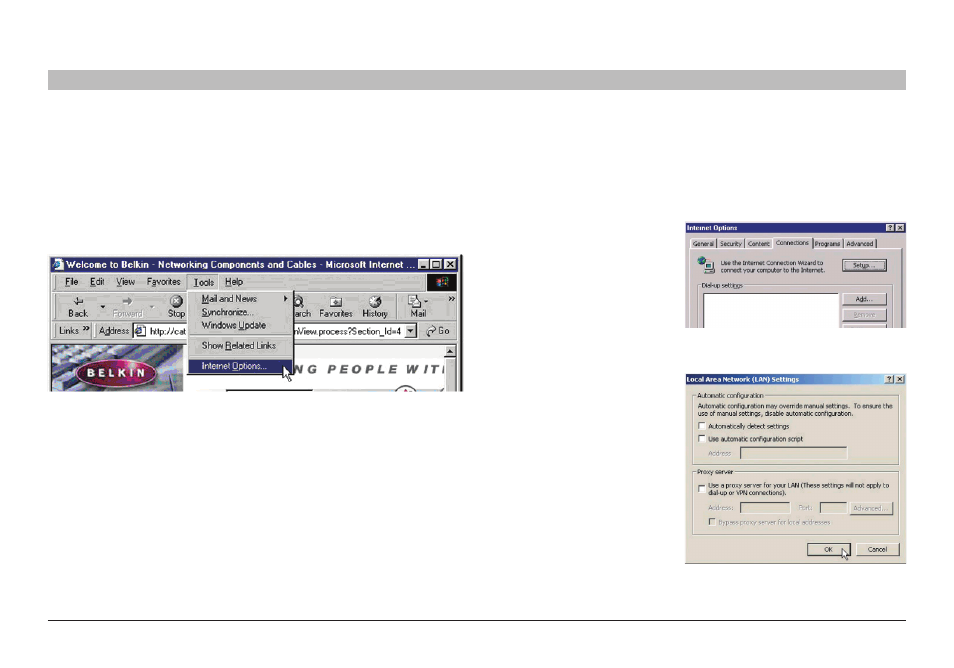
61
G Wireless Modem Router
sections
table of contents
1
2
3
4
5
6
8
9
10
ReCoMMended Web bRoWseR seTTInGs
7
In most cases, you will not need to make any changes to your web browser’s settings If you are having trouble accessing the Internet or the
Web-Based Advanced User Interface, then change your browser’s settings to the recommended settings in this section
Microsoft Internet explorer 40 or Higher
1
Start your web browser Select “Tools” then “Internet Options”
2
In the “Internet Options” screen, there are three selections: “Never
dial a connection”, “Dial whenever a network connection is not
present”, and “Always dial my default connection” If you can make
a selection, select, “Never dial a connection” If you cannot make a
selection, go to the next step
3
Under the “Internet
Options” screen, click on
“Connections” and select
“LAN Settings…”
4
Make sure there are no
check marks next to any
of the displayed options:
“Automatically detect
settings”, “Use automatic
configuration script”, and
“Use a proxy server”
Click “OK” Then, click
“OK” again in the “Internet
Options” page
