Belkin G Wireless Modem Router PM01218ea F5D7634-4 User Manual
Page 39
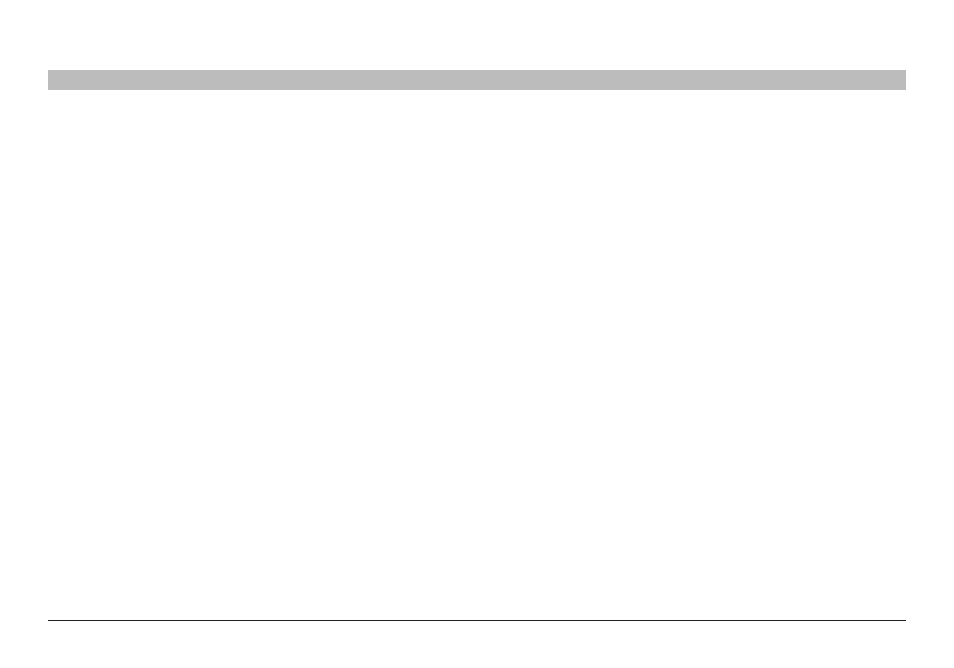
37
G Wireless Modem Router
sections
table of contents
1
2
3
4
6
7
8
9
10
5
ManUallY ConfIGURInG YoUR RoUTeR
Changing the Wireless security settings
Your Router is equipped with WPA/WPA2, the latest wireless security
standard It also supports the legacy security standard, WEP By
default, wireless security is disabled To enable security, you must first
determine which standard you want to use To access the security
settings, click “Security” on the “Wireless” tab
WeP setup
1
Select “WEP” from the drop-down menu
2
Select “WEP Mode” of 64-bit or 128-bit
3
After selecting your WEP mode, you can enter your key by typing in
the hex key manually
A hex (hexadecimal) key is a mixture of numbers and letters from A–F
and 0–9 For 64-bit WEP, you need to enter 10 hex keys For 128-bit
WEP, you need to enter 26 hex keys
For instance:
AF 0F 4B C3 D4 = 64-bit key
C3 03 0F AF 0F 4B B2 C3 D4 4B C3 D4 E7 = 128-bit key
4
Click “Apply Changes” to finish Encryption in the Router is now
set Each of your computers on your wireless network will now
need to be configured with the same security settings
WaRnInG: If you are configuring the Wireless Router from a computer
with a wireless client, you will need to ensure that security is turned
ON for this wireless client If this is not done, you will lose your
wireless connection
