BT On-Air DECTf@x Plus F@x machine and digital telephone system User Manual
Page 47
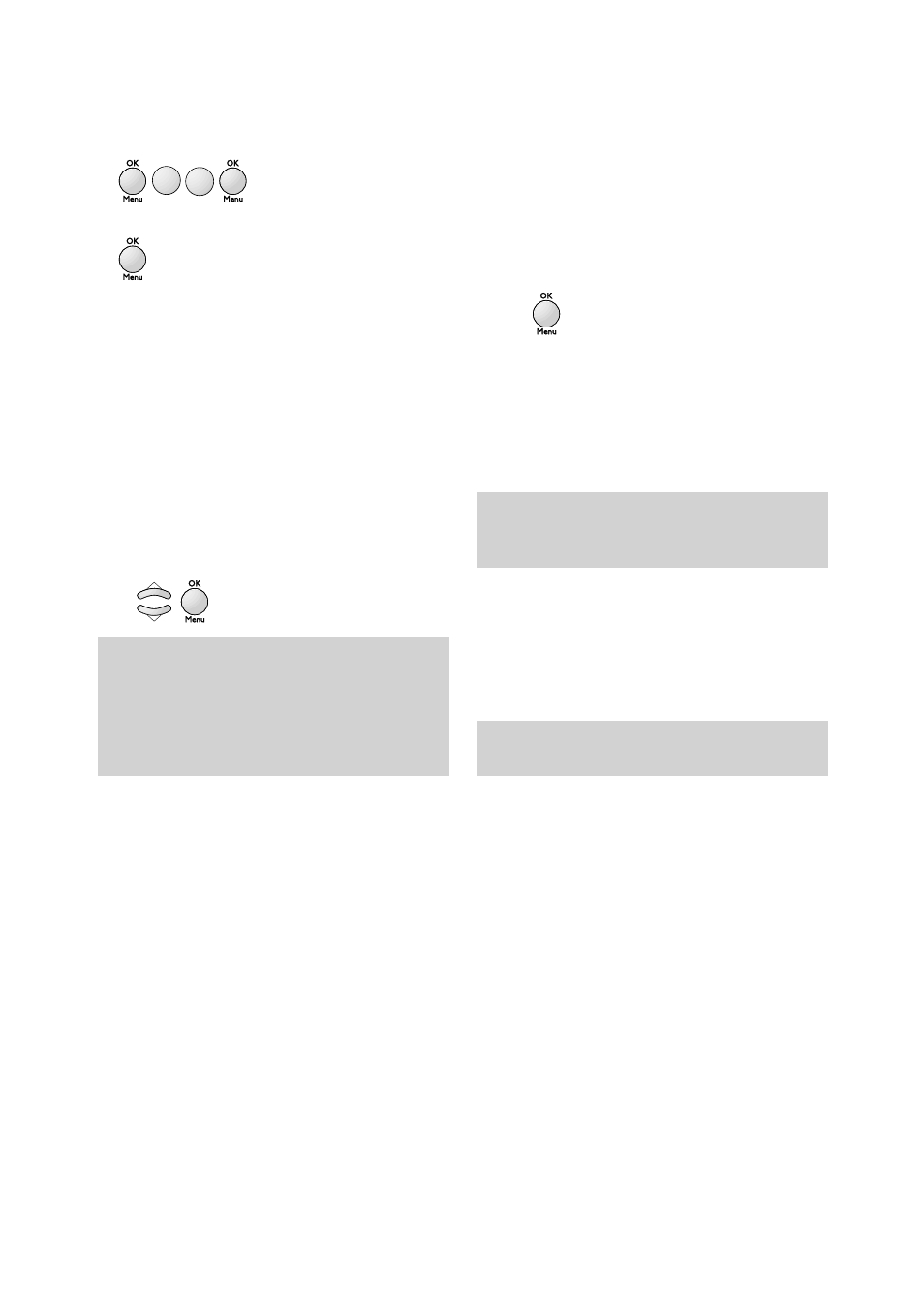
Using Internet functions
46
1
Press
OK/Menu
then
9
then
6
then
OK/Menu
and select an option (
PC ONLY or SHARE PC)
using the
▲
or
▼
buttons.
2
Press
OK/Menu
to confirm your choice.
•
If you choose
PC ONLY, when you access your
mailbox all messages will be retained in the
mailbox and your DECTf@x Plus will display
only the number of messages.
•
If you choose
SHARE PC: messages that can
be processed by your fax (faxes, E-mails and
voice messages) can be printed or listened
to. Other messages are kept in the mailbox
to be read by the PC.
- With the
▲
or
▼
buttons choose one of
the following option (
DISTINCT PC MB or
SHARED PC MBOX). Select an option and
press
OK/Menu
to confirm:
MN
O
6
WX
Y
Z
9
.
If you choose
DISTINCT PC MB: enter the
E-Mail address of the PC to which you
wish to send attached files not read by
your fax (this is only necessary if your
PC’s E-Mail is different from your f@x
machine’s E-Mail). Press
OK/Menu
and
choose the type of E-Mails to be sent to
your PC: all E-Mails, only E-Mails with
un-readable attachments,
.
If you choose
SHARED PC MBOX: (if the PC
and your f@x share the same E-Mails
address) and choose: delete E-Mails
already read by the f@x, save E-Mails
already read by the f@x (in order to
receive a copy on the PC).
RELAY (MENU 98)
If you want to automatically transfer all
received messages (faxes, E-mail messages
or voice messages) to another telephone
and/or fax machine, or to an E-Mail address:
Note:
if your have chosen
SHARE PC or PC ONLY, your
fax will indicate how many E-Mails are in your
mail-box after connecting to your Internet server.
Note:
if you have chosen
SHARE PC, if any messages
have attachments that can’t be read by DECTf@x
Plus you will receive two print outs - a copy of the
E-Mail and then a duplicate of the header with a
note to say the message can’t be printed (this refers
to the attachment).
Note:
you can use this feature only if you have a
PROVIDER selected.
