Bluetooth connectivity settings, Send data using bluetooth connectivity, And ‘send data using – Nokia N72 User Manual
Page 85: Bluetooth connectivity’, p. 84, Connectivity
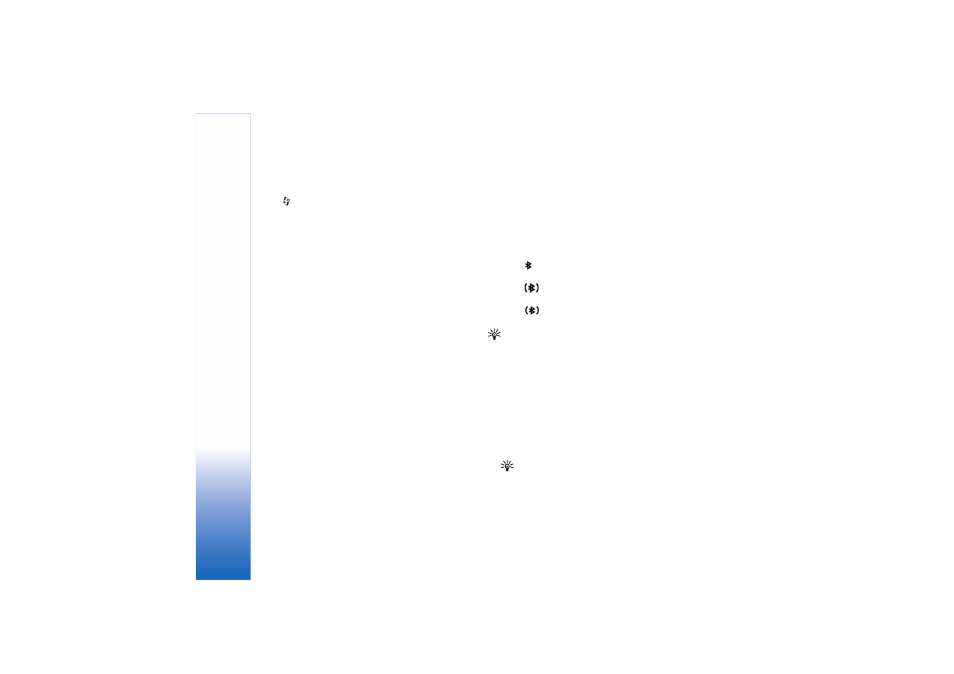
Connectivity
84
Copyright © 2006 Nokia. All rights reserved.
Bluetooth connectivity settings
Press
, and select
Connect.
>
Bluetooth
. When you
open the application for the first time, you are asked to
define a name for your device. After you set Bluetooth
connectivity on and change
My phone's visibility
to
Shown to all
, your device and this name can be seen by
other users with devices using Bluetooth wireless
technology.
Select from the following:
Bluetooth
—Select
On
or
Off
. To connect wirelessly to
another compatible device, first set Bluetooth
connectivity
On
, and then establish a connection.
My phone's visibility
—To allow your device to be found
by other devices with Bluetooth wireless technology,
select
Shown to all
. To hide it from other devices, select
Hidden
.
My phone's name
—Edit the name of your device.
Security tips
When you are not using Bluetooth connectivity, set
Bluetooth
Off
, or select
My phone's visibility
>
Hidden
.
Do not pair with an unknown device.
Send data using Bluetooth connectivity
There can be several active Bluetooth connections at a
time. For example, if you are connected to a compatible
headset, you can also transfer files to another compatible
device at the same time.
Bluetooth connectivity indicators
• When
is shown in the standby mode, a Bluetooth
connection is active.
• When
is blinking, your device is trying to connect
to the other device.
• When
is shown continuously, the Bluetooth
connection is active.
Tip! To send text using Bluetooth connectivity
(instead of text messages), open
Notes
, write the text,
and select
Options
>
Send
>
Via Bluetooth
.
1
Open an application where the item you want to send
is stored. For example, to send an image to another
compatible device, open
Gallery
.
2
Select the item (for example, an image) and
Options
>
Send
>
Via Bluetooth
. Devices with Bluetooth wireless
technology that are within range start to appear on the
display one by one. You can see a device icon, the name
of the device, the device type, or a short name.
Tip! If you have searched for devices earlier, a list
of the devices that were found previously is shown
