View visual content, Saved stations, Settings – Nokia N72 User Manual
Page 68: View visual content saved stations settings, Radio
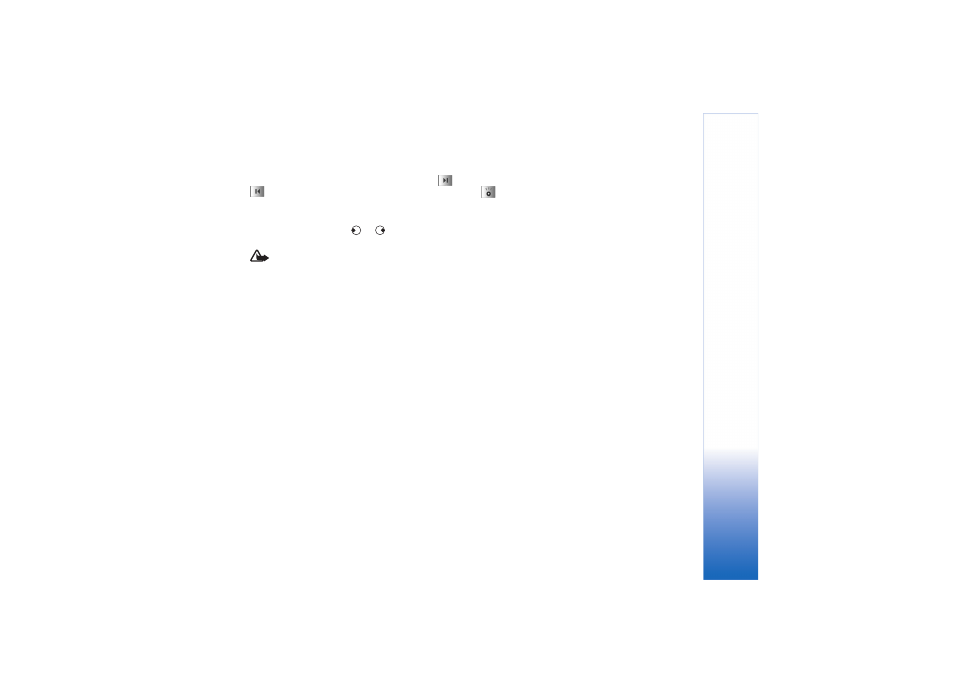
Radio
67
Copyright © 2006 Nokia. All rights reserved.
If you have previously saved radio stations, select
or
to go to the next or previous saved station, or press
the corresponding number key to select the memory
location of a station.
To adjust the volume, press
or
. To listen to the radio
using the loudspeaker, select
Options
>
Activate loudsp.
.
Warning: Listen to music at a moderate level.
Continuous exposure to high volume may damage your
hearing. Do not hold the device near your ear when the
loudspeaker is in use, because the volume may be
extremely loud.
To view available stations based on location, select
Options
>
Station directory
(network service).
To save the current tuned station to your station list, select
Options
>
Save station
. To open the list of your saved
stations, select
Options
>
Stations
67.
To return to the standby mode and leave the FM radio
playing in the background, select
Options
>
Play in
background
.
View visual content
To check availability and costs, and to subscribe to the
service, contact your network operator or service provider.
To view available visual content for a tuned station, select
or
Options
>
Start visual service
. If the visual
service ID has not been saved for the station, enter it, or
select
Retrieve
to search for it in the station directory
(network service).
When the connection to the visual service is established,
the display shows the current visual content designed by
the content provider.
To adjust display settings for the visual content view,
select
Options
>
Display settings
>
Lighting
or
Screen
saver timeout
.
Saved stations
You can save up to 20 radio stations in the radio. To open
your station list, select
Options
>
Stations
.
To listen to a saved station, select
Options
>
Station
>
Listen
. To view available visual content for a station with
Visual Radio service, select
Options
>
Station
>
Start
visual service
.
To change station details, select
Options
>
Station
>
Edit
.
Settings
Select
Options
>
Settings
and from the following:
