Install applications and software, Tools – Nokia N72 User Manual
Page 105
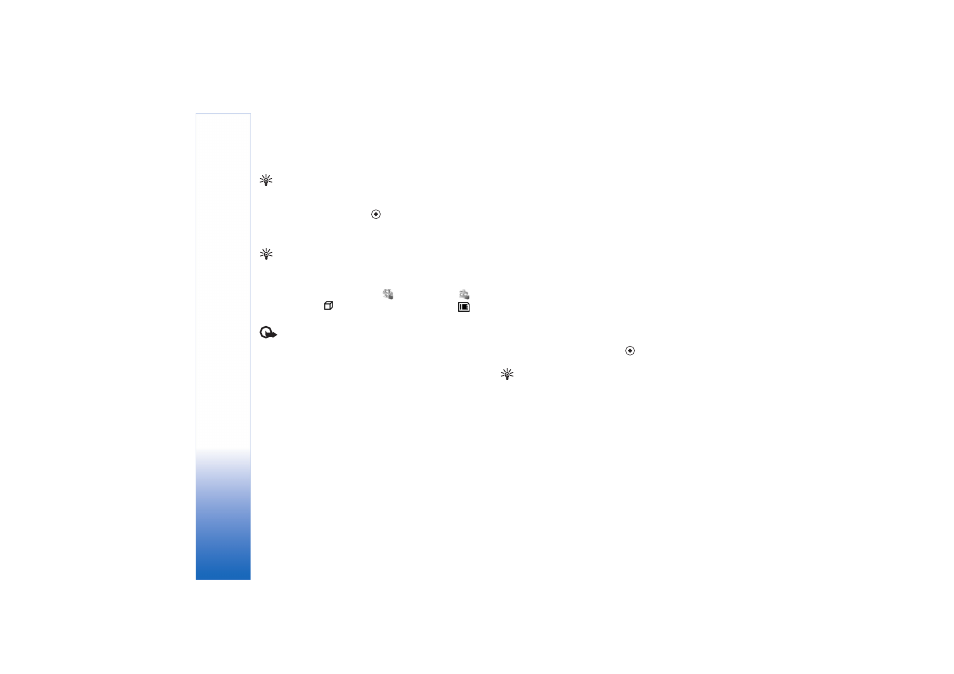
Tools
104
Copyright © 2006 Nokia. All rights reserved.
Example: If you have received the installation file as
an e-mail attachment, go to your mailbox, open the
e-mail, open the attachments view, scroll to the
installation file, and press
to start installation.
Install applications and software
Tip! You can also use Nokia Application Installer
available in Nokia PC Suite to install applications. See
the CD-ROM supplied with the device.
Application icons are as follows:
.sis application;
Java application;
application is not fully installed;
application is installed on the memory card.
Important: Only install and use applications and
other software from sources that offer adequate security
and protection against harmful software.
Before installation, note the following:
• To view the application type, version number, and the
supplier or manufacturer of the application, select
Options
>
View details
.
• To display the security certificate details of the
application, select
Options
>
View certificate
. See
‘Certificate management’, p. 100.
• If you install a file that contains an update or repair to
an existing application, you can only restore the
original application if you have the original
installation file or a full back-up copy of the removed
software package. To restore the original application,
remove the application, and install the application
again from the original installation file or the back-up
copy.
• The .jar file is required for installing Java applications.
If it is missing, the device may ask you to download it.
If there is no access point defined for the application,
you are asked to select one. When you are downloading
the .jar file, you may need to enter a user name and
password to access the server. You obtain these from
the supplier or manufacturer of the application.
1
Open
Manager
, and scroll to an installation file.
Alternatively, search the device memory or the memory
card in
File mgr.
, or open a message in
Messaging
>
Inbox
that contains an installation file.
Select the application, and press
to start the
installation.
Tip! While browsing, you can download an
installation file and install it without closing the
connection.
2
Select
Options
>
Install
.
During installation, the device shows information
about the progress of the installation. If you are
installing an application without a digital signature or
certification, the device displays a warning. Continue
installation only if you are sure of the origin and
contents of the application.
