Data and settings, See ‘data and settings’, p. 57, Ider. see ‘data and settings’, p. 57 – Nokia N72 User Manual
Page 58: Messaging
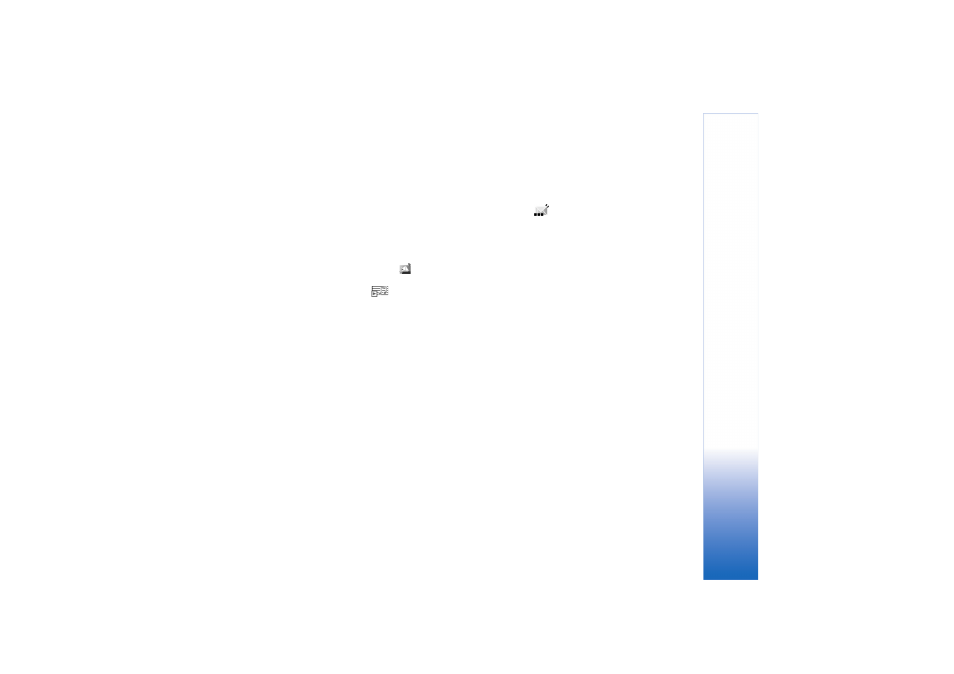
Messaging
57
Copyright © 2006 Nokia. All rights reserved.
malicious software or otherwise be harmful to your device
or PC.
You may receive a notification that you have received a
multimedia message that is saved in the multimedia
message centre. To start a packet data connection to
retrieve the message to your device, select
Options
>
Retrieve
.
When you open a multimedia message (
), you may see
an image and a message, and simultaneously listen to a
sound through the loudspeaker (
is shown if sound is
included). Click the arrow in the icon to listen to the sound.
To see what kinds of media objects have been included in
the multimedia message, open the message, and select
Options
>
Objects
. You can choose to save a multimedia
object file in your device or send it, for example, through
Bluetooth connectivity to another compatible device.
To view received multimedia presentations, select
Options
>
Play presentation
.
Copyright protections may prevent some images, music
(including ringing tones), and other content from being
copied, modified, transferred or forwarded.
Data and settings
Your device can receive many kinds of text messages that
contain data (
), also called over-the-air (OTA)
messages:
Configuration message
—You may receive a text message
service number, voice mailbox number, Internet access
point settings, access point login script settings, or e-mail
settings from your network operator, service provider, or
company information management department in a
configuration message. To save the settings, select
Options
>
Save all
.
Business card
—To save the information to
Contacts
,
select
Options
>
Save business card
. Certificates or sound
files attached to the business card are not saved.
Ringing tone
—To save the ringing tone, select
Options
>
Save
.
Operator logo
—For the logo to be shown in the standby
mode instead of the network operator’s own
identification, select
Options
>
Save
.
Calendar entry
—To save the invitation, select
Options
>
Save to Calendar
.
Web message
—To save the bookmark to the bookmarks
list in Web, select
Options
>
Add to bookmarks
. If the
message contains both access point settings and
bookmarks, to save the data, select
Options
>
Save all
.
