Gallery, See ‘gallery’, p. 39, Camera and gallery – Nokia N72 User Manual
Page 40
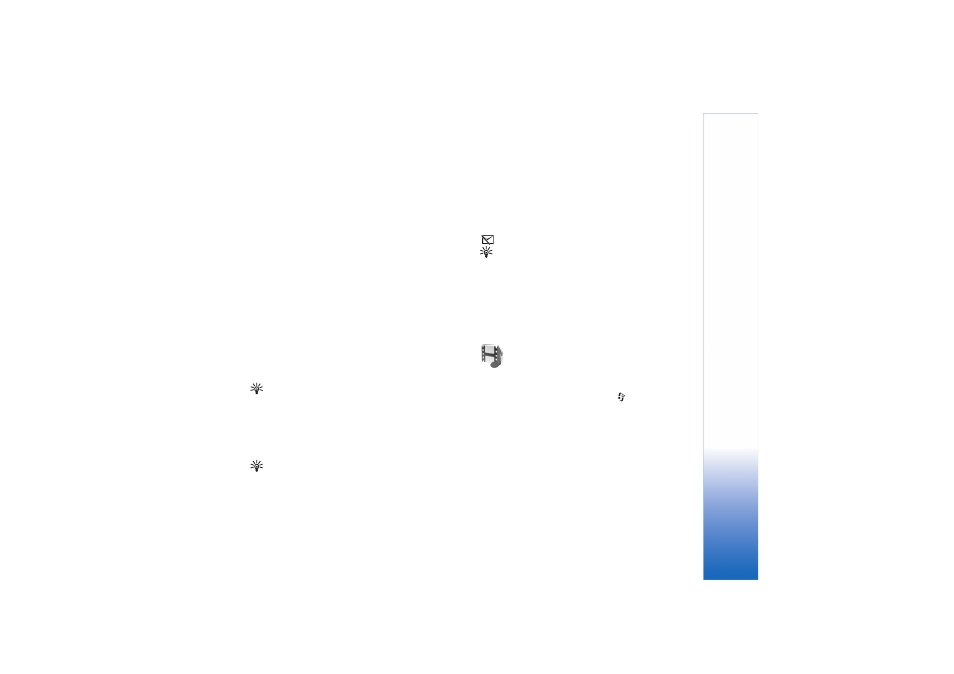
Camera and Gallery
39
Copyright © 2006 Nokia. All rights reserved.
Video clip
—Inserts the selected video clip. A thumbnail of
the video clip is shown in the main view. A thumbnail
consists of the first non-black view of the video clip. The
name and length of the selected video clip is also shown.
Image
—Inserts the selected image. A thumbnail of the
image is shown in the main view.
Text
—Inserts text to the video clip. You can insert a title,
subtitle, or credits.
Sound clip
—Inserts the selected sound clip. The name and
length of the selected sound clip is shown in the main
view.
New sound clip
—Records a new sound clip to the selected
location.
Movie
—Preview the movie in the full screen mode or as a
thumbnail, save or send the movie, or cut the movie to a
proper size for sending it in a multimedia message.
Tip! To take a snapshot of a video clip, select
Options
>
Take snapshot
in the thumbnail preview
view or in the cut video view.
To save your video, select
Options
>
Movie
>
Save
. To
define the
Memory in use
, select
Options
>
Settings
. The
default is the device memory.
Tip! In the
Settings
view, you can define
Default
video name
,
Default image name
,
Resolution
, and
Memory in use
.
Select
Send
>
Via multimedia
,
Via e-mail
, or
Via
Bluetooth
if you want to send the video. Contact your
service provider or network operator for details of the
maximum multimedia message size that you can send. If
your video is too large to be sent in a multimedia message,
appears.
Tip! If you want to send a video clip that is over the
maximum multimedia message size allowed by your
service provider, you can send the clip using Bluetooth
connectivity. See ‘Send data using Bluetooth
connectivity’, p. 84. You can also transfer your videos to
your PC using Bluetooth wireless technology or by using a
memory card reader (enhancement).
Gallery
To store and organize your images, video clips, sound clips,
playlists, and streaming links, press
, and select
Gallery
. To open the gallery from the
Camera
application,
select
Options
>
Go to Gallery
. In
Camera
, only the
Images & video
folder is available.
