Messaging – Nokia N72 User Manual
Page 56
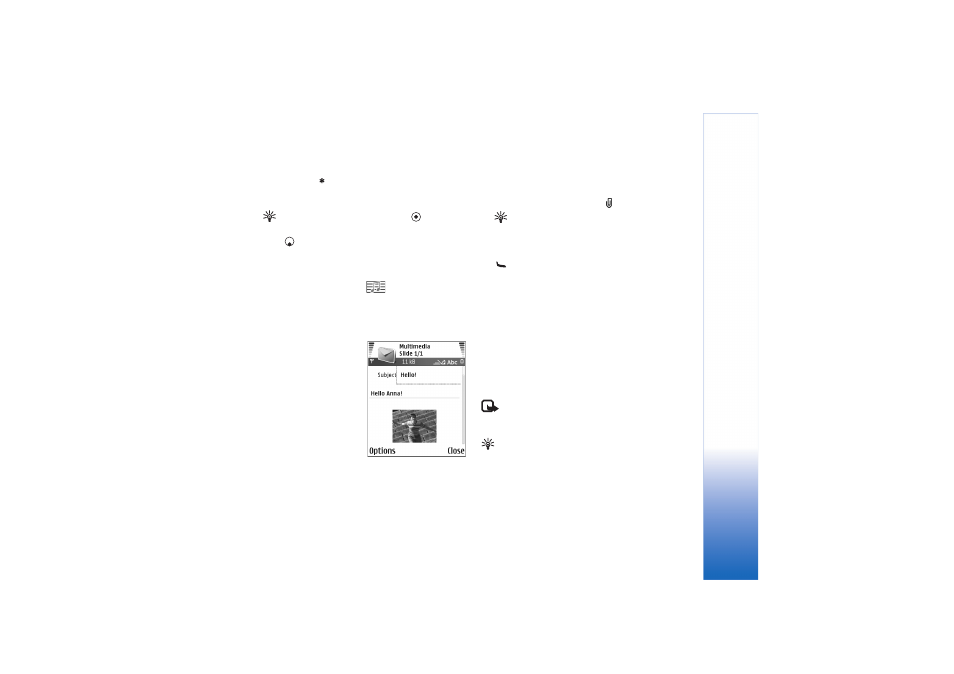
Messaging
55
Copyright © 2006 Nokia. All rights reserved.
address. Press
to add a semicolon (;) that separates
the recipients. You can also copy and paste the number
or address from the clipboard.
Tip! Scroll to a contact, and press
to mark it.
You can mark several recipients at a time.
3
Press
to move to the message field.
4
Write the message.
5
To add a media object to a multimedia message, select
Options
>
Insert object
>
Image
,
Sound clip
, or
Video
clip
. When sound is added,
is shown.
You cannot send video clips that are saved in the .mp4
format in a multimedia message. To change the format
in which recorded videos are saved, see ‘Video settings’,
p. 37.
6
To take a new picture or
record sound or video for
a multimedia message,
select
Options
>
Insert
new
>
Image
,
Sound clip
,
or
Video clip
. To insert a
new slide to the message,
select
Slide
.
Select
Options
>
Preview
to see what the
multimedia message looks
like.
7
To add an attachment to an e-mail, select
Options
>
Insert
>
Image
,
Sound clip
,
Video clip
, or
Note
attachments are indicated by
in the navigation bar.
Tip! To send files other than sounds and notes as
attachments, open the appropriate application, and
select
Options
>
Send
>
Via e-mail
, if available.
8
To send the message, select
Options
>
Send
, or press
.
Your device supports the sending of text messages beyond
the character limit for a single message. Longer messages
are sent as a series of two or more messages. Your service
provider may charge accordingly. Characters that use
accents or other marks, and characters from some
language options like Chinese, take up more space limiting
the number of characters that can be sent in a single
message. In the navigation bar, you can see the message
length indicator counting backwards. For example, 10 (2)
means that you can still add 10 characters for the text to
be sent as two messages.
Note: E-mail messages are automatically placed in
Outbox
before sending. If sending does not succeed,
the e-mail is left in the
Outbox
with the
Failed
status.
Tip! In
Messaging
you can also create presentations
and send them in a multimedia message. In the
multimedia message editor view, select
Options
>
Create presentation
(shown only if
MMS creation
