Record videos, Camera and gallery – Nokia N72 User Manual
Page 37
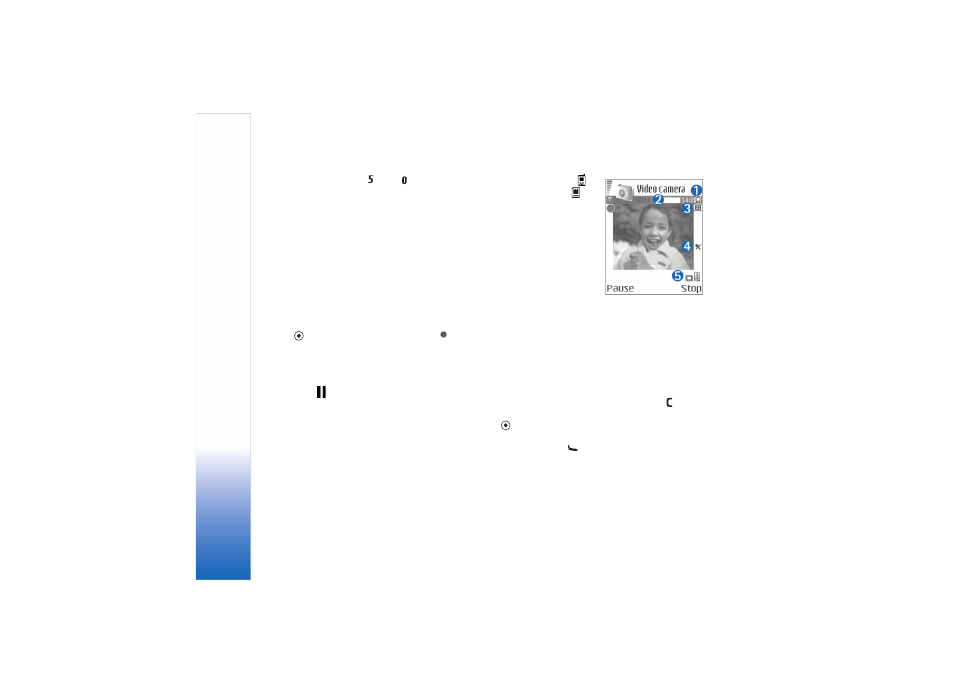
Camera and Gallery
36
Copyright © 2006 Nokia. All rights reserved.
• To zoom in or out, press
and
.
Record videos
To move between still image and video capture, select
Options
>
Image mode
or
Video mode
. Open the
Video
mode
.
To make lighting and color adjustments before recording
a video, select
Options
>
Video setup
>
Shooting mode
,
White balance
, or
Colour tone
To select a mode, select
Options
>
Video setup
>
Shooting mode
. See ‘Shooting modes’, p. 34.
1
Press
to start recording. The record icon
is
shown. The LED flash is lit, and a tone sounds,
indicating to the subject that video is being recorded.
There is no flash effect on the resultant video.
2
To pause recording at any time, select
Pause
. The
pause icon (
) blinks on the display. Video recording
automatically stops if recording is set to pause and
there are no key presses within a minute.
3
Select
Continue
to resume recording.
4
Select
Stop
to stop recording. The video clip is
automatically saved to the
Images & video
folder of
Gallery
Video recorder indicators show the following:
• The device memory (
)
and memory card (
)
indicators (1) show where
the video is saved.
• The current video length
indicator (2) shows
elapsed time and time
remaining.
• The mode indicator (3)
shows the active mode.
See ‘Shooting modes’, p.
34.
• The microphone indicator (4) shows that the
microphone is muted.
• The video quality indicator (5) shows the selected video
quality.
After a video clip is recorded:
• To immediately play the video clip you just recorded,
select
Options
>
Play
.
• If you do not want to keep the video, press
.
• To return to the viewfinder to record a new video, press
.
• To send the video
Via multimedia
,
Via e-mail
, or
Via
Bluetooth
, press
. For more information, see
‘Messaging’, p. 51 and ‘Bluetooth connectivity’, p. 83.
This option is not available during an active call.
