Calendar, Create calendar entries – Nokia N72 User Manual
Page 70
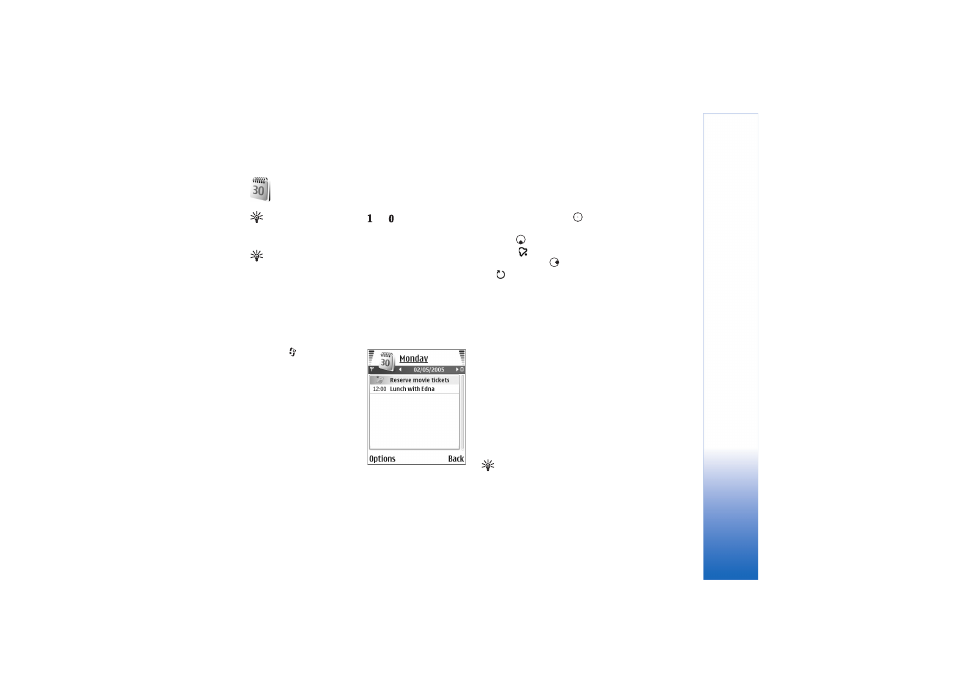
Calendar
69
Copyright © 2006 Nokia. All rights reserved.
Calendar
Shortcut: Press any key (
—
) in any calendar
view. A meeting entry opens, and the characters you
enter are added to the
Subject
field.
Tip! Regularly back up the information on the device
to the memory card. You can restore the information,
such as calendar entries, to the device later. See
‘Memory card tool’, p. 15.
Create calendar entries
1
Press
, and select
Calendar
>
Options
>
New entry
and from the
following:
Meeting
—To remind you
of an appointment that
has a specific date and
time.
Memo
—To write a general
entry for a day.
Anniversary
—To remind
you of birthdays or special
dates. Anniversary entries are repeated every year.
2
Fill in the fields. Use
to move between fields.
Alarm
(meetings and anniversaries)—Select
On
, and
press
to fill in the
Alarm time
and
Alarm date
fields.
in the day view indicates an alarm.
Repeat
—Press
to change the entry to be repeating
(
is shown in the day view).
Repeat until
—You can set an end date for the repeated
entry.
Synchronisation
:
Private
—After synchronisation, the calendar entry can
be seen only by you and it is not shown to others with
online access to view the calendar.
Public
—The calendar entry is shown to others who
have access to view your calendar online.
None
—The calendar entry is not copied to your
compatible PC when you synchronise.
3
To save the entry, select
Done
.
To stop a calendar alarm, select
Silence
to turn off the
calendar alarm tone. The reminder text stays on the
screen. Select
Stop
to end the calendar alarm. Select
Snooze
to set the alarm to snooze.
Tip! To send a calendar note to another compatible
device, select
Options
>
Send
>
Via text message
,
Via
multimedia
,
Via e-mail,
or
Via Bluetooth
.
