One-click upload, Tag list, Manage posts in outbox – Nokia E72 User Manual
Page 99: View service content, Service provider settings, Media
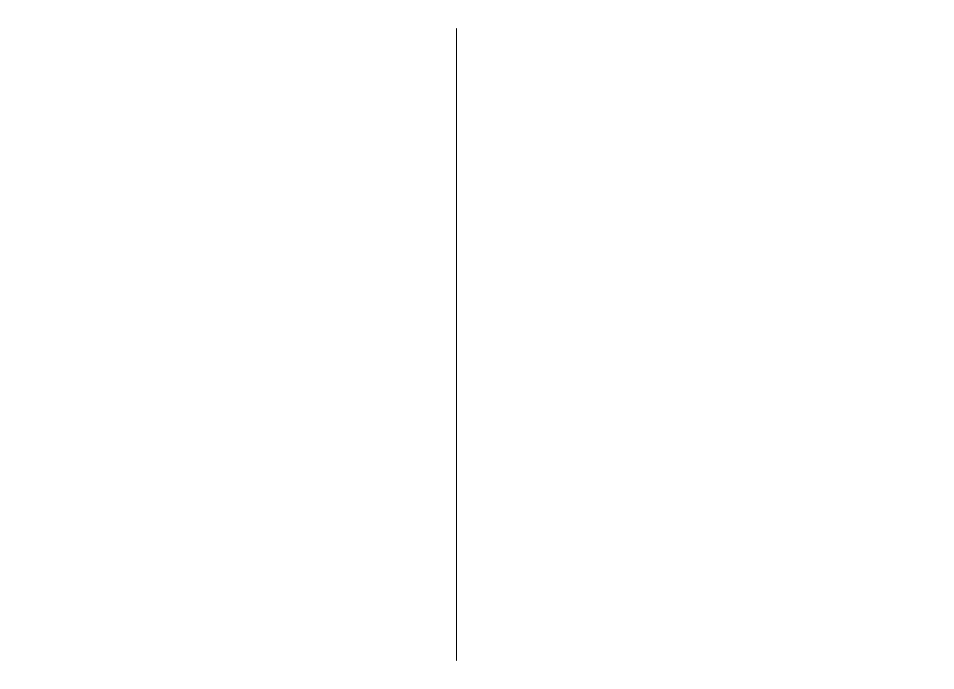
2. Select
Options
>
Send
>
Upload
and the desired
account.
3. Edit your post as required.
4. Select
Options
>
Upload
.
One-click upload
One-click upload lets you post images to an online sharing
service immediately after capturing them.
To use one-click upload, capture an image with your
device camera, and select the online sharing icon from the
toolbar.
Tag list
Select
Menu
>
Media
>
Share online
.
Tags describe the content of the post, and help viewers
find content in the online sharing services.
To view the list of available tags when creating a post,
select
Tags:
.
To add tags to your post, select a tag from the list and
Done
. To add several tags to the post, select each tag and
Options
>
Mark/Unmark
>
Mark
.
To search for tags, enter the search text in the search field.
To add a tag to the tag list, select
Options
>
New tag
.
Manage posts in Outbox
Select
Menu
>
Media
>
Share online
.
Outbox shows the posts you are currently uploading, posts
that have failed to upload, and the posts you have sent.
To open Outbox, select
Outbox
>
Options
>
Open
.
To start uploading a post, select the post and
Options
>
Upload now
.
To cancel uploading a post, select the post and
Options
>
Cancel
.
To delete a post, select the post and
Options
>
Delete
.
View service content
Select
Menu
>
Media
>
Share online
.
To view the content of a service, select the service and
Options
>
Open
.
To open a feed, select the feed. To open the feed in the
browser, select the service provider's website.
To view comments related to a file, select the file and
Options
>
View comments
.
To view a file in full screen mode, select the file.
To update a feed, select the feed and
Options
>
Update
now
.
If you see an interesting file and want to download the
entire feed to your device, select the file and
Options
>
Subscribe to contact
.
Service provider settings
Select
Menu
>
Media
>
Share online
.
99
Media
