Security and data management, Lock the device, Memory card security – Nokia E72 User Manual
Page 107: Sec urity an d data m ana gem ent
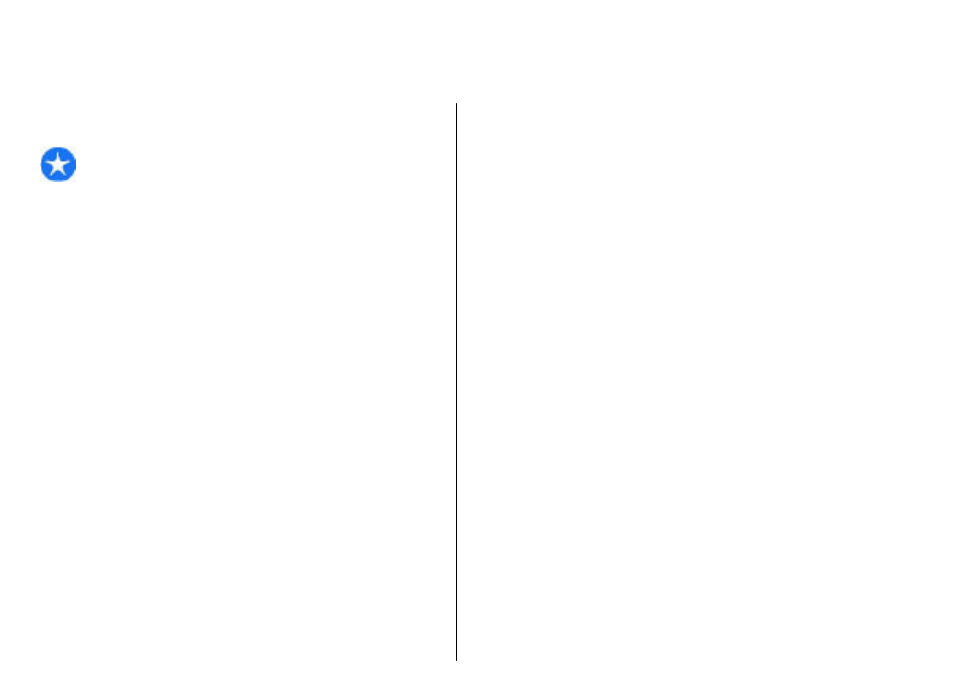
Security and data management
Manage the data and software on your device, and take
care of the security of the device and its contents.
Important: Your device can only support one
antivirus application. Having more than one application
with antivirus functionality could affect performance and
operation or cause the device to stop functioning.
Lock the device
The lock code protects your device against unauthorized
use. The preset code is 12345.
To lock the device, in the home screen, press the power
key, and select
Lock phone
.
To unlock your device, select
Unlock
>
OK
, enter the lock
code, and select
OK
.
To change the lock code, select
Menu
>
Ctrl. panel
>
SettingsGeneral
>
Security
>
Phone and SIM card
.
Enter the old code and then the new code twice. A
minimum of 4 characters is required, and numbers,
symbols, and upper and lower case letters can be used.
Keep the new code secret and in a safe place separate from
your device. If you forget the lock code and your device is
locked, your device will require service. Additional charges
may apply, and all the personal data in your device may
be deleted. For more information, contact a Nokia Care
point or your device dealer.
You can also lock the device remotely by sending a text
message to the device.
Lock your device remotely
1. To enable remote locking, select
Menu
>
Ctrl.
panel
>
Settings
and
General
>
Security
>
Phone
and SIM card
>
Remote phone locking
>
Enabled
.
2. Enter the text message content. It can be 5-20
characters, and both upper and lower case letters can
be used.
3. Enter the same text again to verify it.
4. Enter the lock code.
5. To lock the device remotely, write the predefined text,
and send it to your device as a text message. To unlock
your device, you need the lock code.
Memory card security
Select
Menu
>
Office
>
File mgr.
.
You can protect a memory card with a password to prevent
unauthorized access. To set a password, select
Options
>
Memory card password
>
Set
. The password can be up
to 8 characters long and is case-sensitive. The password is
stored in your device. You do not need to enter it again
while you use the memory card on the same device. If you
use the memory card on another device, you are asked for
107
Sec
urity an
d data
m
ana
gem
ent
