Work with contacts, Create contact groups, Search for contacts in a remote database – Nokia E72 User Manual
Page 28: Add ringing tones for contacts, You r nok ia e 72
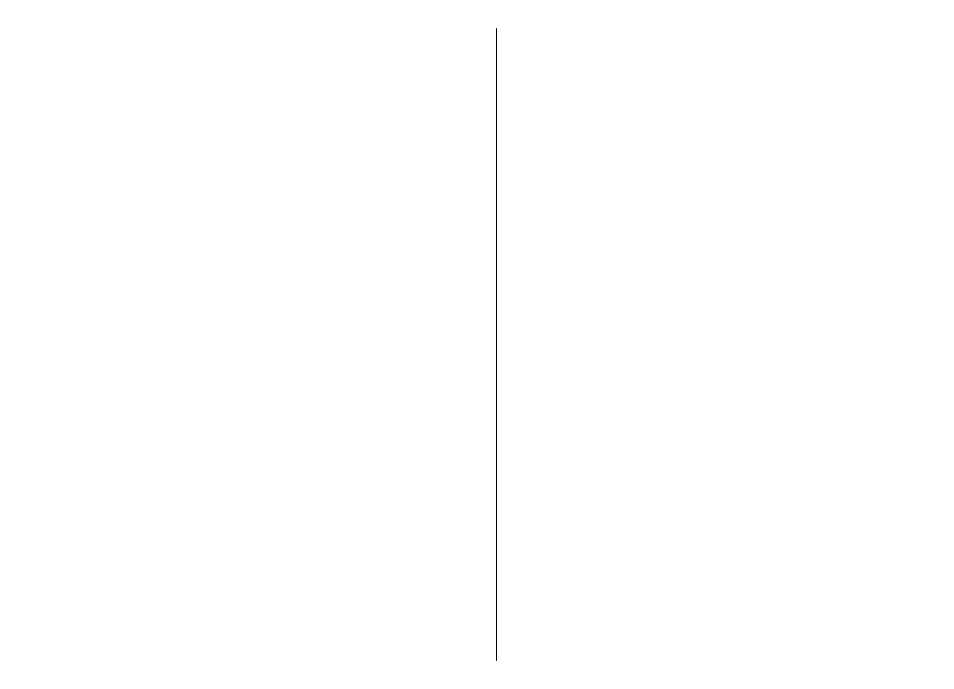
Work with contacts
Select
Menu
>
Contacts
.
To create a contact, select
Options
>
New contact
, and
enter the details of the contact.
To copy contacts from the memory card, if available, select
Options
>
Create backup
>
Memory card to phone
.
To search for contacts, start entering the contact's name
in the search field.
Create contact groups
Select
Menu
>
Contacts
.
1. To create a contact group, scroll to each contact you
want to add to the group, and select
Options
>
Mark/
Unmark
>
Mark
.
2. Select
Options
>
Group
>
Add to group
>
Create
new group
, and enter a name for the group.
If you want to make conference calls to the group using a
conference service, define the following:
•
Conf. service number
— Enter the conference call
service number.
•
Conf. service ID
— Enter the conference call ID.
•
Conf. service PIN
— Enter the conference call PIN code.
To make a conference call to the group using the
conference service, select the group, scroll right, and select
Call conf. service
.
Search for contacts in a remote
database
To activate remote contact search, select
Options
>
Settings
>
Contacts
>
Remote search server
. You
must define a remote server before you can do remote
contact searches.
To search for contacts in a remote database, select
Contacts
>
Options
>
Search from remote
. Enter the
name of the contact you want to search for, and select
Search
. The device establishes a data connection to the
remote database.
To search for contacts in the home screen, start entering
characters in the home screen, and select the database
from the proposed matches.
To change the remote contacts database, select
Options
>
Settings
>
Contacts
>
Remote search server
. This
setting affects the database used in the Contacts and
Calendar applications and the home screen, but not the
database that is used for e-mail.
Add ringing tones for contacts
Select
Menu
>
Contacts
.
To add a ringing tone for a contact, select the contact,
Options
>
Ringing tone
, and a ringing tone. The ringing
tone sounds when the contact calls you.
To add a ringing tone for a contact group, select the
contact group,
Options
>
Group
>
Ringing tone
, and a
ringing tone.
28
You
r Nok
ia E
72
