Share location, Drive and walk, Get voice guidance – Nokia E72 User Manual
Page 81: Drive to your destination, Maps
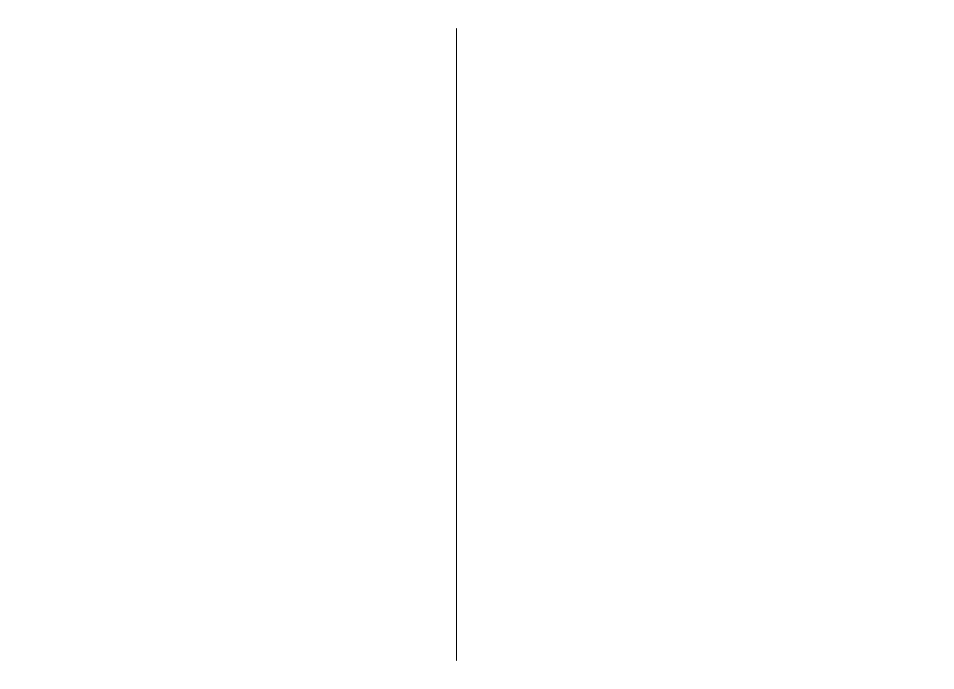
Share location
Publish your current location to Facebook, together with
text and a picture. Your Facebook friends can see your
location on a map.
Select
Menu
>
Maps
and
Share location
.
To share your location, you need a Nokia account and a
Facebook account.
1. Sign in to your Nokia account, or, if you do not yet have
one, select
Create new account
.
2. Sign in to your Facebook account.
3. Select your current location.
4. Enter your status update.
5. To attach a picture to your post, select
Add a photo
.
6. Select
Share location
.
Manage your Facebook account — In the main view,
select
Options
>
Account
>
Share location settings
>
.
Sharing your location and viewing the location of others
requires an internet connection. This may involve the
transmission of large amounts of data and related data
traffic costs.
The Facebook terms of use apply to sharing your location
on Facebook. Familiarize yourself with the Facebook terms
of use and the privacy practices.
Before sharing your location to others, always consider
carefully with whom you are sharing it. Check the privacy
settings of the social networking service you are using as
you might share your location with a large group of
people.
Drive and Walk
Get voice guidance
Voice guidance, if available for your language, helps you
find your way to a destination, leaving you free to enjoy
the journey.
Select
Menu
>
Maps
and
Drive
or
Walk
.
When you use drive or walk navigation for the first time,
you are asked to select the language of the voice guidance,
and download the appropriate files.
If you select a language that includes street names, also
the street names are said aloud. Voice guidance may not
be available for your language.
Change the voice guidance language — In the main
view, select
Options
>
Settings
>
Navigation
>
Drive
guidance
or
Walk guidance
and the appropriate option.
Repeat the voice guidance for car navigation — In the
navigation view, select
Options
>
Repeat
.
Adjust the volume of the voice guidance for car
navigation — In the navigation view, select
Options
>
Volume
.
Drive to your destination
When you need turn-by-turn directions while driving,
Maps helps you get to your destination.
Select
Menu
>
Maps
and
Drive
.
Drive to a destination — Select
Set destination
and the
appropriate option.
81
Maps
