Touch dial a phone number, Call waiting, Call forward – Nokia E72 User Manual
Page 32: Make call s
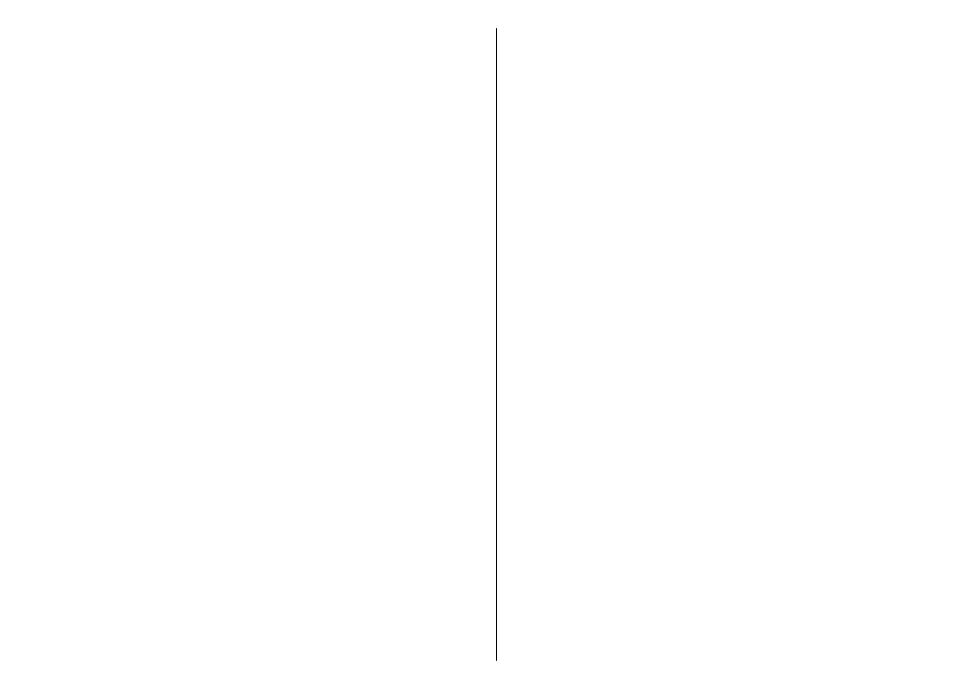
between a maximum of six participants, including
yourself.
To have a private conversation with one of the
participants, select
Options
>
Conference
>
Private
. Select a participant, and select
Private
. The
conference call is put on hold on your device. The other
participants can still continue the conference call. After
you finish the private conversation, select
Options
>
Conference
to return to the conference call.
To drop a participant, select
Options
>
Conference
>
Drop participant
, scroll to the participant, and select
Drop
.
4. To end the active conference call, press the end key.
1-touch dial a phone
number
To activate the feature, select
Menu
>
Ctrl. panel
>
Settings
and
Phone
>
Call
>
1-touch dialing
.
1. To assign a phone number to one of the number keys
(2-9), select
Menu
>
Ctrl. panel
>
Phone
>
1-
touch
.
2. Scroll to the key to which you want to assign the phone
number, and select
Options
>
Assign
.
1 is reserved for the voice or video mailbox.
To call an assigned number, in the home screen, press the
assigned key and then the call key.
Call waiting
You can answer a call while you have another call in
progress. To activate call waiting (network service), select
Menu
>
Ctrl. panel
>
Settings
and
Phone
>
Call
>
Call waiting
.
To answer the waiting call, press the call key. The first call
is put on hold.
To switch between the two calls, select
Swap
. To connect
an incoming call or a call on hold with an active call and
to disconnect yourself from the calls, select
Options
>
Transfer
. To end the active call, press the end key. To end
both calls, select
Options
>
End all calls
.
Call forward
Select
Menu
>
Ctrl. panel
>
Settings
and
Phone
>
Call
forwarding
.
Forward incoming calls to your voice mailbox or to another
phone number. For details, contact your service provider.
Select the type of calls to forward and from the following
options:
•
All voice calls
or
All fax calls
— Forward all incoming
voice or fax calls. You cannot answer the calls, only
forward the calls to another number.
•
If busy
— Forward incoming calls if you have an active
call.
•
If not answered
— Forward incoming calls after your
device rings for a specified period of time. Select the
length of time for the device to ring before forwarding
the call.
32
Make call
s
