Accessibility solutions, Do more with your device, Settings – Nokia E72 User Manual
Page 12: Access codes, Find hel p
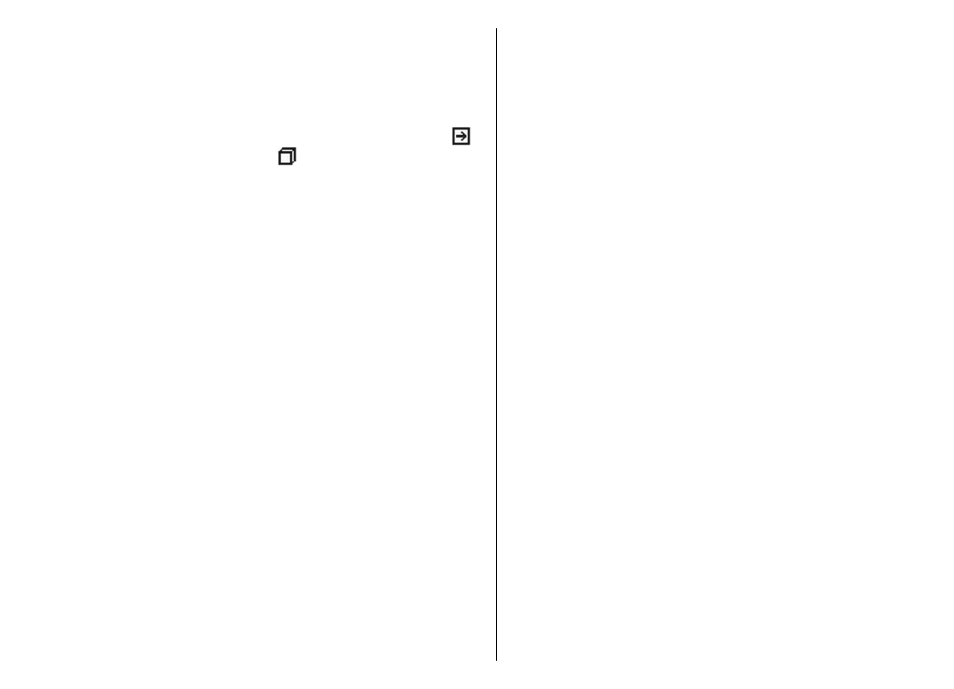
When you are reading the instructions, to change the size
of the help text, select
Options
>
Decrease font size
or
Increase font size
.
You may find links to related topics at the end of the help
text. If you select an underlined word, a short explanation
is displayed. Help texts use the following indicators:
Link to a related help topic. Link to the application
being discussed.
When you are reading the instructions, to switch between
help texts and the application that is open in the
background, select
Options
>
Show open apps.
and the
desired application.
Accessibility solutions
Nokia is committed to making mobile phones easy to use
for all individuals, including those with disabilities. For
more information, visit the Nokia website at
Do more with your
device
There are various applications provided by Nokia and third
party software developers, that help you do more with
your device. To find and download applications, visit the
Ovi Store at. These applications are
explained in the guides that are available on the product
support pages at or your local
Nokia website.
Settings
Your device normally has MMS, GPRS, streaming, and
mobile internet settings automatically configured, based
on your network service provider information. You may
have settings from your service providers already installed
in your device, or you may receive or request the settings
from the network service providers as a special message.
You can change the general settings in your device, such
as language, standby mode, display, and keypad lock
settings.
Access codes
If you forget any of the access codes, contact your service
provider.
• Personal identification number (PIN) code — Protect
your device and SIM card against unauthorized use. The
PIN code (4 - 8 digits) is usually supplied with the SIM
card. After three consecutive incorrect PIN code entries,
the code is blocked, and you need the PUK code to
unblock it.
• UPIN code — This code may be supplied with the USIM
card. The USIM card is an enhanced version of the SIM
card and is supported by 3G cellular phones.
• PIN2 code — This code (4 - 8 digits) is supplied with
some SIM cards, and is required to access some
functions in your device.
• Lock code (also known as security code) — The lock
code helps you to protect your device against
unauthorized use. The preset code is 12345. You can
create and change the code, and set the device to
12
Find hel
p
