Playlists, Ovi music, Transfer music from a computer – Nokia E72 User Manual
Page 101: Media
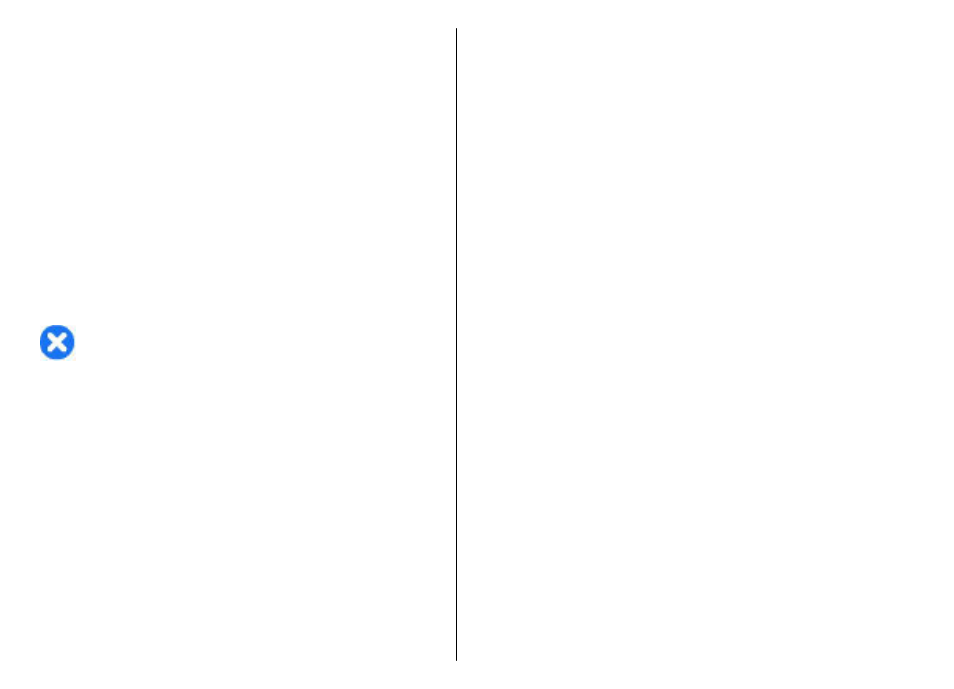
To pause playback, press the scroll key; to resume, press
the scroll key again. To stop playback, scroll down.
To fast-forward or rewind, press and hold the scroll key to
the right or left.
To skip to the next item, scroll right. To return to the
beginning of the item, scroll left. To skip to the previous
item, scroll left again within 2 seconds after a song has
started.
To modify the tone of the music playback, select
Options
>
Equalizer
.
To modify the balance and stereo image, or to enhance the
bass, select
Options
>
Settings
.
To return to the home screen and leave the player playing
in the background, press the end key briefly.
Warning: Continuous exposure to high volume may
damage your hearing. Listen to music at a moderate level,
and do not hold the device near your ear when the
loudspeaker is in use.
Playlists
To view and manage playlists, select
Music library
>
Playlists
.
To create a new playlist, select
Options
>
New playlist
.
To add songs to the playlist, select the song and
Options
>
Add to playlist
>
Saved playlist
or
New playlist
.
To reorder songs in a playlist, scroll to the song you want
to move, and select
Options
>
Reorder playlist
.
Ovi Music
With Ovi Music (network service), you can search, browse,
purchase, and download music to your device.
The Ovi Music service will eventually replace the Music
store.
Select
Menu
>
Media
>
Ovi Music
.
To download music, you first need to register for the
service.
Downloading music may involve additional costs and the
transmission of large amounts of data (network service).
For information about data transmission charges, contact
your network service provider.
To access Ovi Music, you must have a valid internet access
point in the device. You may be asked to select the access
point to use when connecting to Ovi Music.
Select the access point — Select
Default access point
.
The availability and appearance of Ovi Music settings may
vary. The settings may also be predefined and you may not
be able to modify them. When browsing Ovi Music, you
may be able to modify the settings.
Modify Ovi Music settings — Select
Options
>
Settings
.
Ovi Music is not available for all countries or regions.
Transfer music from a
computer
You can use the following methods to transfer music:
101
Media
