Send data using bluetooth connectivity, Pair devices, Co nnect ivi ty – Nokia E72 User Manual
Page 57
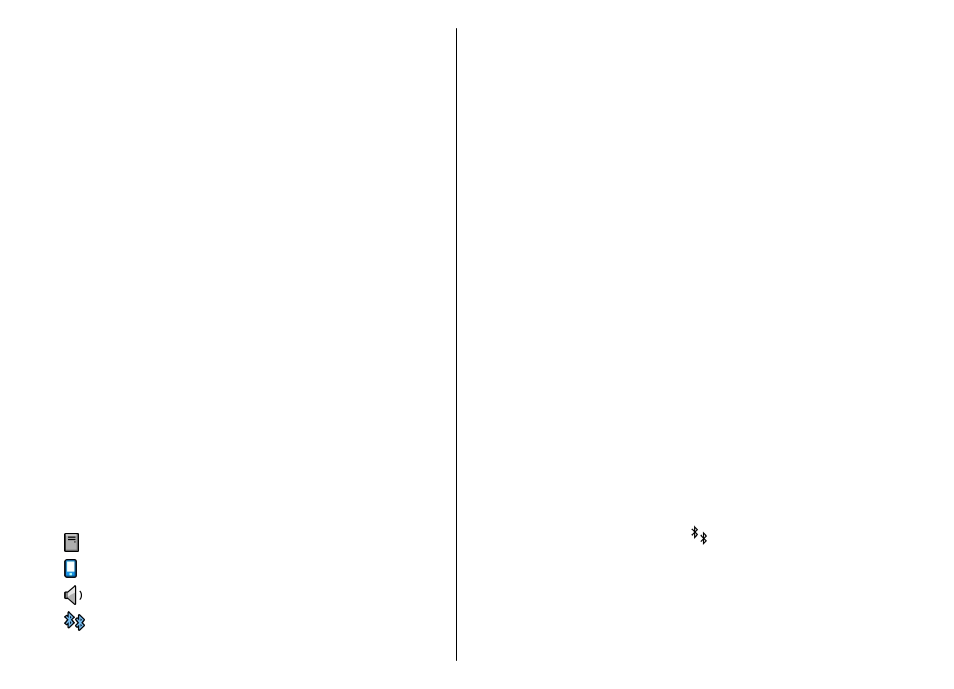
When you are not using Bluetooth connectivity, to control
who can find your device and connect to it, select
Bluetooth
>
Off
or
My phone's visibility
>
Hidden
.
Operating the device in hidden mode is a safer way to
avoid malicious software. Do not accept Bluetooth
connectivity from sources you do not trust. Alternatively,
switch off the Bluetooth function. This does not affect
other functions of the device.
Do not pair with or accept connection requests from an
unknown device. This protects your device from harmful
content.
Send data using Bluetooth
connectivity
Several Bluetooth connections can be active at a time. For
example, if you are connected to a compatible headset,
you can also transfer files to another compatible device at
the same time.
1. Open the application where the item you want to send
is stored.
2. Scroll to an item, and select
Options
>
Send
>
Via
Bluetooth
.
Devices using Bluetooth technology within range are
displayed. Device icons are as follows:
computer
phone
audio or video device
other device
To interrupt the search, select
Cancel
.
3. Select the device with which you want to connect.
4. If the other device requires pairing before data can be
transmitted, a tone sounds, and you are asked to enter
a passcode. The same passcode must be entered in
both devices.
When the connection is established,
Sending data
is
displayed.
Pair devices
To pair with compatible devices and view your paired
devices, in the main view of Bluetooth connectivity, scroll
right.
Before pairing, create your own passcode (1 to 16 digits)
and agree with the owner of the other device to use the
same code. Devices that do not have a user interface have
a factory-set passcode. The passcode is used only once.
1. To pair with a device, select
Options
>
New paired
device
. Devices that are within range are displayed.
2. Select the device, and enter the passcode. The same
passcode must be entered on the other device as well.
3. Some audio enhancements connect automatically to
your device after pairing. Otherwise, scroll to the
enhancement, and select
Options
>
Connect to
audio device
.
Paired devices are indicated by in the device search.
To set a device as authorized or unauthorized, scroll to the
device, and select from the following options:
•
Set as authorized
— Connections between your
device and the authorized device can be made without
your knowledge. No separate acceptance or
57
Co
nnect
ivi
ty
