Make a video call, Make call s – Nokia E72 User Manual
Page 34
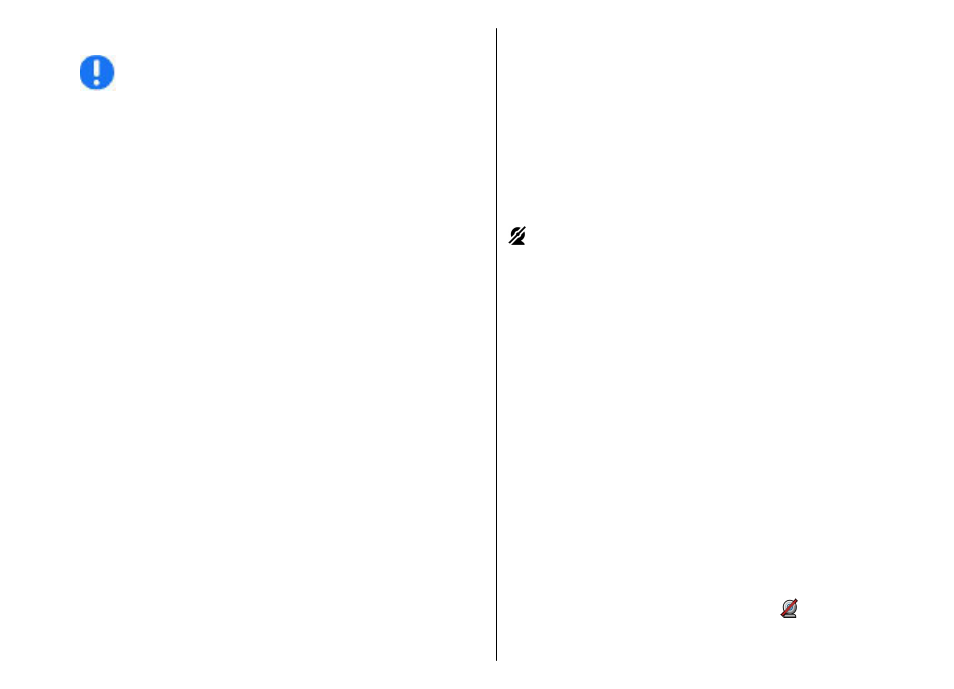
Make a call with a voice tag
Note: Using voice tags may be difficult in a noisy
environment or during an emergency, so you should not
rely solely upon voice dialing in all circumstances.
When you use voice dialing, the loudspeaker is in use. Hold
the device at a short distance away when you say the voice
tag.
1. To start voice dialling, in the home screen, press and
hold the right selection key. If a compatible headset
with the headset key is attached, press and hold the
headset key to start voice dialing.
2. A short tone sounds, and
Speak now
is displayed. Say
clearly the name that is saved for the contact.
3. The device plays a synthesized voice tag for the
recognized contact, and displays the name and
number. If you do not want to call that contact, select
another contact from the list of matches within 2.5
seconds, or, to cancel, select
Quit
.
If several numbers are saved for a name, the device selects
the default number, if defined. Otherwise, the device
selects the first available number in a contact card. You can
also say the name and telephone number type, such as
cellular or home.
Make a video call
When you make a video call (network service), you can see
a real-time, two-way video between you and the recipient
of the call. The live video image, or video image captured
by the camera in your device is shown to the video call
recipient.
To be able to make a video call, you must have a USIM card
and be in the coverage of a 3G network. For availability of
and subscription to video call services, contact your
network service provider.
A video call can only be made between two parties. The
video call can be made to a compatible mobile device or
an ISDN client. Video calls cannot be made while another
voice, video, or data call is active.
indicates that you have denied video sending from your
device. To send an image instead, select
Menu
>
Ctrl.
panel
>
Settings
and
Phone
>
Call
>
Image in video
call
.
Even if you denied video sending during a video call, the
call is still charged as a video call. Check the pricing with
your service provider.
1. To start a video call, enter the phone number in the
standby mode, or select
Contacts
and a contact.
2. Select
Options
>
Call
>
Video call
.
The secondary camera on the front is used by default
for video calls. Starting a video call may take a while.
Waiting for video image
is shown. If the call is not
successful (for example, video calls are not supported
by the network, or the receiving device is not
compatible), you are asked if you want to try a normal
call or send a text or multimedia message instead.
The video call is active when you see two video images,
and hear the sound through the loudspeaker. The call
recipient may deny video sending ( ), in which case
you only hear the sound and may see a still image or a
grey background graphic.
34
Make call
s
