Map view, Change the look of the map, Download and update maps – Nokia E72 User Manual
Page 77: Use the compass, Maps
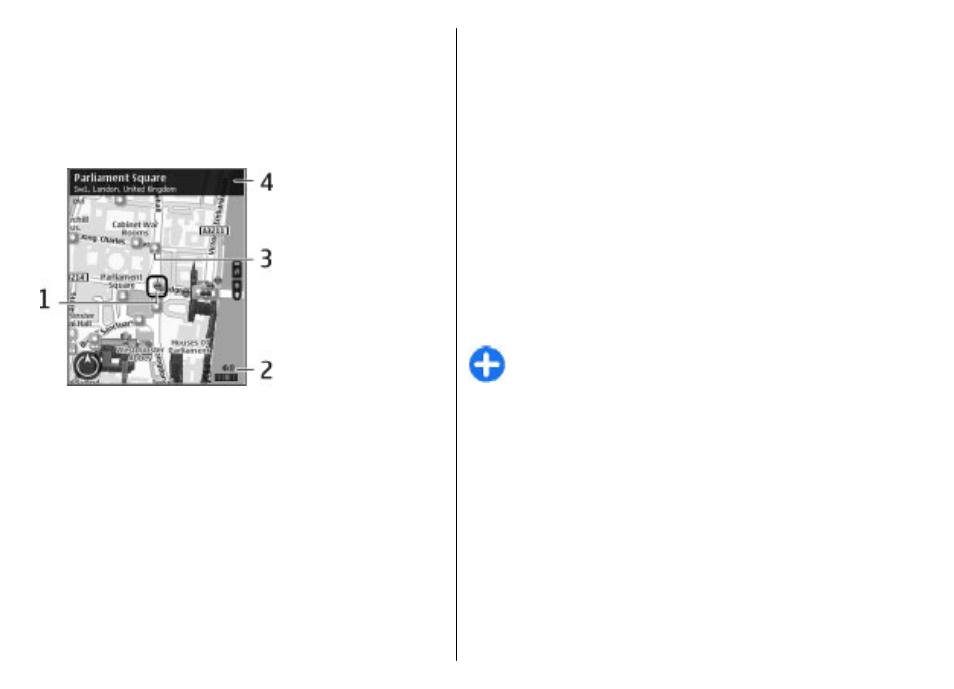
If you browse to an area not covered by maps that are
stored on your device and you have an active data
connection, new maps are automatically downloaded.
Map coverage varies by country and region.
Map view
1
— Selected location
2
— Indicator area
3
— Point of interest (for example, a railway station or a
museum)
4
— Information area
Change the look of the map
View the map in different modes, to easily identify where
you are.
Select
Menu
>
Maps
and
My position
.
Press 1, and select from the following:
•
Map
— In the standard map view, details such as
location names or highway numbers, are easy to read.
•
Satellite
— For a detailed view, use satellite images.
•
Terrain
— View at a glance the ground type, for
example, when you are traveling off-road.
Change between 2D and 3D views — Press 3.
Download and update maps
To avoid cellular data transfer costs, download the latest
maps and voice guidance files to your computer, and then
transfer and save them to your device.
Use the Nokia Ovi Suite application to download the latest
maps and voice guidance files to your compatible
computer. To download and install Nokia Ovi Suite on your
compatible computer, go
Tip: Save new maps to your device before a journey,
so you can browse the maps without an internet
connection when traveling abroad.
To make sure your device does not use an internet
connection, in the main menu, select
Options
>
Settings
>
Internet
>
Connection
>
Offline
.
Use the compass
If your device has a compass, when activated, both the
arrow of the compass and the map rotate automatically in
the direction to which the top of your device is pointing.
Select
Menu
>
Maps
and
My position
.
Activate the compass — Press 5.
77
Maps
