Wlan connections, Wlan wizard, Wlan internet access points – Nokia E72 User Manual
Page 54: Operating modes, Co nnect ivi ty
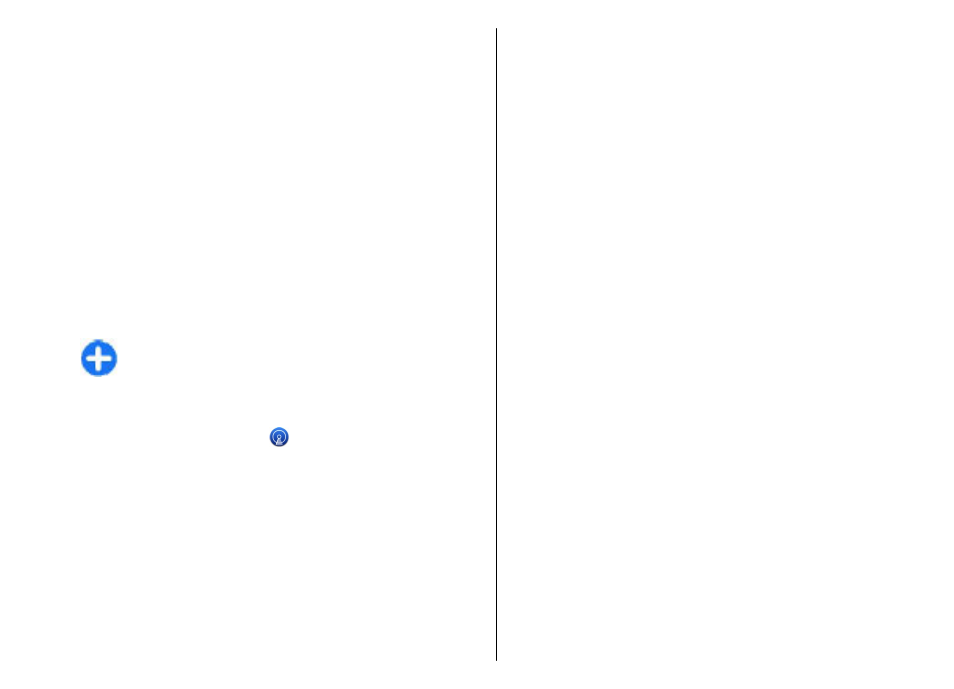
WLAN connections
To use a wireless LAN (WLAN) connection, you must create
an internet access point (IAP) for WLAN. Use the access
point for applications that need to connect to the internet.
A WLAN connection is established when you create a data
connection using a WLAN internet access point. The active
WLAN connection ends when you end the data connection.
You can use WLAN during a voice call or when packet data
is active. You can only be connected to one WLAN access
point device at a time, but several applications can use the
same internet access point.
When the device is in the offline profile, you can still use
WLAN (if available). Remember to comply with any
applicable safety requirements when establishing and
using a WLAN connection.
Tip: To check the unique media access control (MAC)
address that identifies your device, enter
*#62209526# in the home screen.
WLAN wizard
Select
Menu
>
Ctrl. panel
>
Connectivity
>
WLAN
wiz.
.
The WLAN wizard helps you to connect to a wireless LAN
(WLAN) and manage your WLAN connections.
If the search finds WLANs, to create an internet access
point (IAP) for a connection and start the web browser
using this IAP, select the connection and
Start web
browsing
.
If you select a secured WLAN, you are asked to enter the
relevant password. To connect to a hidden network, you
must enter the correct network name (service set
identifier, SSID).
If you already have the web browser running using the
currently active WLAN connection, to return to the web
browser, select
Cont. web browsing
. To end the active
connection, select the connection and
Disconnect
WLAN
.
WLAN internet access points
Select
Menu
>
Ctrl. panel
>
Connectivity
>
WLAN
wiz.
and
Options
.
Select from the following:
•
Filter WLAN networks
— Filter out wireless LANs
(WLANs) from the list of found networks. The selected
networks are not displayed the next time the
application searches for WLANs.
•
Details
— View the details of a network shown in the
list. If you select an active connection, the connection
details are displayed.
Operating modes
There are two operating modes in Wi-Fi WLAN:
infrastructure and ad hoc.
The infrastructure operating mode allows two kinds of
communication: wireless devices are connected to each
other through a Wi-Fi/WLAN access point device, or
wireless devices are connected to a wired LAN through a
Wi-Fi/WLAN access point device.
In the ad hoc operating mode, devices can send and
receive data directly with each other.
54
Co
nnect
ivi
ty
