Add songs to a playlist, Reorder songs, Remove songs from a playlist – Nokia N91 User Manual
Page 24: Add items from views to a playlist, Music playe r
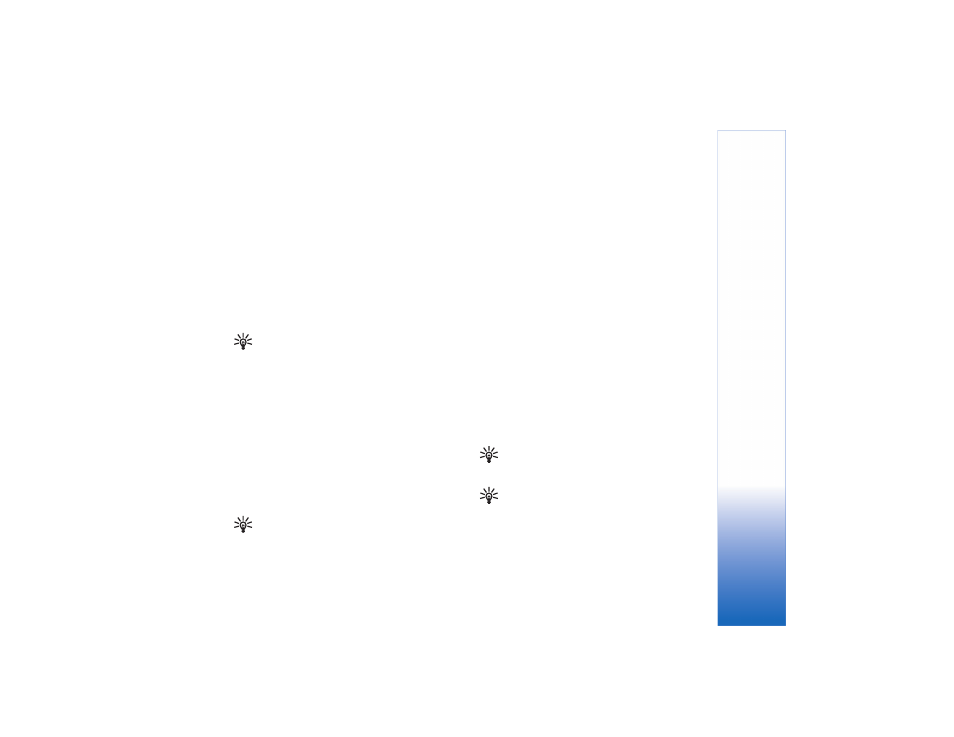
Music
playe
r
23
Add songs to a playlist
You can add songs to an existing playlist or first create
a new playlist.
1 In a song list, select
Options
>
Add songs
.
2 Expand and collapse an artist title to find the songs you
want to include in the playlist. Press the joystick to add
items. To show the song list under an artist title, move
the joystick to the right. To hide the song list, move the
joystick to the left.
3 When you have made your selections, select
Done
.
Tip! You can even add songs to a playlist that
is currently playing. To search for a song start
entering letters with the keypad.
Reorder songs
1 Select
Options
>
Reorder list
in a playlist view.
2 The selected song is ready to be moved. Scroll up
or down to move it or leave it there.
3 Select
Drop
.
4 Scroll to the song you want to move.
5 Select
Grab
.
6 Scroll to a new position.
7 Select
Drop
.
8 When you have reordered the list, select
Done
.
Tip!
To grab and drop, you can also press the joystick.
Remove songs from a playlist
You can remove songs from a playlist.
1 Scroll to a song in a playlist.
2 Select
Options
>
Remove from playlist
.
3 Select
Yes
to confirm. This deletion does not delete
the song from the device; it only removes it from
the playlist.
Add items from views to a playlist
You can add songs, albums, artists, genres, and composers
from different views of the
Music menu
to existing
or new playlists.
1 In a view opened from the
Music menu
, select an item.
2 Select
Options
>
Add to a playlist
>
Saved playlist
or
New playlist
.
3 If you selected
New playlist
, enter a name for the
playlist, and select
OK
. If you selected
Saved playlist
,
select the playlist and
OK
.
Tip! In some of the views you can select multiple
songs to be added by selecting
Options
>
Mark/
Unmark
>
Mark
.
Tip! You can add a song that you are currently
listening to a playlist.
