Installing intervideo windvd creator, How to make a dvd-video, How to learn more about intervideo windvd creator – Toshiba Qosmio E10 User Manual
Page 90: Important information for use, Installing intervideo windvd creator -22
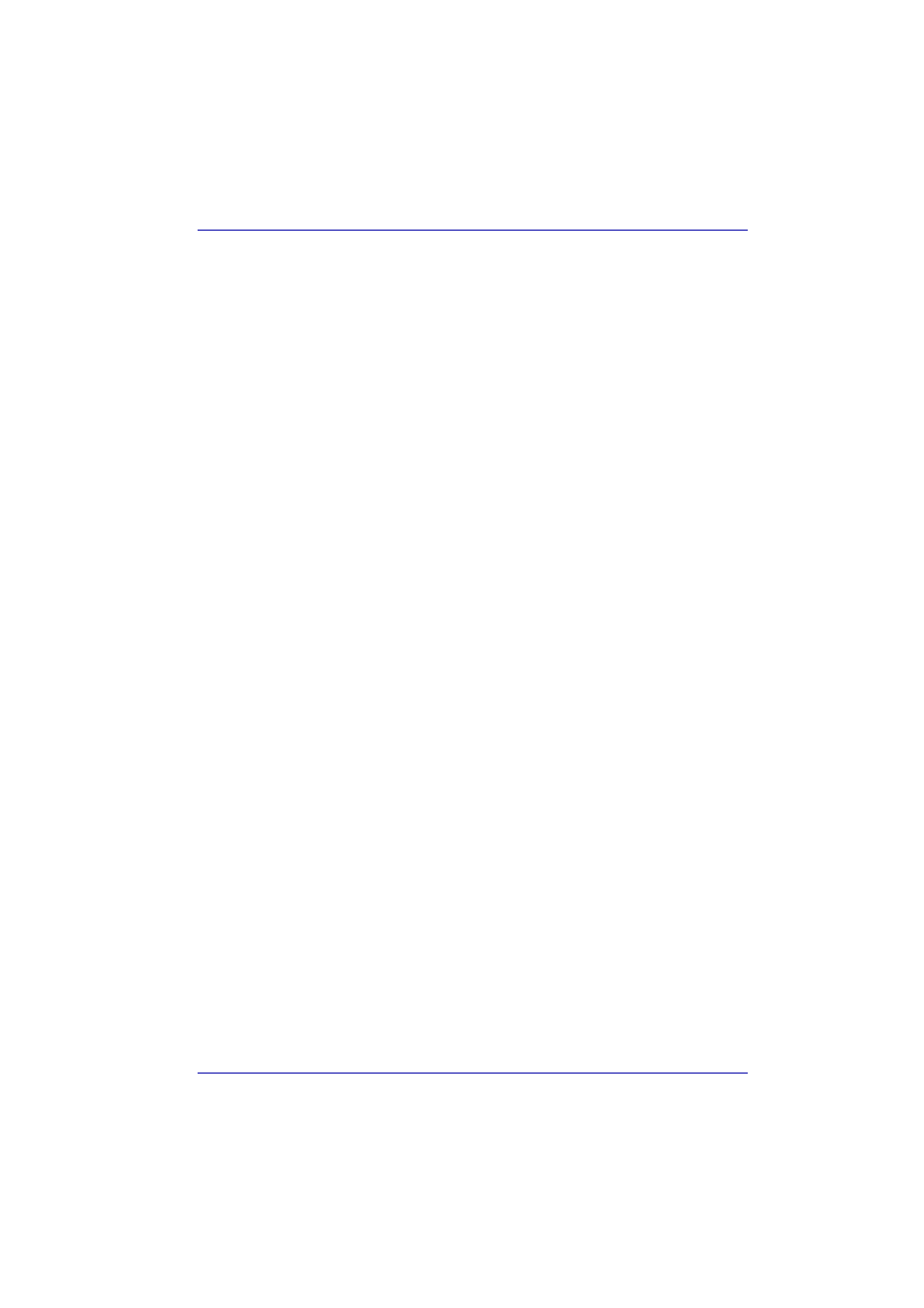
User’s Manual
4-22
Operating Basics
Installing InterVideo WinDVD Creator
To install InterVideo WinDVD Creator, you must logon with administrator
rights.Before you install InterVideo WinDVD Creator, close all programs.
1. Insert the Additional Software CD-ROM that contains WinDVD Creator
Software into your optical disk drive.
2. Follow the installation instructions that appear on the screen.
3. When the installation is complete, restart your computer when
prompted for the changes to take effect.
How to make a DVD-Video
Simplified steps for making a DVD-Video from video data captured from a
DV-Camcorder:
1. Click [Start]-[All Programs] - [InterVideo WinDVD Creator2]-[InterVideo
WinDVD Creator] to launch WinDVD Creator.
2. Click [Capture] button then capture the video data from the DV-
Camcorder via IEEE1394.
3. Click [Edit] button then drag the video clips from [Video Library] tab to
the edit track.
4. Click [Make Movie] button in the top bar.
5. Double Click the Right arrow button icon in the centre of right side.
6. Put a blank DVD-R/+R disc or an erased DVD-RW/+RW disc in the
drive.
7. Click [Start] to record to the disc.
8. When recording is finished, the tray opens.
How to learn more about InterVideo WinDVD Creator
Please refer to the on-line Help for additional InterVideo WinDVD Creator
information.
Important information for use
Note the following limitations when you write video DVD:
1. Editing digital video
■
Log in with Administrator rights to use WinDVD Creator.
■
Make sure that your computer is running on AC power when using
WinDVD Creator.
■
Operate the computer at Full Power. Do not use power-saving features.
■
While you are editing DVD, you can display previews. However, if
another application is running, the preview might not display properly.
■
WinDVD Creator cannot show video on the external monitor when in
simultaneous mode.
■
WinDVD Creator cannot edit or play copy protected content.
■
Do not change display settings while using WinDVD Creator.
