Toshiba Qosmio E10 User Manual
Page 128
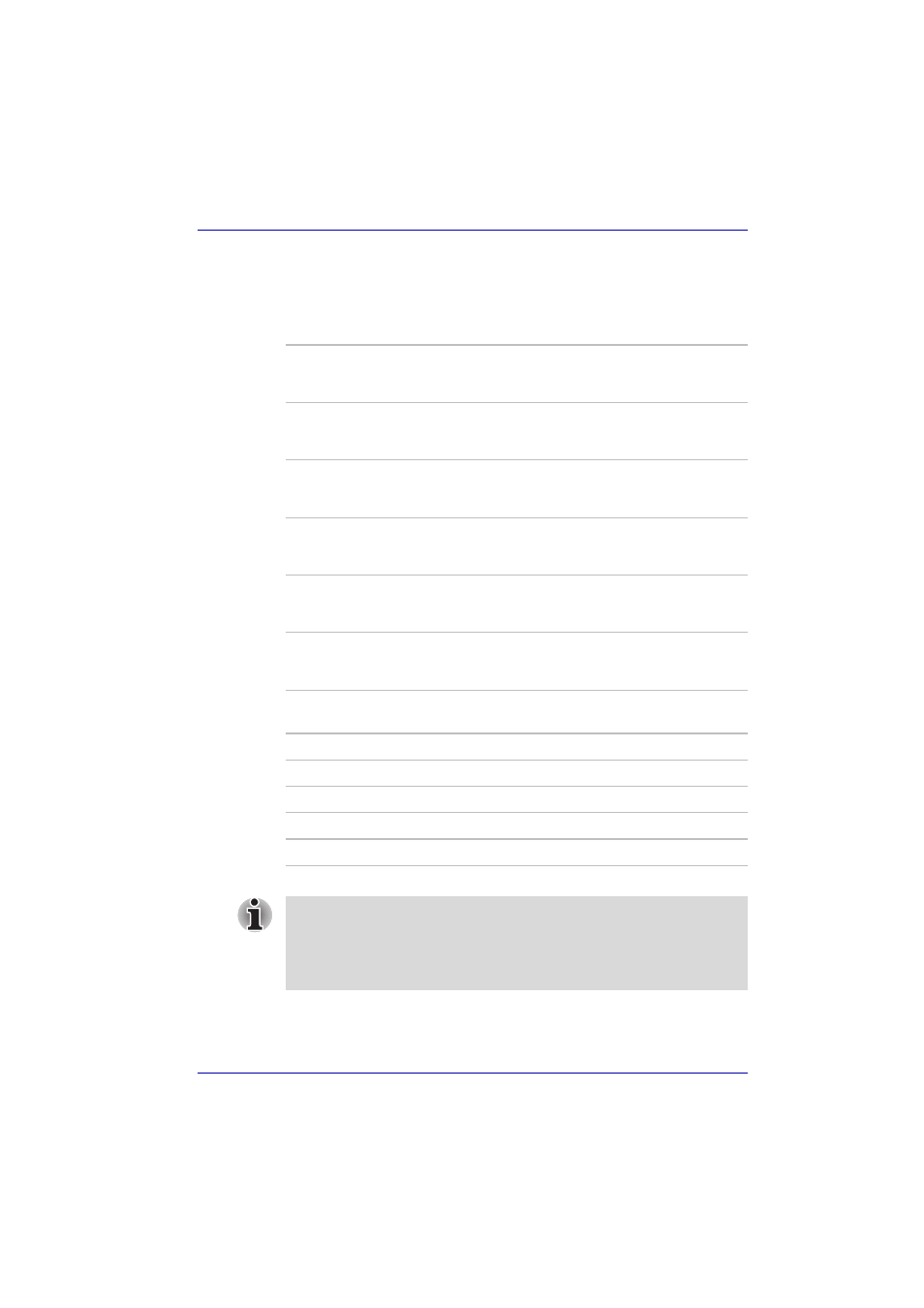
User’s Manual
7-4
HW Setup
Boot Priority
Boot Priority Options
This option sets the priority for booting the computer. Select from the
following settings:
You can override the settings and manually select a boot device by
pressing one of the following keys while the computer is booting:
*In this computer, CD-ROM refers to the fixed optical media drive.
To change the boot drive, follow the steps below.
1. Hold down F12 and boot the computer.
HDD
−> FDD −> CD-
ROM
−> LAN
The computer looks for bootable files in the
following order: HDD, floppy disk drive, CD-ROM
and LAN. (Default)
FDD
−> HDD −> CD-
ROM
−> LAN
The computer looks for bootable files in the
following order: floppy disk drive, HDD, CD-ROM
and LAN.
HDD
−> CD-ROM −>
LAN
−> FDD
The computer looks for bootable files in the
following order: HDD, CD-ROM, LAN and floppy
disk drive.
FDD
−> CD-ROM −>
LAN
−> HDD
The computer looks for bootable files in the
following order: floppy disk drive, CD-ROM, LAN
and HDD.
CD-ROM
−> LAN −>
HDD
−> FDD
The computer looks for bootable files in the
following order: CD-ROM, LAN, HDD, floppy disk
drive.
CD-ROM
−> LAN −>
FDD
−> HDD
The computer looks for bootable files in the
following order: CD-ROM, LAN, floppy disk drive
and HDD.
U
Selects the USB floppy disk drive.
N
Selects the network.
1
Selects the primary HDD.
P
Selects the PC Card HDD.
C
Selects the CD-ROM*.
■
PC Card HDD boot is supported only by slot 0 on the computer.
Support is guaranteed only for TOSHIBA PC Card HDDs.
■
When you assign a PC Card HDD top priority, “PC” is not displayed.
However, the PC Card HDD takes the position of HDD in the Boot
Priority Options list above.
