Toshiba Dynadock W20 User Manual
Page 49
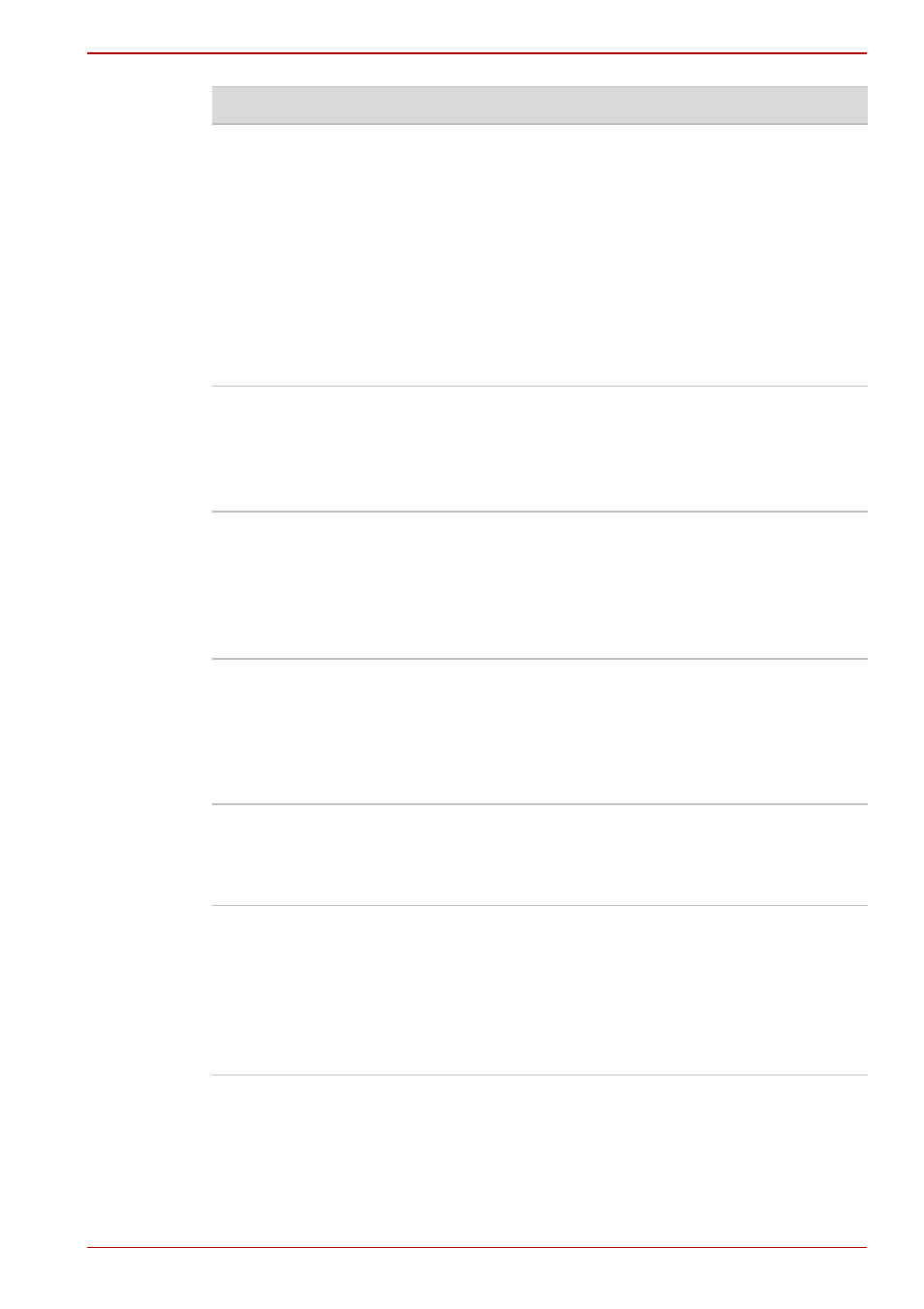
User’s Manual
EN-49
dynadock™ W20
When I undock my
computer, windows that
were previously
displayed on the
extended desktop do not
return to my primary
display.
To return an open window to the primary
display, right-click the taskbar button for that
program and select Minimize, and then right-
click the button again and select Maximize.
Using the dynadock utility, change the display
mode to Mirror mode. All open windows will
return to the primary display. To prevent this
from occurring the next time you undock, you
can either set the display mode to Mirror before
undocking or drag all windows to the primary
desktop before undocking.
I cannot use full-screen
DOS mode on an
external monitor
connected to the
dynadock™.
This product does not support full-screen DOS
mode on an external monitor connected to the
dynadock™. To use
full-screen DOS mode, disconnect the
dynadock™ and use your computer's display.
The computer's built-in
display does not turn off
when the external
monitor connected to the
dynadock™ is set as the
primary monitor.
On some systems, the dynadock™ video
adaptor cannot control the internal display.
Mirror mode is not
available (grayed out).
Mirror mode is not available if the external
monitor connected to the dynadock™ is set as
the primary display. To enable Mirror mode, set
the computer's built-in display as the primary
display in the Windows Display Properties
dialog box.
Scalable Link Interface
(SLI) mode is not
available.
This product does not support SLI mode when
more than two graphics cards are installed in
the connected computer. In such cases, SLI
mode is disabled.
In Windows Display
Properties, I cannot
move the external
monitor icon where I
want relative to the icon
of the computer's
built-in display
Try dragging the computer's built-in display icon
instead, relative to the external monitor icon.
Problem(s)
Solution(s)
