Toshiba Dynadock W20 User Manual
Page 48
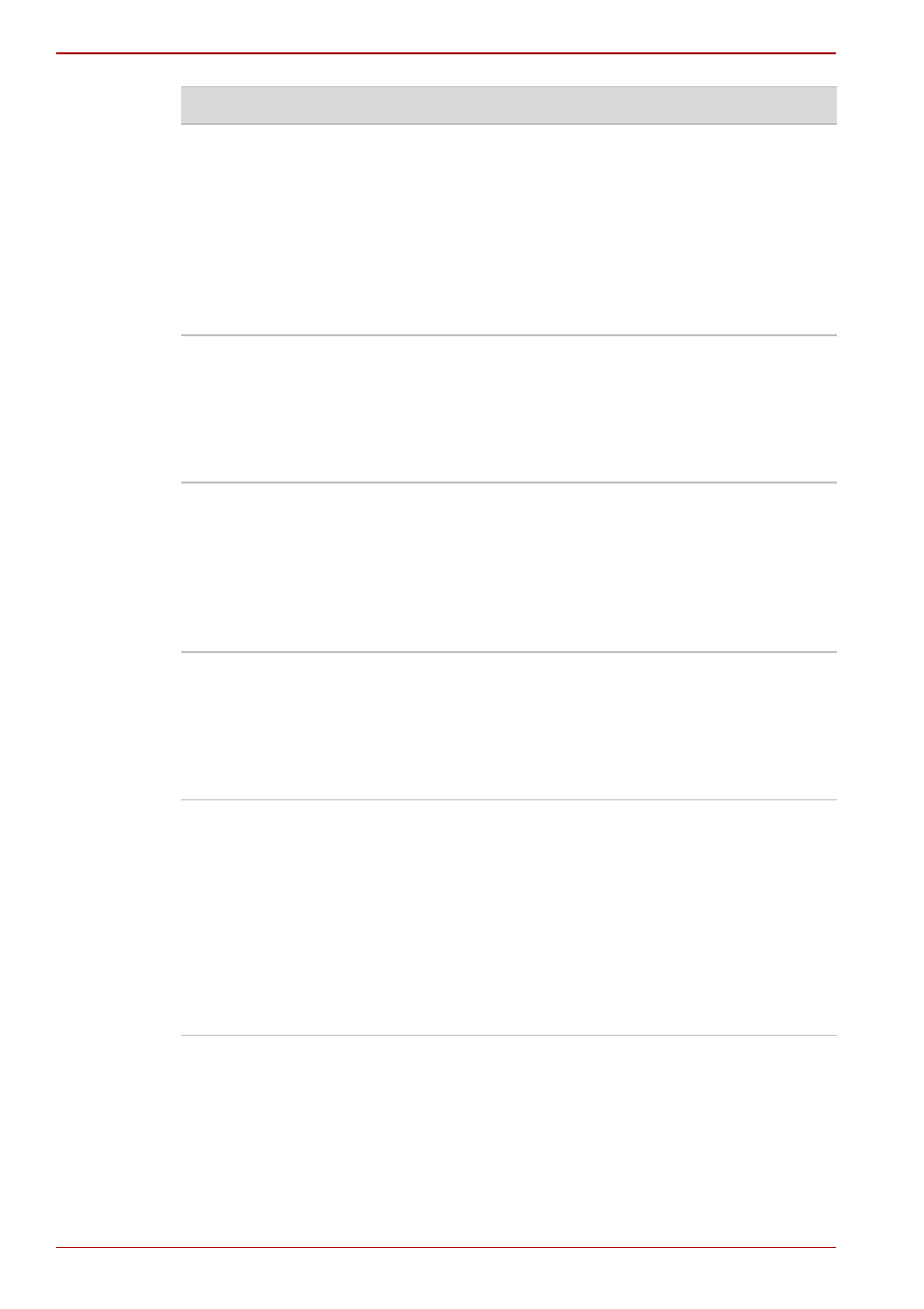
EN-48
User’s Manual
dynadock™ W20
The dynadock icon
menu does not list all of
the resolution modes my
monitor is capable of
displaying.
The dynadock™ video card requires Extended
Display Identification Data (EDID) to be
supplied by a connected monitor. This
information includes resolution settings
supported by the monitor. Some monitors do not
supply this information, and in such cases the
resolution settings available in the dynadock
icon menu will be limited, to avoid damage to
the monitor.
I cannot open the ATI
Catalyst Control Center
on my computer since I
installed the dynadock™
display drivers and
utility.
Some versions of ATI Catalyst Control Center
are not supported by the dynadock™. Use
Windows
®
Display Properties and the TOSHIBA
dynadock video utility instead to control your
display(s).
The external monitor
connected to the
dynadock™ is
incorrectly identified as a
"Non-PNP monitor" in
the Windows
®
Device
Manager.
The monitor name displayed in the Windows
®
Device Manager is controlled by Windows
®
.This
designation will not affect the functionality of the
device.
I cannot run Transient
Multi-Monitor Manager in
Windows Vista
®
since I
installed the dynadock™
display drivers and
utility.
Transient Multi-Monitor Manager (TMM) in
Windows Vista
®
is not supported by this
product. Use the TOSHIBA dynadock video
utility instead to configure your computer for
using an external monitor connected to the
dynadock™.
After I re-dock my
computer or after my
computer resumes from
standby/sleep/
hibernation mode,
windows that were
previously displayed on
the extended desktop
are now displayed on the
primary monitor.
External monitors are automatically disabled
when you undock or when the system enters
standby/sleep/hibernation mode. This may
sometimes cause windows to be returned to the
primary display when you re-dock or the system
resumes. To reposition the windows, drag the
window(s) to the external display.
Problem(s)
Solution(s)
