Connect the dynadock™ to your computer – Toshiba Dynadock W20 User Manual
Page 23
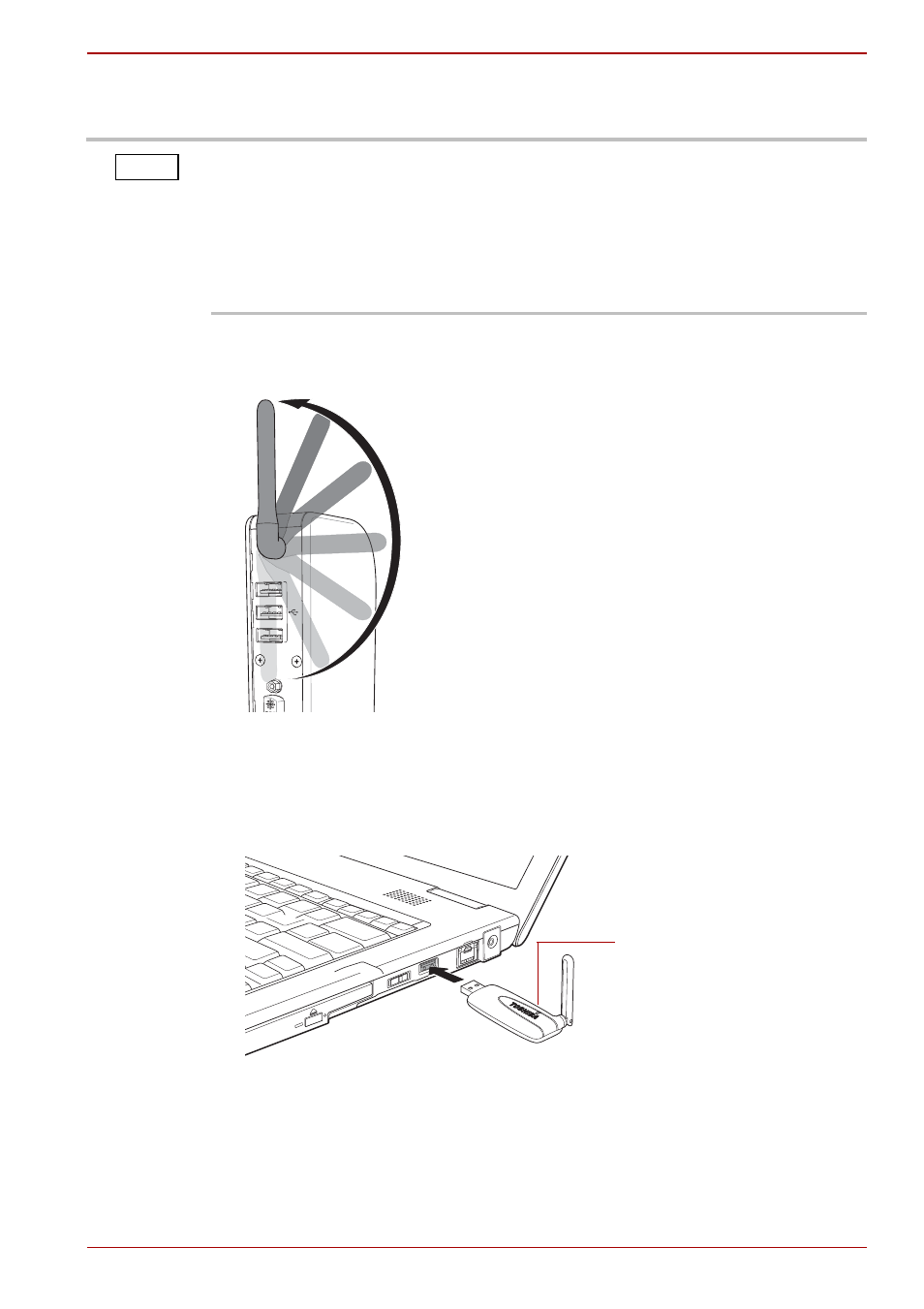
User’s Manual
EN-23
dynadock™ W20
Connect the dynadock™ to your computer
To set up a wireless connection:
1. Flip the dynadock™’s antenna into the upright position.
(Sample Illustration) dynadock™’s antennas in the upright position
2. Make sure your computer is turned on.
3. Connect a Certified Wireless USB adaptor (included with certain
models) to your computer and place the adaptor's antenna in an upright
position.
(Sample Illustration) Inserting a wireless USB adaptor
After you connect a wireless USB adaptor, the device is automatically
detected and the driver is installed.
When the light on the adaptor glows blue, proceed to step 4.
To set up a wireless connection, you will need either a Certified Wireless
USB adaptor (included with certain models) or a computer with integrated
Certified Wireless USB functionality.
If you are not using a Toshiba adaptor or if your computer has integrated
Certified Wireless USB functionality, please refer to the documentation
provided with your adaptor or computer for instructions on setting up a
wireless connection, instead of following the steps below.
NOTE
Indicator light
