Connecting usb devices – Toshiba Dynadock W20 User Manual
Page 27
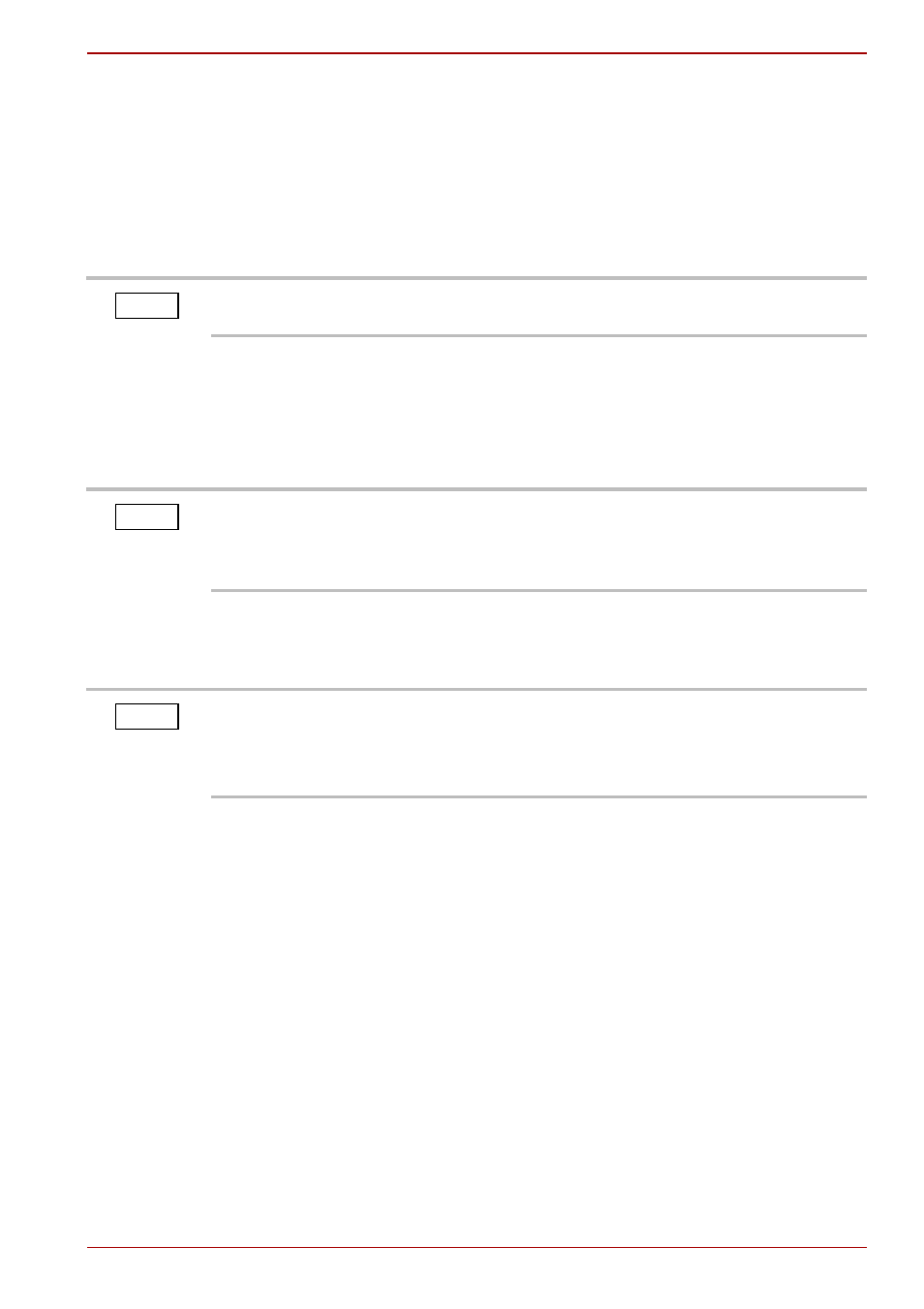
User’s Manual
EN-27
dynadock™ W20
Connecting USB devices
The dynadock™ provides four USB 2.0 ports: three on the back and one on
the front. To locate the USB ports on the dynadock™, please see the
.
This section provides basic instructions for connecting most USB devices
to the dynadock™. Please check the documentation that came with your
USB device for any special instructions.
To connect a USB device to the dynadock™:
1. If your device came with its own AC adaptor, connect the AC adaptor to
the device and to a live electrical outlet.
2. Use a USB cable to connect the device to one of the USB ports on the
dynadock™.
3. Wait for Windows
®
to recognize the device and install the drivers.
A message should display on your computer screen indicating when
installation is complete and the device is ready to use.
You do not need to turn off the dynadock™ or the docked computer before
connecting a USB device.
NOTE
If you want to charge your USB device when the computer connected to
the dynadock™ is off or when there is no computer connected to the
dynadock™, be sure to connect your device to the powered USB port on
the front of the dynadock™.
NOTE
Some storage devices may be recognized slowly.
When a web camera without proper driver is connected to the USB port on
your dynadock™, it will use the native driver from Windows and may not
function.
NOTE
