Toshiba Dynadock W20 User Manual
Page 2
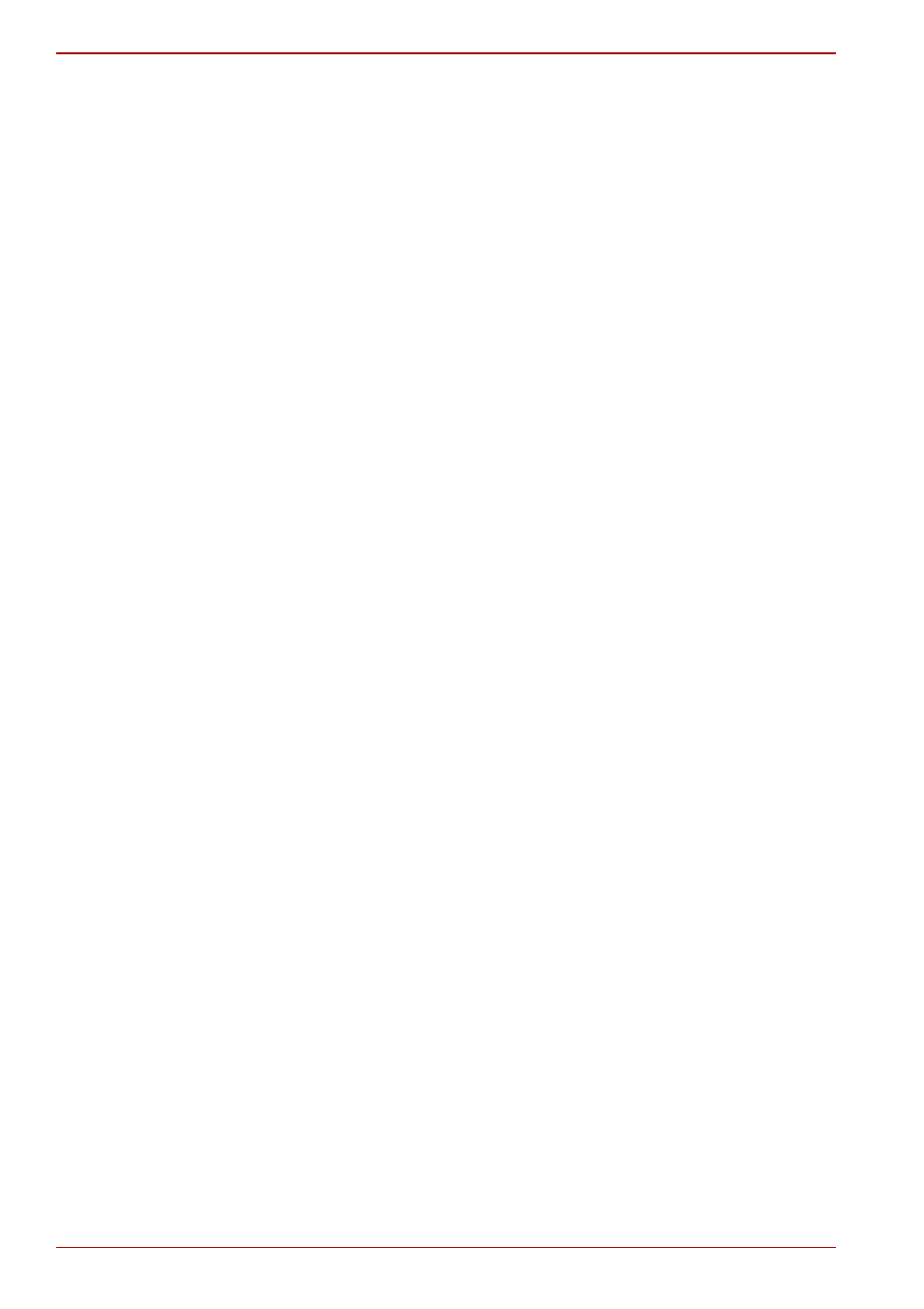
EN-2
User’s Manual
dynadock™ W20
User’s Manual
Contents
CE Compliance......................................................................................7
Working Environment ............................................................................7
Additional Environments not Related to EMC .......................................7
Following information is only valid for EU-member States: ...................8
Computer requirements.............................................................................17
Setting Up the dynadock™ and Connecting Peripherals
Setting up the dynadock™ ........................................................................18
Assemble the dynadock™ ...................................................................18
Connect the power adaptor .................................................................19
Connect the dynadock™ to your computer .........................................23
Connecting your peripherals .....................................................................25
Connecting a monitor ..........................................................................25
Connecting audio devices ...................................................................26
Connecting USB devices .....................................................................27
