Accessing the wireless usb manager – Toshiba Dynadock W20 User Manual
Page 30
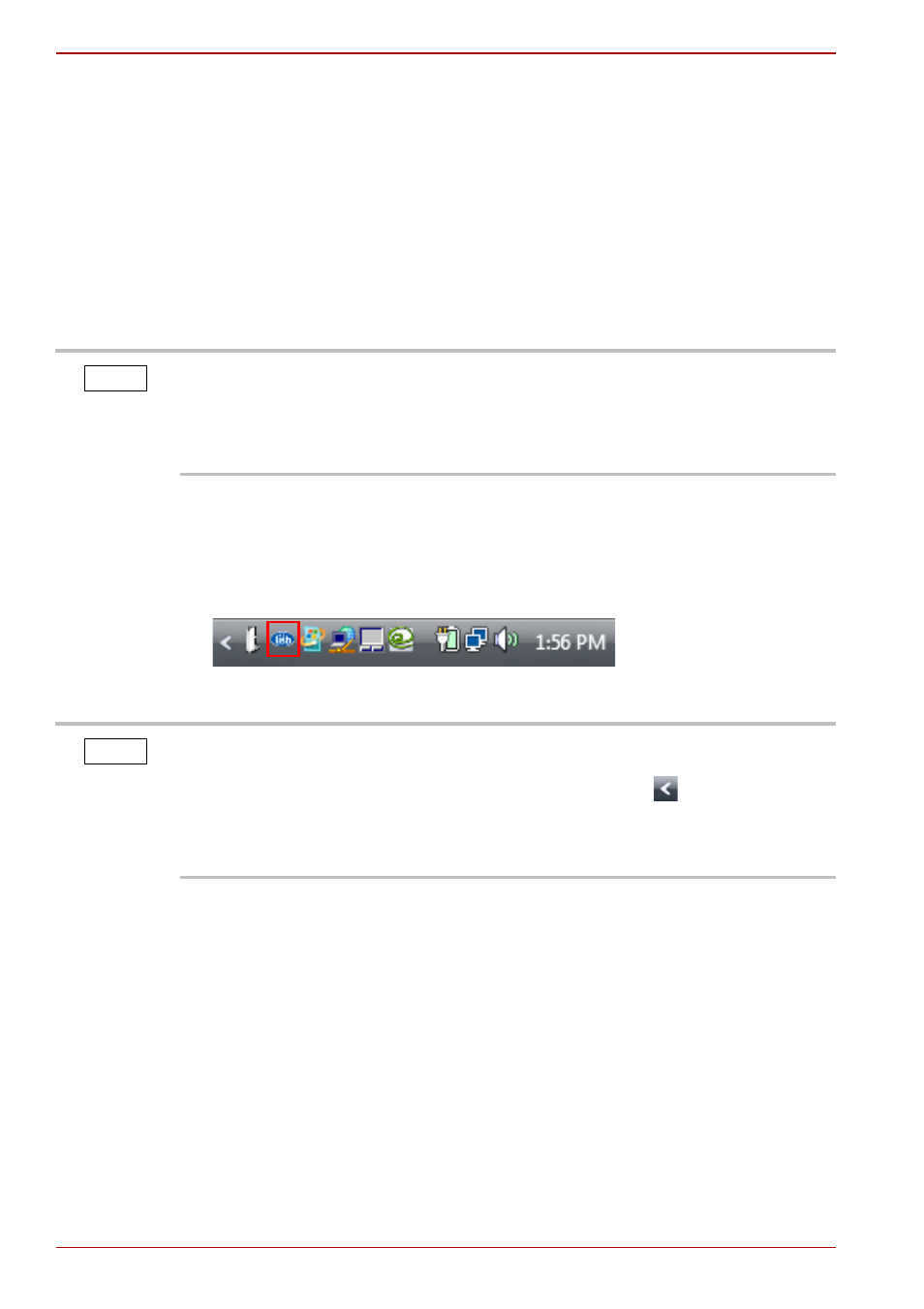
EN-30
User’s Manual
dynadock™ W20
The Toshiba Certified Wireless USB adaptor contains a radio transmitter/
receiver that enables your computer to communicate wirelessly with the
dynadock™. This radio is known as the host radio. The Wireless USB
Manager driver software enables you to manage the host radio and
perform tasks such as the following:
n
Associate the dynadock™ with your computer
n
Connect/Disconnect the dynadock™ from your computer
n
Change/Select the channel used for radio communication
n
Disable/Enable radio communications
n
Disable/Enable pop-up messages
Accessing the Wireless USB Manager
To start the Wireless USB Manager:
n
Double-click the Wireless USB Manager icon in the System tray/
Notification Area of your Windows
®
desktop.
(Sample Image) The Wireless USB Manager icon
If you are using a non-Toshiba Certified Wireless USB adaptor or a
Certified Wireless USB radio built into your computer to communicate with
the dynadock™, you may need to use the driver provided with your
wireless USB host module instead of the driver provided with the
dynadock™ to accomplish these tasks.
NOTE
The Wireless USB Manager icon appears in your System tray/Notification
Area only when the wireless USB adaptor is connected to your computer.
You may need to click the Show Hidden Icons button [
], to display
hidden icons. If the adaptor is not connected to your computer, you can
access the Wireless USB Manager by double-clicking the Wireless USB
Manager icon on your Windows
®
desktop.
NOTE
