Adjusting audio settings, Configuring audio ports, Configuring audio – Toshiba Dynadock W20 User Manual
Page 40: Configuring audio playback ports
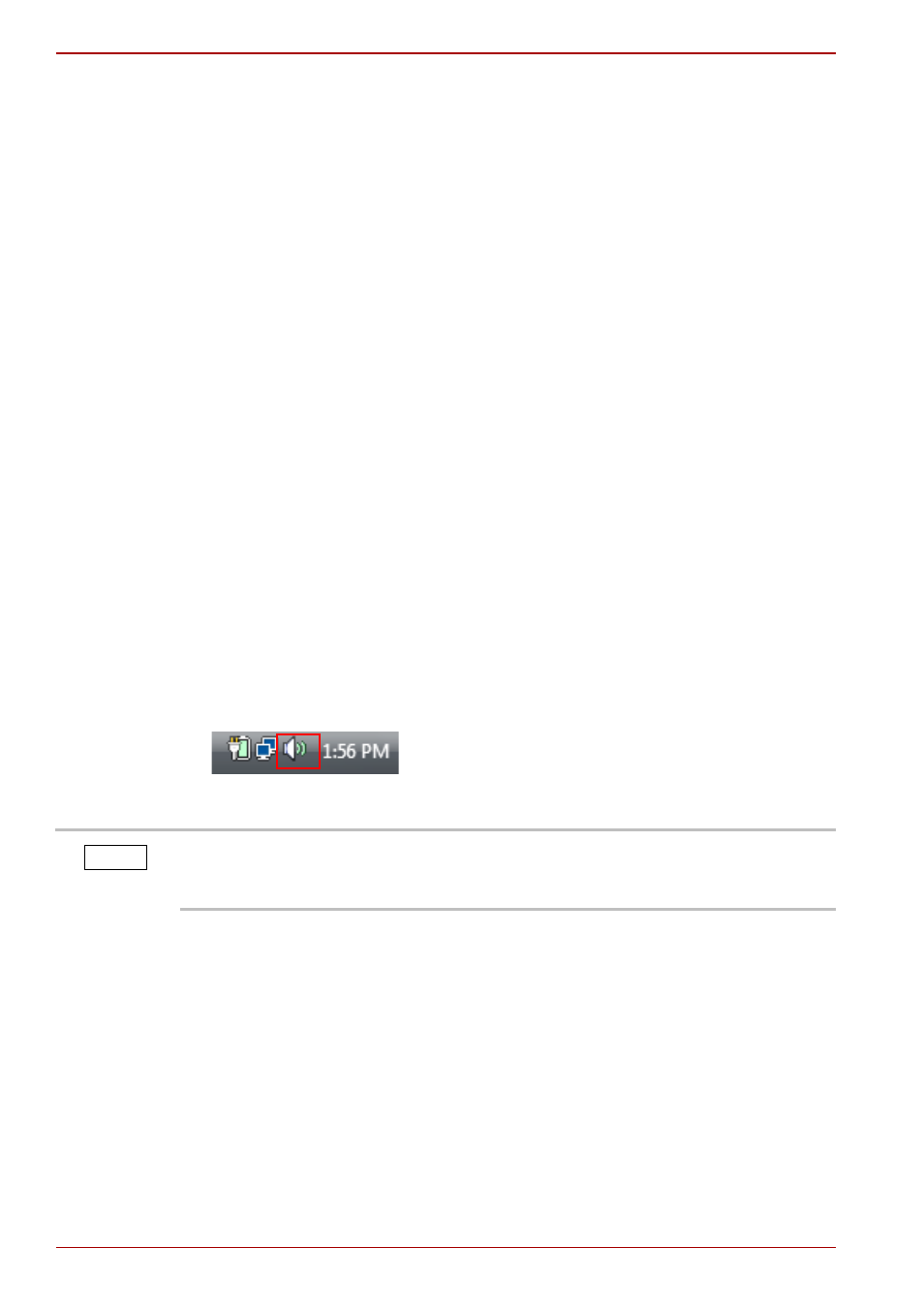
EN-40
User’s Manual
dynadock™ W20
n
If you are using Mirror mode to clone the primary display’s image on an
external monitor, the dynadock™ will attempt to use the same display
mode on the external monitor that you selected for the primary display.
In some cases, however, this may not be the most appropriate mode for
the mirrored desktop (for example, if the aspect ratio of the displays is
not the same). In these cases, change the primary display mode to
match the optimum display mode for the external monitor.
Adjusting audio settings
Configuring audio ports
You can playback or record audio either through the dynadock’s audio ports
or the docked computer’s audio ports. However, you cannot use the audio
ports on the docked computer and on the dynadock™ at the same time.
By default, the audio ports on the dynadock™ are automatically enabled
each time you dock the computer. When you undock the computer, the
audio ports on the computer are automatically re-enabled.
To change the default settings, you may need to manually adjust the audio
settings in Windows
®
, as described in this section. For example, if you want
to use the computer’s audio ports while the computer is docked, you will
need to change the default settings.
Configuring audio playback ports
1. Right-click the speaker icon in the System tray/Notification Area of your
Windows
®
desktop.
(Sample Image) speaker icon
2. Select Playback Devices from the menu.
3. On the Playback tab of the dialog box, select one of the following:
n
To use the dynadock's Line out jack, select USB Multi-media
Audio Device.
n
To use the docked computer's Headphone/Speakers/Line out jack,
select a different playback device (other than USB Multimedia Audio
Device).
4. Click Set Default.
5. Click OK.
If the speaker icon is not visible in your System tray/Notification Area,
access the audio configuration utility through the start menu as follows:
Click Start, Control Panel, Hardware and Sound, and then Sound.
NOTE
