Securing the dynadock – Toshiba Dynadock W20 User Manual
Page 42
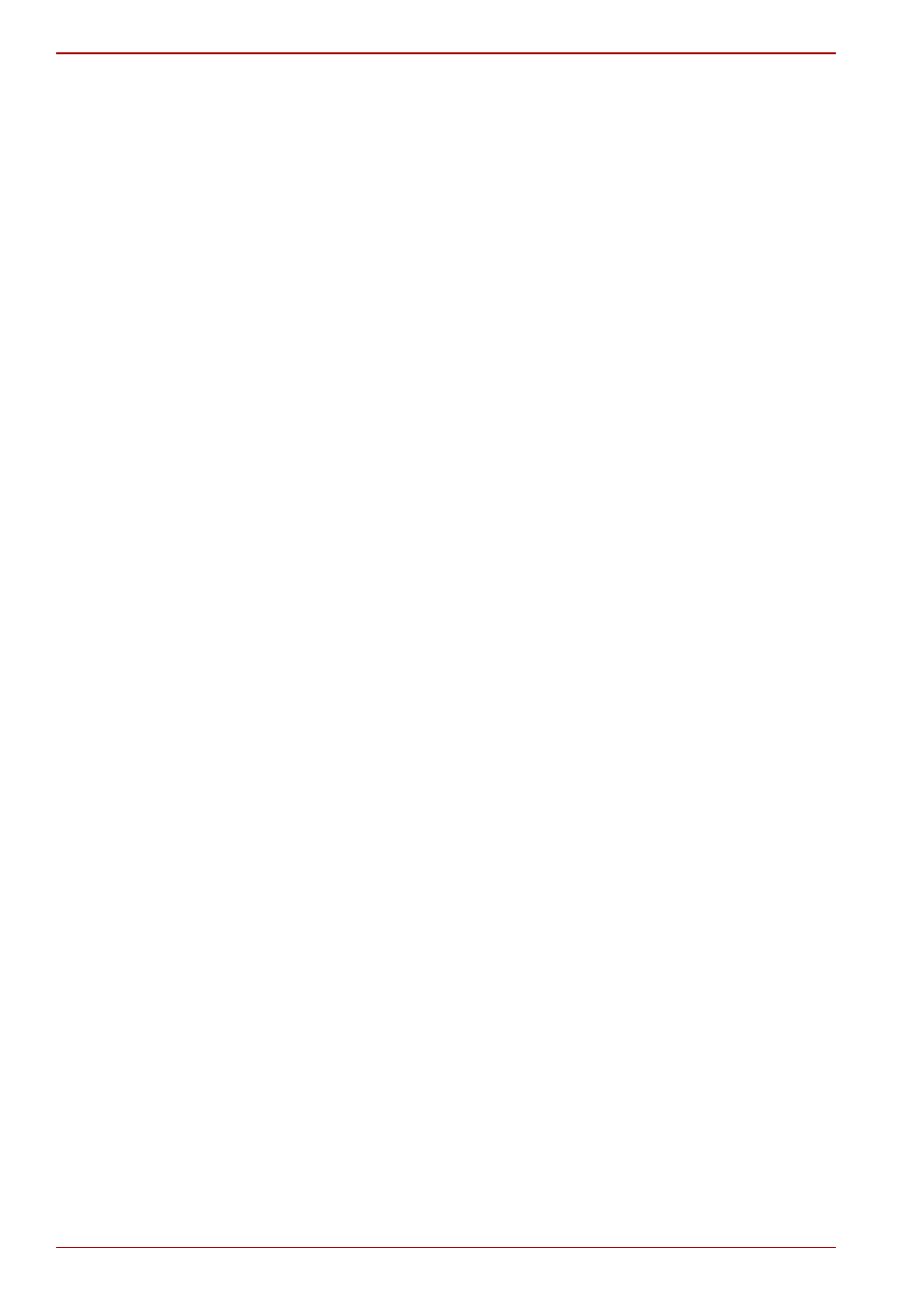
EN-42
User’s Manual
dynadock™ W20
Using standby/sleep/hibernation modes with the
dynadock™
When your docked computer enters standby/sleep/hibernation mode,
devices connected to the dynadock™ will not function until the computer
returns to an active state.
In addition, please keep in mind the following important information
regarding the affect of standby/sleep/hibernation mode on external
monitors connected to the dynadock™:
n
The external monitor connected to the dynadock™ will go blank if the
computer enters standby/sleep/hibernation mode.
n
In Mirror mode, the external monitor retains the settings it had
previously when the computer resumes from standby/sleep/hibernation.
n
In Extended mode, windows that were previously on the external
monitor may appear on the computer's built-in display when the
computer resumes from standby/sleep/hibernation. You may need to
reposition the windows by dragging them to the external desktop again.
n
If the external monitor is in Extended mode and the computer requires
you to log in after resuming from standby/sleep/hibernation, the login
screen will appear on the primary computer monitor, not the external
monitor. This is consistent with Windows
®
operating system standards.
Securing the dynadock™
The security lock slot enables you to connect a security cable (not
provided) to help prevent unauthorized removal of the dynadock™.
Follow these steps to secure your dynadock™:
1. Attach your security cable (purchased separately) to a desk or other
large object, following the instructions included with your security cable.
2. Insert the lock end of the security cable into the dynadock’s security
lock slot.
