Toshiba Dynadock W20 User Manual
Page 47
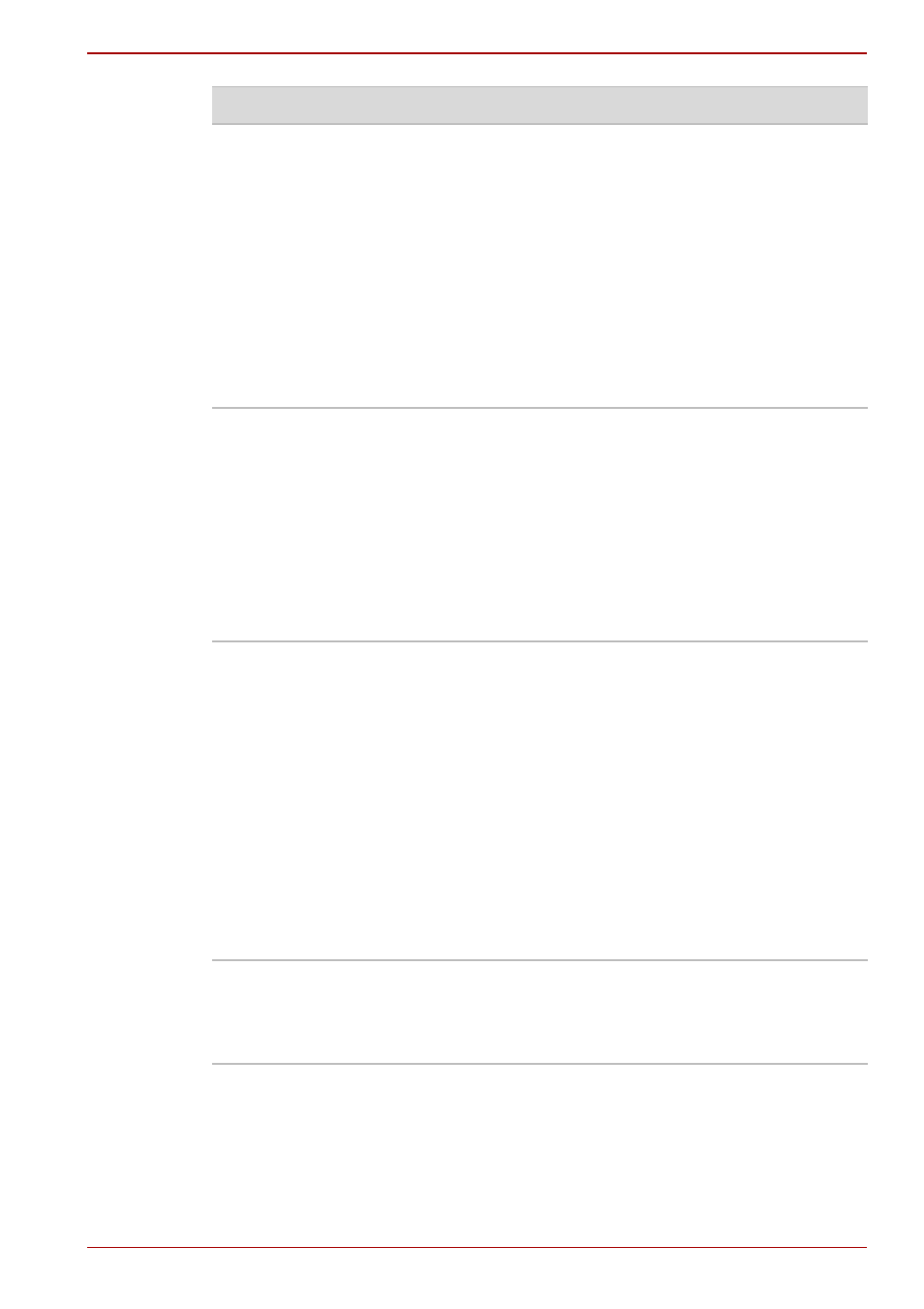
User’s Manual
EN-47
dynadock™ W20
The external monitor
connected to the
dynadock™ shows only
the wallpaper
background of my
Windows
®
desktop.
The default configuration for the external
monitor connected to the dynadock™ is
Extended mode (an extension of the image on
the computer). This mode allows you to display
different information on each monitor connected
to your computer. Drag a window off of the right
side of your primary display to have it appear on
the external monitor.
To switch to Mirror mode, so that an exact
duplicate of the image on your primary monitor
displays on the external monitor, please see
“Adjusting video settings” on page 37
.
Video or game playback
is slow or choppy on the
external monitor
connected to the
dynadock™.
The dynadock™ uses an advanced video
graphics controller to display images on an
external monitor connected to the dynadock™.
However, the dynadock™ connects to the
computer via USB, and due to USB 2.0 data
transfer speed limitations, some or all portions
of video/game playback may appear slow or
choppy. This is not a malfunction of the
dynadock™. For optimal video playback
performance, use your computer’s display.
My Windows Vista
®
system runs more slowly
when an external
monitor is connected to
the computer via the
dynadock™.
This may occur if the external monitor is set to
Mirror mode and the display resolution is higher
than 1920 x 1080. You can take one or more of
the following actions to resolve the problem:
n
Disable the Aero color scheme. (Click Start,
Control Panel, Appearance and
Personalization, Personalization, and then
Window Color and Appearance. The
Appearance Settings window opens. Select
a different color scheme other than
"Windows Aero."
n
Lower the display resolution.
n
Switch to Extended mode.
Cannot play videos on
an external monitor
connected to the
dynadock™.
Try a different media player.
For optimal video playback performance, use
the computer's display.
Problem(s)
Solution(s)
