Hdmi troubleshooting, I.link troubleshooting, Additional information 09 – Pioneer DV-989AVi-S User Manual
Page 94
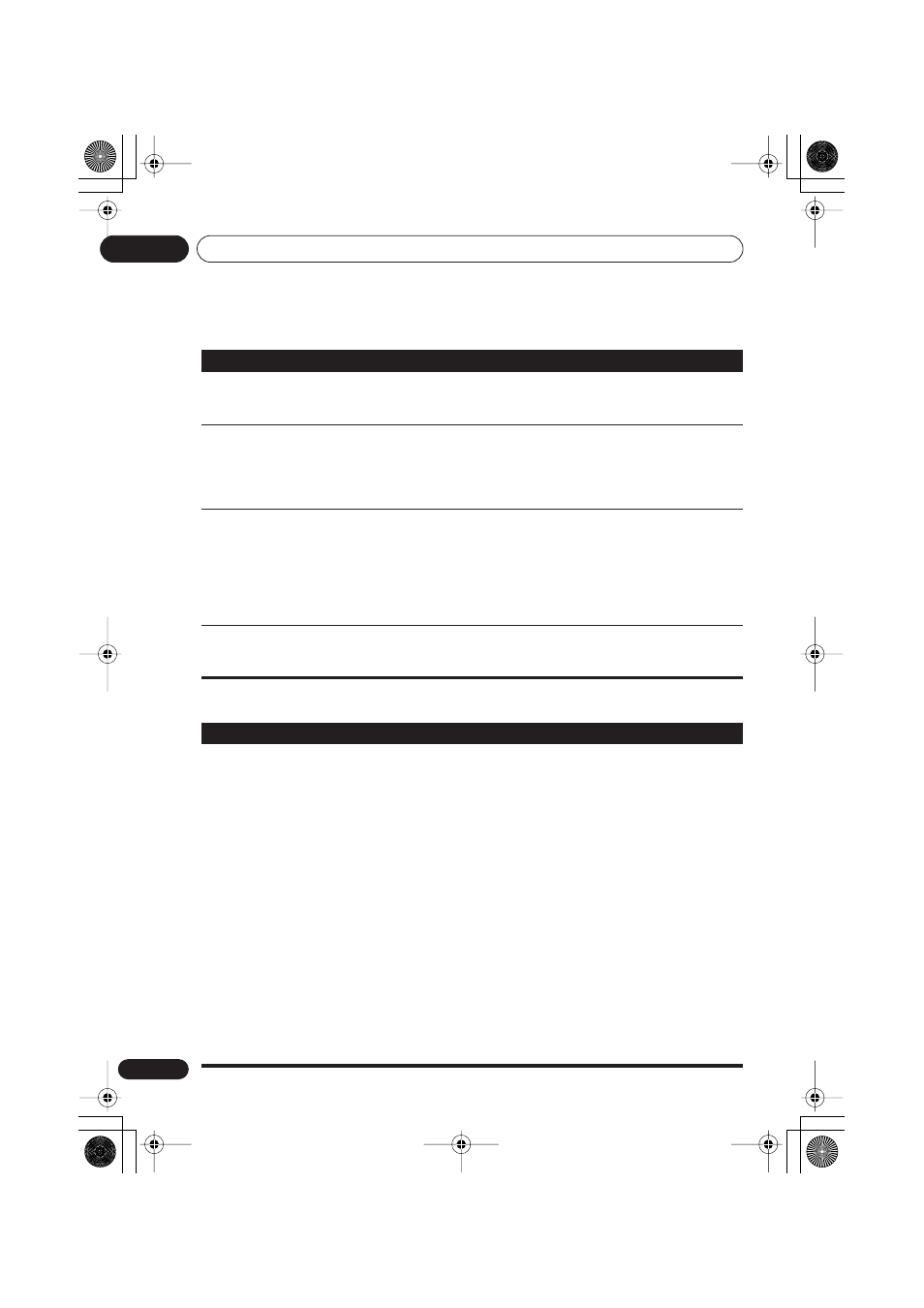
Additional information
09
94
En
HDMI troubleshooting
Audio mix does not sound
right or sounds incomplete
(for example, inaudible dialog).
• Make sure that
Audio Output Mode
is set to
2 Channel
if you've
connected to the stereo inputs on your amplifier or TV (see
Audio
Output Mode
on page 75).
Disc containing the MP3
tracks won’t play.
• This player is compatible with multi-session discs, but only plays
sessions that are closed.
• If the message
UNPLAYABLE
is displayed when you try to play a
disc/track, check the audio file formats (see
Compressed audio
compatibility
on page 10).
Can’t hear effect of
TruSurround
• TruSurround does not work with CD, MP3, DVD-Audio, SACD or
96kHz linear PCM DVD.
• The TruSurround effect is only output through the
AUDIO OUT
(2ch)
analog audio outputs.
• Make sure that
Audio Output Mode
is set to
2 Channel
(see
Audio
Output Mode
on page 75).
• The effectiveness of TruSurround varies with the disc.
The audio recorded on a
Super VCD disc is not
output properly.
• If the audio is switched to
[2]
when playing a Super VCD that
contains only one stereo soundtrack, there may be no sound at all.
Press
AUDIO
to change the soundtrack.
Problem
Remedy
Problem
Remedy
No HDMI audio output.
• This unit has been designed to be compliant with HDMI (High
Definition Multimedia Interface) Version 1.1. Depending on the
component you have connected, unreliable signal transfers may result.
• If the front panel HDMI indicator is lit:
– You won’t hear any sound from the HDMI output if the source
component is only DVI/HDCP-compatible.
– It is not possible to output SACD sources from the HDMI
connection.
• If the front panel HDMI indicator is unlit then:
– Make sure that you’ve selected this player as the HDMI input in the
settings for the component you’re using. You may need to refer to the
instruction manual of the component to do this.
– Check that the HDMI cable is connected properly and that the cable
isn’t damaged.
– Check that components connected using the HDMI interface are
switched on and HDMI compatible. (An HDMI connection can only be
made with components compatible with both DVI and High
Bandwidth Digital Content Protection (HDCP).)
– Check that the
PURE AUDIO
indicator is not lit. If it is, press the
PURE AUDIO
button (
See also
Front panel
on page 24).
DV-989_en.book Page 94 Monday, July 25, 2005 7:37 PM
