Installation, Other options 08 – Pioneer DBR-TF100GB User Manual
Page 29
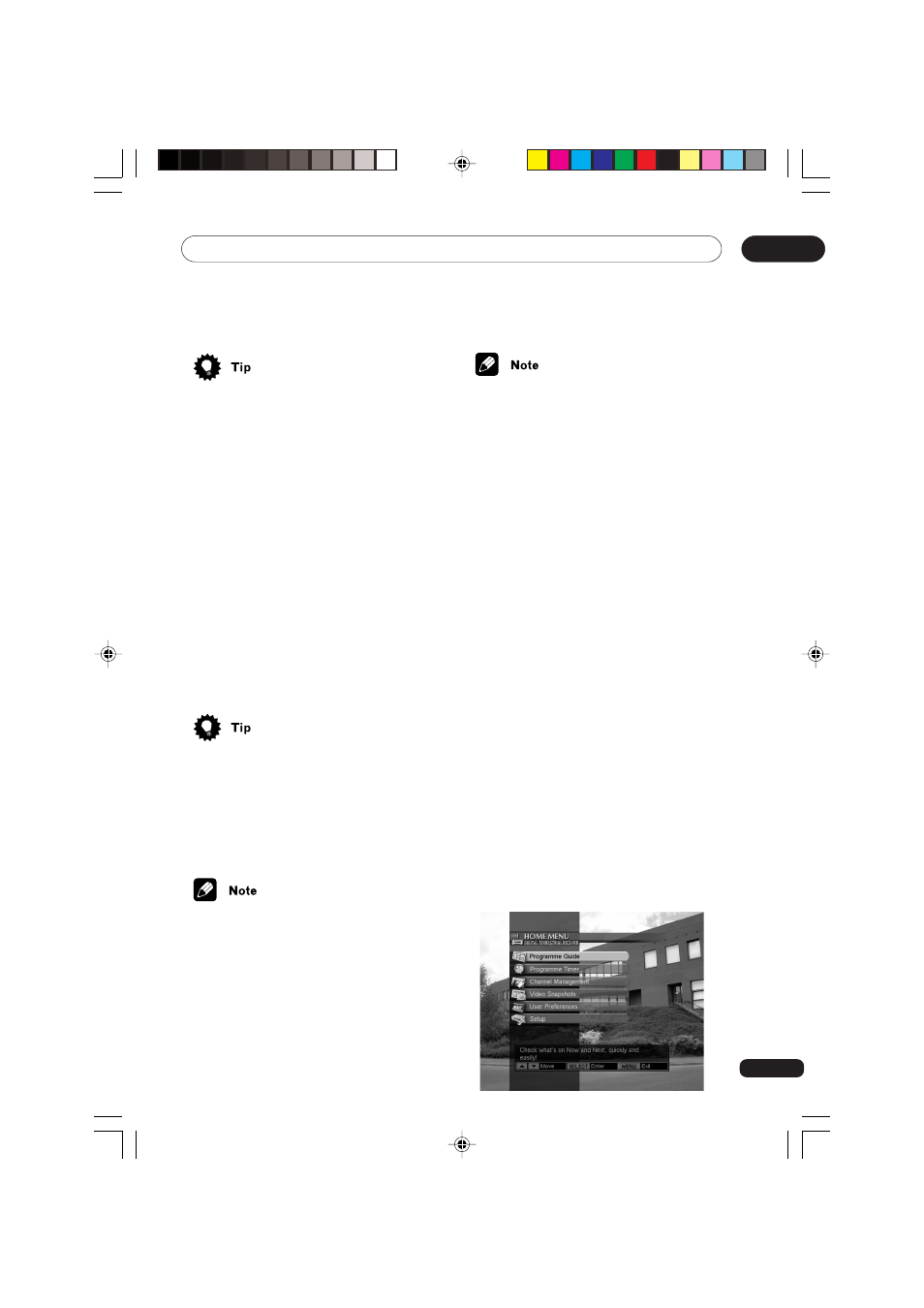
Other options
08
29
• Press MENU or EXIT to complete the
setting and exit the menu.
• Press RETURN to complete the setting
and return to the previous menu.
Picture Format
Press
2/3 to select 16:9, 4:3 Letterbox or
4:3 Centre Cut.
If your DTR is connected to a 16:9 TV, select
16:9. If your DTR is connected to a 4:3 TV
and you wish to view a 16:9 programme, you
must select how that 16:9 programme is
displayed on your TV. If you select 4:3
Letterbox, the full width of the image is
displayed but areas above and below the
image are blank. If you select 4:3 Centre
Cut, the image fills the screen vertically but
the right and left ends of the image are not
displayed.
• Pressing WIDE on the remote will
override the setting here.
TV Video Output
This sets the video signal format for the TV
SCART only. Press
2/3 to select RGB,
Composite or S-Video.
• Check your TV manual to see if it is
compatible with RGB or S-Video.
VCR Video Output
This sets the video signal format for the VCR
SCART only. Press
2/3 to select Compos-
ite or S-Video.
• Check your VCR manual to see if it is
compatible with S-Video.
• In order to use S-Video with your VCR
you may need to change settings on
your VCR. See the user’s manual for
your VCR for information.
RF Output Channel
This selects an output channel for the RF
modulator. Press
2/3 to choose any
channel from 21 to 68 or Off.
Sound
This sets the audio output from the TV and
VCR SCART only. Press
2/3 to select
Mono or Stereo.
Volume
This adjusts the volume of the audio output
from the TV SCART from 1 (minimum) to 10
(maximum). Press
2/3 to choose a setting
from 1 to 10.
Installation
In the Installation menu you can scan for
new channels, delete channels no longer
available and check the signal strength of
each channel. To access these go to the
Installation menu as follows:
1
While viewing a programme, press
MENU. The HOME MENU is displayed.
DBR-TF100GB_27_32.p65
7/22/03, 12:15 PM
29
