Channel skip, Alerts, Channel management 07 – Pioneer DBR-TF100GB User Manual
Page 25
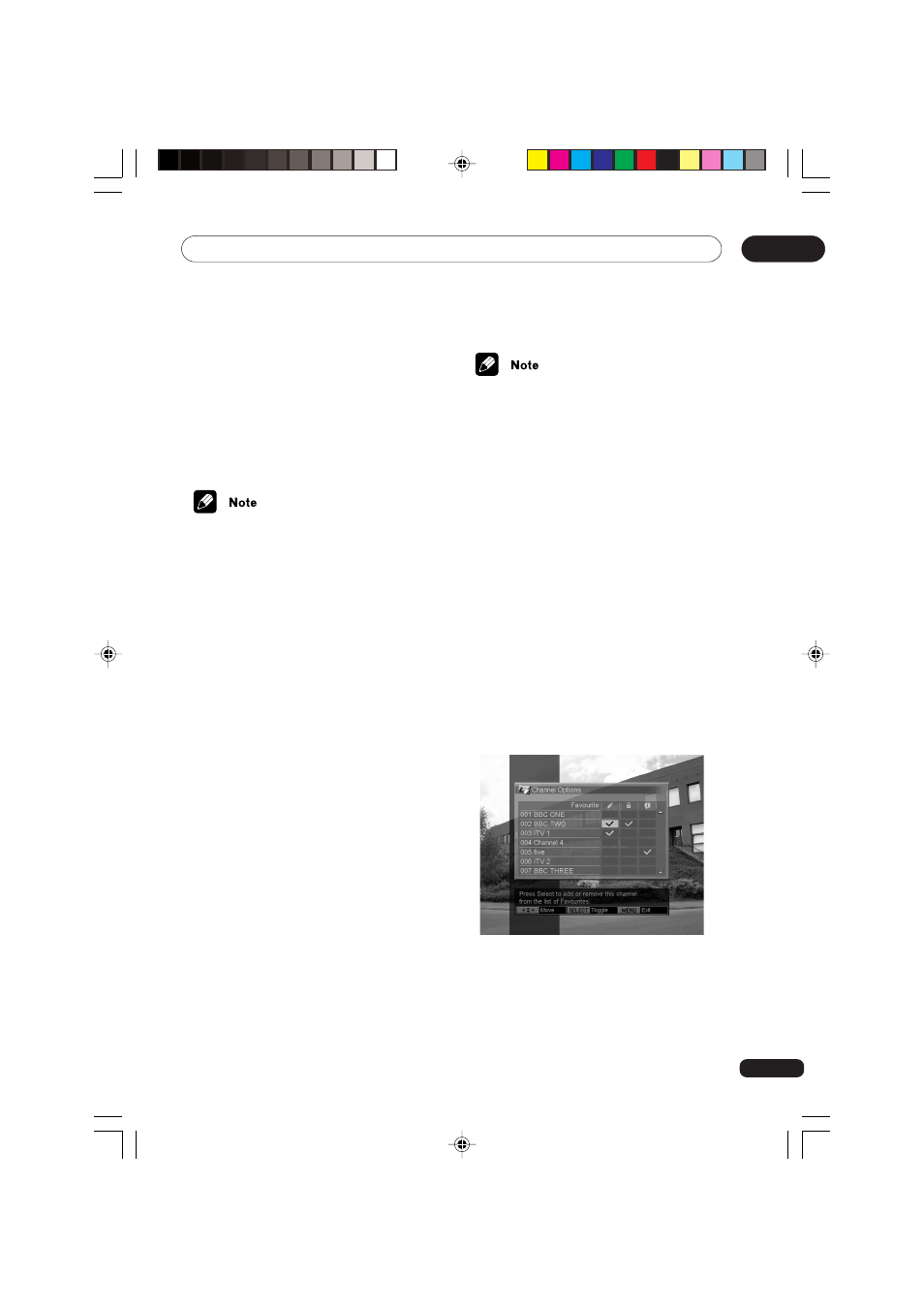
Channel management
07
25
Turning Favourites on/off
1
Press
5/∞ to select Favourites.
2
Press
2/3 to switch between On and
Off.
3
Press MENU to complete the setting
and exit the menu.
• At least two channel must be selected
as a favourite in order to turn on
Favourites. See
Setting channels as
favourites, above.
• When Favourites is turned on, only
those channels selected as Favourites
can be accessed using the P +/–
buttons. Other channels can still be
accessed through the number buttons.
• When Favourites is turned on, Channel
Skip cannot also be turned on.
Channel Skip
You can turn on channel skip to automatically
skip channel types you do not wish to tune
in. The three types are: radio, text, or radio
and text.
1
Press
5/∞ to select Channel Skip.
2
Press
2/3 to switch between the four
settings:
Off - Skip Radio - Skip Text - Skip Radio &
Text
3
Press MENU to set the type to be
skipped and exit the menu.
• When Channel Skip is turned on, the
selected type of channel is automatically
bypassed when using the P+/– buttons.
Those channels can still be accessed
through the number buttons.
• When Channel Skip is turned on,
Favourites cannot also be turned on.
• Even when you set Channel Skip to Skip
Text or Skip Radio & Text, some text
channels may not be skipped.
Alerts
You can turn alerts on for a channel. Then
when a new programme starts on that
channel an alert will be displayed on the
screen.
Setting channels to display alerts
1
Press
5/∞ to select Channel Options
and press SELECT. The Channel Options
menu is displayed.
2
Press
5/∞ to select a channel. Press 2/
3 to highlight the area under the info icon
(Alert) and press SELECT to turn alerts on/
off. A check mark means that a channel has
been selected to display alerts.
DBR-TF100GB_16_26.p65
7/22/03, 12:15 PM
25
