Frame-by-frame playback 84, Slow motion playback 84, Using the – Pioneer AVIC-F20BT User Manual
Page 84: Function” menu 84, Frame-by-frame play, Slow motion playback, Using the “function” menu, 17 playing a dvd-video, Frame-by-frame playback
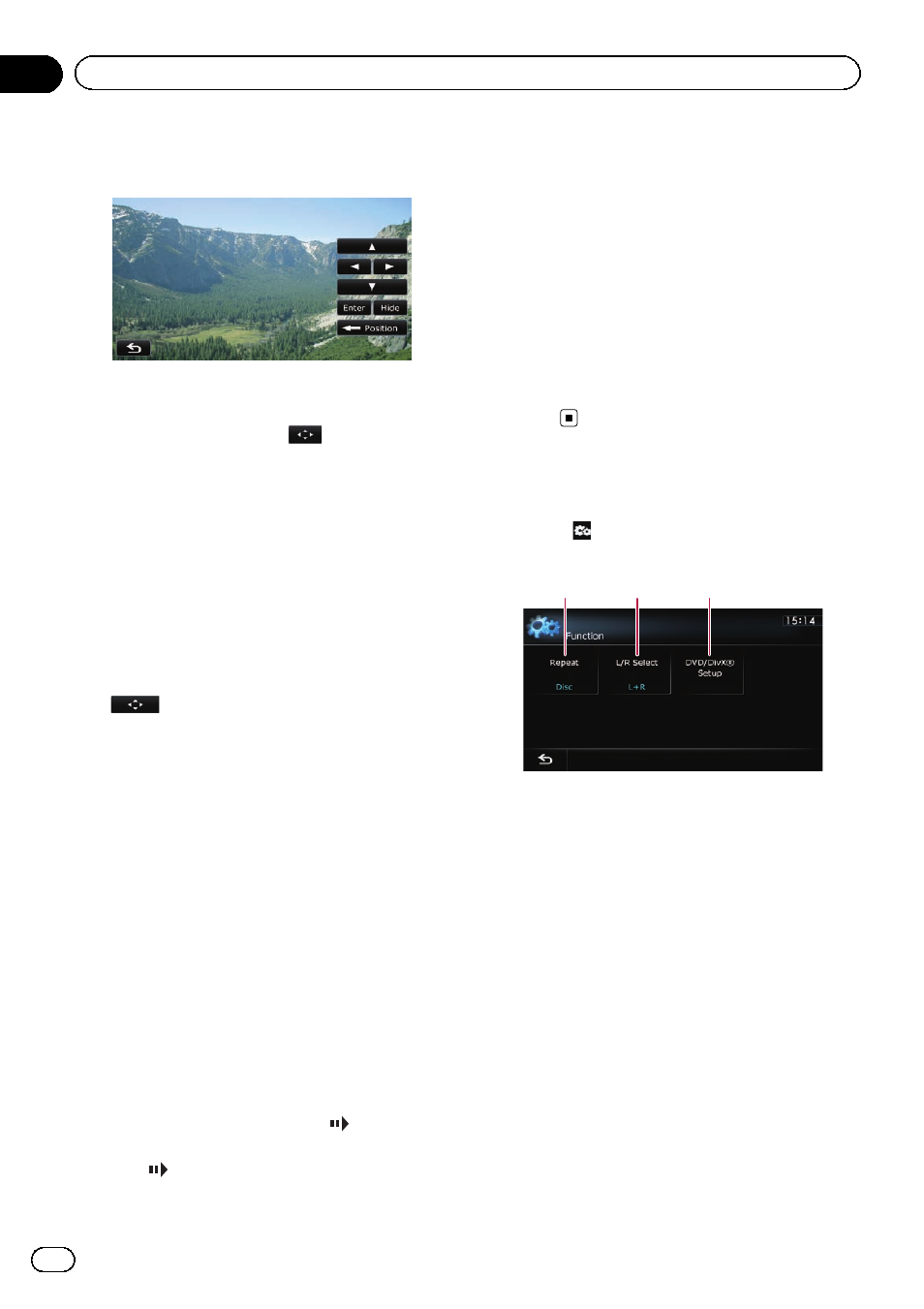
1
Touch [a], [b], [c] or [d] to select the
desired menu item.
p If the touch panel keys for DVD menu selec-
tion disappear, touching anywhere on the
screen, then touching
displays them
again.
2
Touch [Enter].
Playback starts from the selected menu item.
The way to display the menu differs depending
on the disc.
# Touch [Position].
Each touch of [
Position] changes the display po-
sition of touch panel keys.
# Touch [Hide].
The touch panel keys are hidden.
And
is displayed, so you can select a
menu item by touching the screen.
Frame-by-frame playback
This lets you move ahead one frame at a time
during pause.
% Touch [r] during pause.
Each time you touch [r], you move ahead
one frame.
p To return to normal playback, touch [f].
p With some discs, images may be unclear
during frame-by-frame playback.
Slow motion playback
This lets you slow down playback speed.
1
Touch and hold [r] until
is dis-
played during playback.
The icon
is displayed, and forward slow
motion playback begins.
p To return to normal playback, touch [f].
2
Touch [q] or [r] to adjust playback
speed during slow motion playback.
Each time you touch [q] or [r] it changes
the speed in four steps in the following order:
1/16
f 1/8 f 1/4 f 1/2
p There is no sound during slow motion play-
back.
p With some discs, images may be unclear
during slow motion playback.
p Reversed slow motion playback is not possi-
ble.
Using the
“Function” menu
% Touch
on the
“DVD-V” screen.
The
“Function” menu appears.
1
2
3
1 Changes the repeat range
Each touch of [
Repeat] changes the setting
as follows:
! Disc: Plays throughout the current disc.
! Chapter: Repeats just the current chap-
ter.
! Title: Repeats just the current title.
p If you perform chapter (title) search, fast
forward, fast reverse or slow motion
playback, the repeat play range changes
to
“Disc”.
p This function is not available when disc
playback has been stopped.
2 Selects audio output
When playing DVDs recorded with LPCM
audio, you can switch the audio output.
Touch [
L/R Select] repeatedly until the de-
sired audio output appears on the display.
Engb
84
Chapter
17
Playing a DVD-Video
