Searching for a nearby poi 34, Searching for pois around the, Destination – Pioneer AVIC-F20BT User Manual
Page 34: Searching for a nearby, 06 searching for and selecting a location, Searching for a nearby poi, Searching for pois around the destination
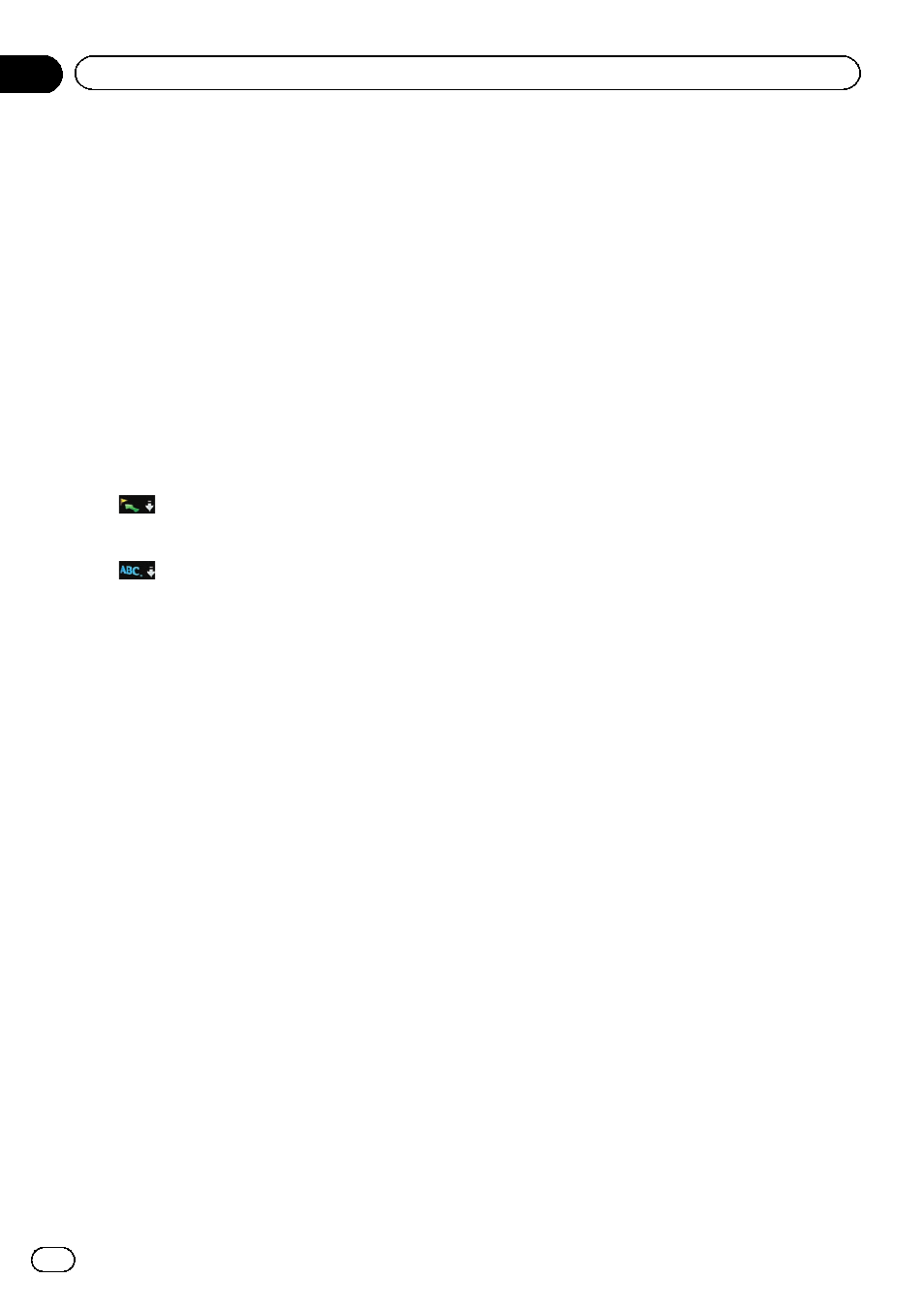
p Once the country has been selected, you
only have to change countries when your
destination is outside of the country you se-
lected.
5
Enter the POI name and then touch
[OK].
The
“POI List” screen appears.
6
Touch the POI you want.
The searched location appears on the map
screen.
# Touch [Sort].
Each time you touch [
Sort] changes the sort
order.
p Current order is indicated on the upper
right of the screen.
!
:
Sorts the items in the list in order by dis-
tance from the vehicle position.
!
:
Sorts the items in the list alphabetically.
= For the subsequent operations, refer to Set-
ting a route to your destination on page 38.
Searching for a nearby POI
You can search for POIs in your surroundings.
1
Display the
“Destination Menu” screen.
= For details of the operations, refer to Screen
switching overview on page 18.
2
Touch [POI].
The
“POI Search” screen appears.
3
Touch [Near Me].
POIs are divided into several categories.
4
Touch the category you want.
The
“POI List” screen appears.
p If there are more detailed categories within
the selected category, repeat this step as
many times as necessary.
5
Touch the POI you want.
The searched location appears on the map
screen.
= For the subsequent operations, refer to Set-
ting a route to your destination on page 38.
Searching for POIs around the
destination
p This function is available when the route is
set.
1
Display the
“Destination Menu” screen.
= For details of the operations, refer to Screen
switching overview on page 18.
2
Touch [POI].
The
“POI Search” screen appears.
3
Touch [Near Destination].
POIs are divided into several categories.
4
Touch the category you want.
The
“POI List” screen appears.
p If there are more detailed categories within
the selected category, repeat this step as
many times as necessary.
5
Touch the POI you want.
The searched location appears on the map
screen.
= For the subsequent operations, refer to Set-
ting a route to your destination on page 38.
Engb
34
Chapter
06
Searching for and selecting a location
