Changing the setting of navigation, Interruption screen, Selecting the – Pioneer AVIC-F20BT User Manual
Page 127: Quick access” menu 127, Displaying the, System settings, Screen, Selecting the “quick ac, Cess, Selecting the “quick access” menu
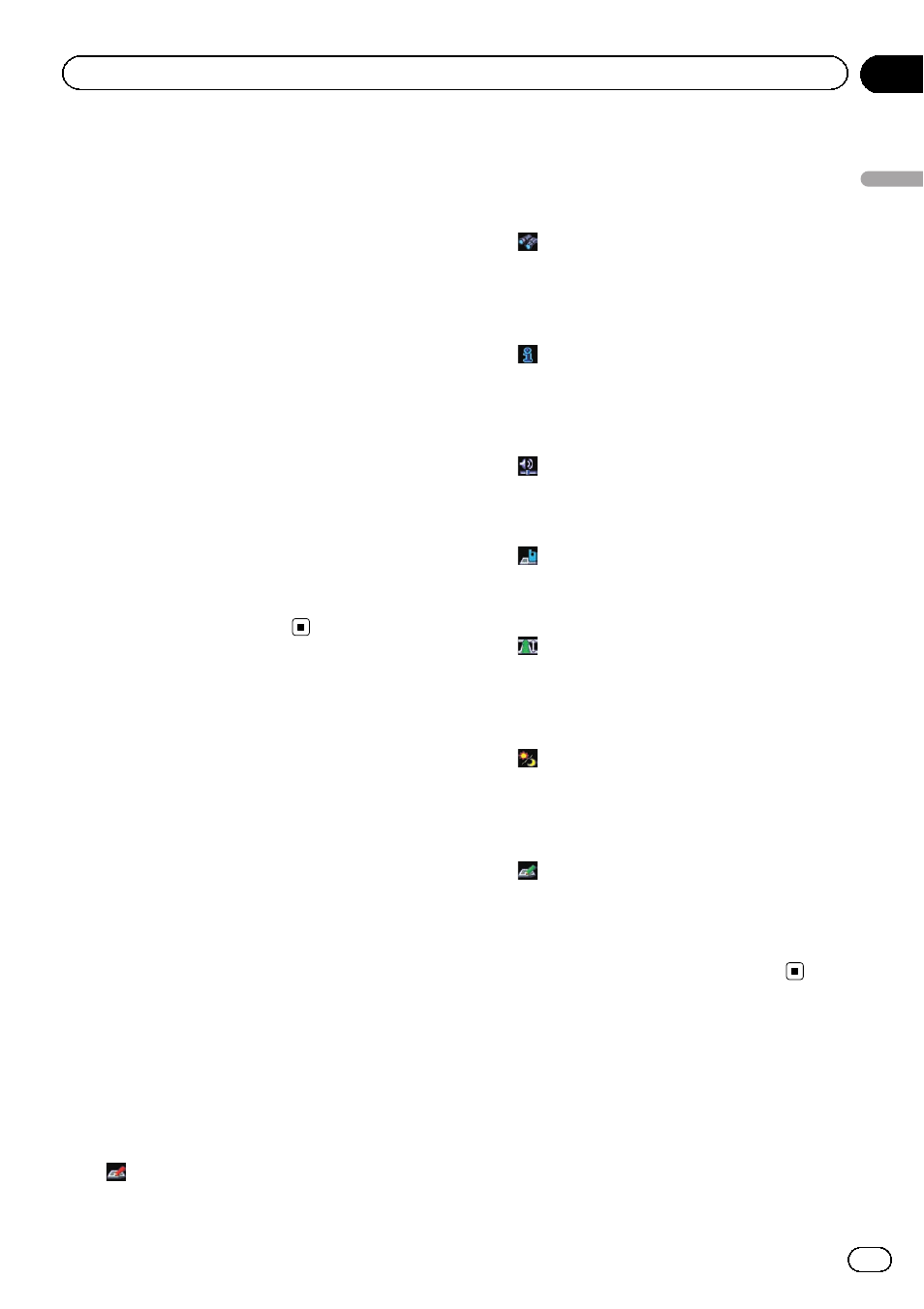
Changing the setting of
navigation interruption screen
Set whether to automatically switch to the na-
vigation screen from the audio screen when
your vehicle approaches a guidance point
such as an intersection while displaying a
screen other than navigation.
1
Display the
“Map Settings” screen.
= For details, refer to Displaying the “Map
2
Touch [AV Guide Mode].
Each time you touch the key changes that set-
ting.
! On (default):
Switches from the AV operation screen to
the map screen.
! Off:
Does not switch the screen.
p This setting is effective only when “Close
Up View
” is set to “On”.
Selecting the
“Quick Access”
menu
Select items to display on the map screen. In
the list displayed on screen, the items with red
tick marks are displayed on the map screen.
Touch the item you want to display and then
touch [
OK] when a red check appears. You
can select up to five items.
1
Display the
“Map Settings” screen.
= For details, refer to Displaying the “Map
2
Touch [Quick Access Selection].
The
“Quick Access Selection” screen appears.
3
Touch the item that you want to set in
“Quick Access”.
You can select the following items:
p Settings marked with an asterisk (*) show
that these are default or factory settings.
!
:
Registration*
Register information on the location indi-
cated by the cursor to
“Favourites”.
= For details, refer to Registering a location
!
:
Vicinity Search*
Find POIs (Points Of Interest) in the vicinity
of the cursor.
= For details, refer to Searching for a nearby
!
:
Overlay POI*
Displays icons for surrounding facilities
(POI) on the map.
= For details, refer to Displaying POI on the
!
:
Volume*
Displays the
“Volume Settings” screen.
= For details, refer to Setting the Volume
for Guidance and Phone on page 130.
!
:
Contacts*
Displays the
“Contacts List” screen.
= For details, refer to Calling a number in
!
:
Whole Route Overview
Displays the entire route (currently set) with
the
“Route Overview” screen.
= For details, refer to Displaying the
“Route Overview” screen on page 39.
!
:
Day/Night Display
Switches
Day/Night Display setting.
= For details, refer to Setting the map col-
our change between day and night on
the previous page.
!
:
Favourites Icon
Switches
Favourites Icon setting.
= For details, refer to Setting the “Favour-
4
To finish the setting, touch [OK].
Displaying the
“System
Settings
” screen
1
Press the HOME button to display the
“Top Menu” screen.
2
Touch [Settings].
The
“Settings Menu” screen appears.
Engb
127
Chapter
26
Customising
pr
eferences
Customising preferences
