Using av input reading the screen, Using av1, Using av2 – Pioneer AVIC-F20BT User Manual
Page 113: Using the touch panel keys, Reading the screen, Using av input
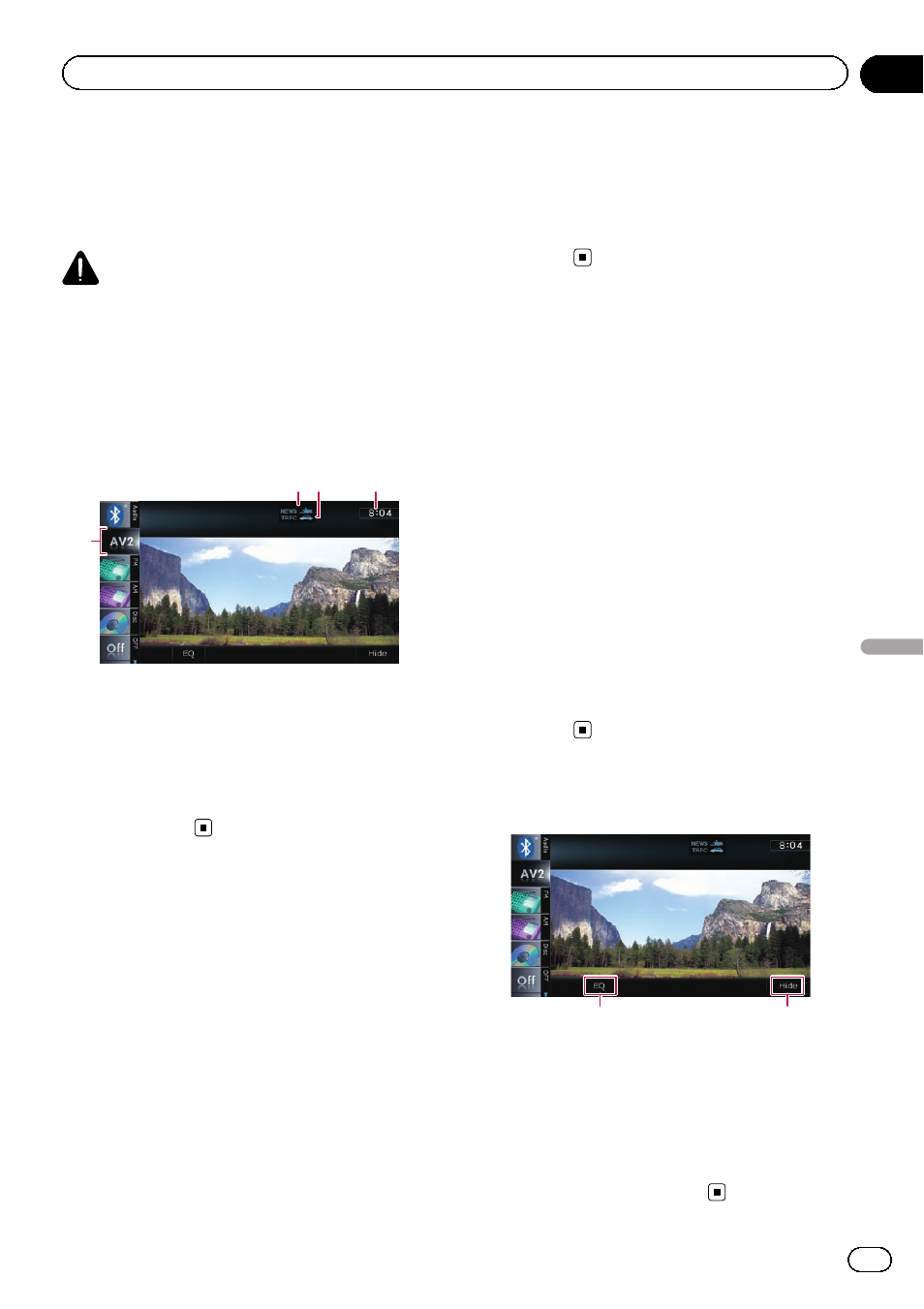
You can display the video image output by the
equipment connected to the navigation sys-
tem. For details of the connection method,
refer to Installation Manual.
CAUTION
For safety reasons, video images cannot be
viewed while your vehicle is in motion. To view
video images, you must stop in a safe place and
apply the handbrake.
Reading the screen
1
2 3
4
1 Source icon
Shows which source has been selected.
2 NEWS indicator
Shows the status of news programmes.
3 TRFC indicator
Shows the status of traffic announcements.
4 Current time
Using AV1
You can display the video image output by the
equipment connected to video input 1.
1
Touch [AV1 Input] on the
“AV System
Settings
” menu.
= For details, refer to Setting video input 1
2
Display the AV operation screen.
= For details of the operations, refer to Dis-
playing the AV operation screen on page 61.
3
Tap [AV1] on the left edge of the
screen.
The image is displayed on the screen.
4
Touch the screen to display the touch
panel keys.
Using AV2
You can display the video image output by the
equipment connected to video input 2.
1
Touch [AV2 Input] on the
“AV System
Settings
” menu.
= For details, refer to Setting video input 2
2
Display the AV operation screen.
= For details of the operations, refer to Dis-
playing the AV operation screen on page 61.
3
Tap [AV2] on the left edge of the
screen.
The image is displayed on the screen.
4
Touch the screen to display the touch
panel keys.
Using the touch panel keys
1
2
1 Recalls equaliser curves
= For details, refer to Using the equaliser
2 Hides the touch panel keys
Touching [
Hide] hides the touch panel keys.
Touch anywhere on the LCD screen to display
the touch panel keys again.
Engb
113
Chapter
24
Using
A
V
input
Using AV input
