Using the high pass filter 142, Adjusting source levels 142, Enhancing bass (bass booster) 142 – Pioneer AVIC-F20BT User Manual
Page 142: Setting the simulated sound, Stage, 26 customising preferences, Using the high pass filter, Adjusting source levels, Enhancing bass (bass booster), Setting the simulated sound stage
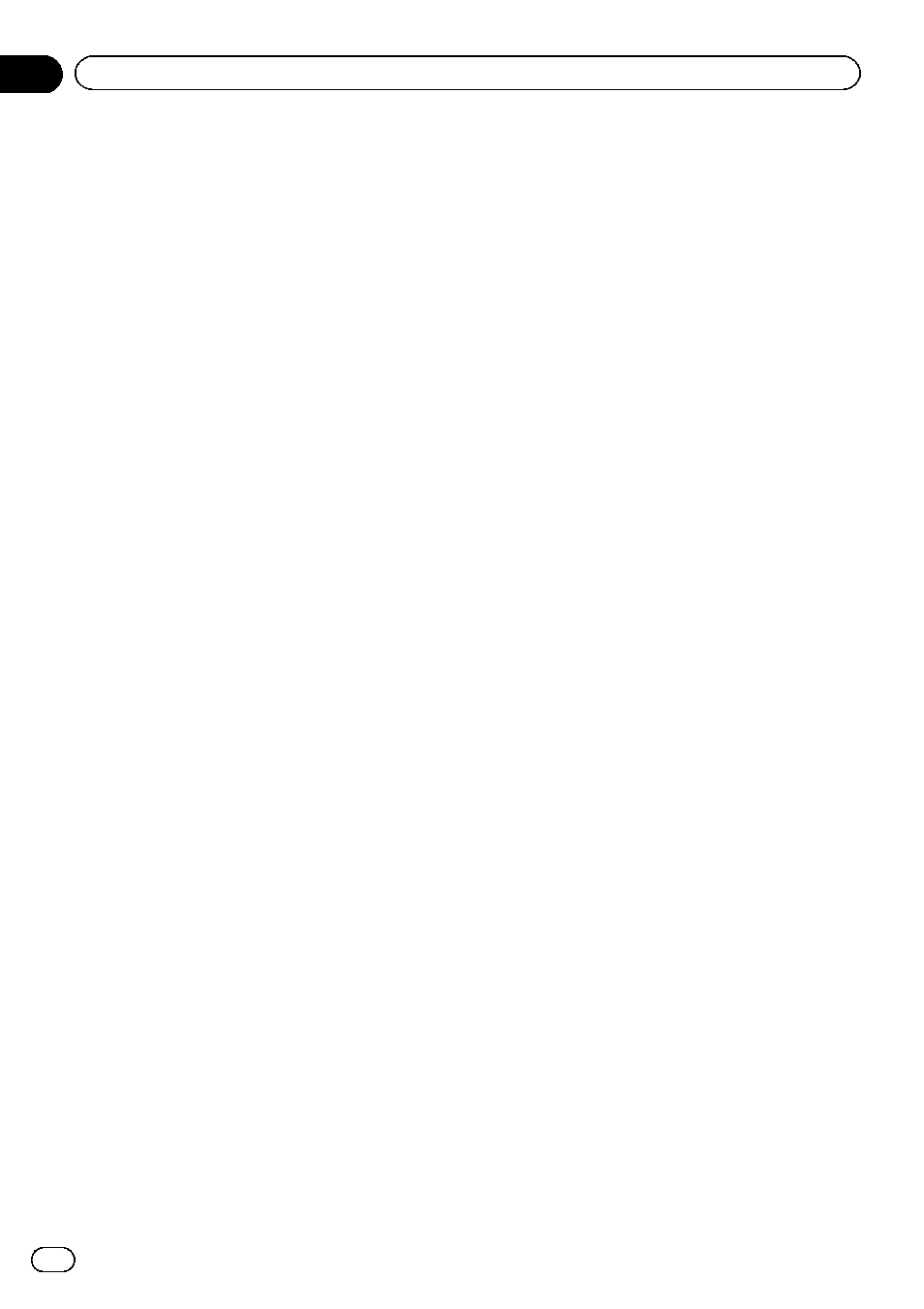
6
Touch [c] or [d] next to
“Frequency(Hz)” to select cut-off fre-
quency.
Each time you touch [c] or [d], cut-off fre-
quencies are selected in the following order:
50Hz
— 63Hz — 80Hz — 100Hz — 125Hz
Only frequencies lower than those in the se-
lected range are output from the subwoofer.
Using the high pass filter
When you do not want low sounds from the
subwoofer output frequency range to play
from the front or rear speakers, activate
HPF
(high pass filter). Only frequencies higher than
those in the selected range are output from
the front or rear speakers.
1
Display the
“AV Sound Settings”
screen.
= For details, refer to Displaying the “AV
2
Touch [HPF].
Each time you touch [
HPF] selects cut-off fre-
quencies in the following order:
Off
— 50Hz — 63Hz — 80Hz — 100Hz —
125Hz
Adjusting source levels
SLA (source level adjustment) lets you adjust
the volume level of each source to prevent ra-
dical changes in volume when switching be-
tween sources.
p Settings are based on the FM tuner volume
level, which remains unchanged.
1
Compare the FM tuner volume level
with the level of the source you wish to ad-
just.
2
Display the
“AV Sound Settings”
screen.
= For details, refer to Displaying the “AV
3
Touch [SLA].
4
Touch [+] or [
–] to adjust the source vo-
lume.
“+8dB” to “–8dB” is displayed as the source
volume is increased or decreased.
The following AV sources are set to the same
source level adjustment volume automatically.
! CD, ROM, and DivX
! SD and USB
! AV1 and AV2
! EXT1 and EXT2
p The different source volume level can be set
between
iPod and USB.
Enhancing bass (Bass Booster)
You can enhance bass sounds that are often
muted by driving noise.
1
Display the
“AV Sound Settings”
screen.
= For details, refer to Displaying the “AV
2
Touch [Bass Booster].
3
Touch [+] or [
–] to adjust the range from
0 to 6.
Setting the simulated sound stage
You can select the desired effect from various
simulated sound stages, such as Music Studio
or Dynamic Theatre. You can also adjust a lis-
tener positioning effect.
Setting a stage that fits your image
1
Display the
“AV Sound Settings”
screen.
= For details, refer to Displaying the “AV
2
Touch [Staging].
Engb
142
Chapter
26
Customising preferences
