Setting the speed limit display, Displaying the bluetooth connection, Icon – Pioneer AVIC-F20BT User Manual
Page 123: Setting the current street name display, Setting the, Favourites” icon display 123, Setting the current, Displaying the blue, Displaying the bluetooth connection icon, Setting the “favourites” icon display
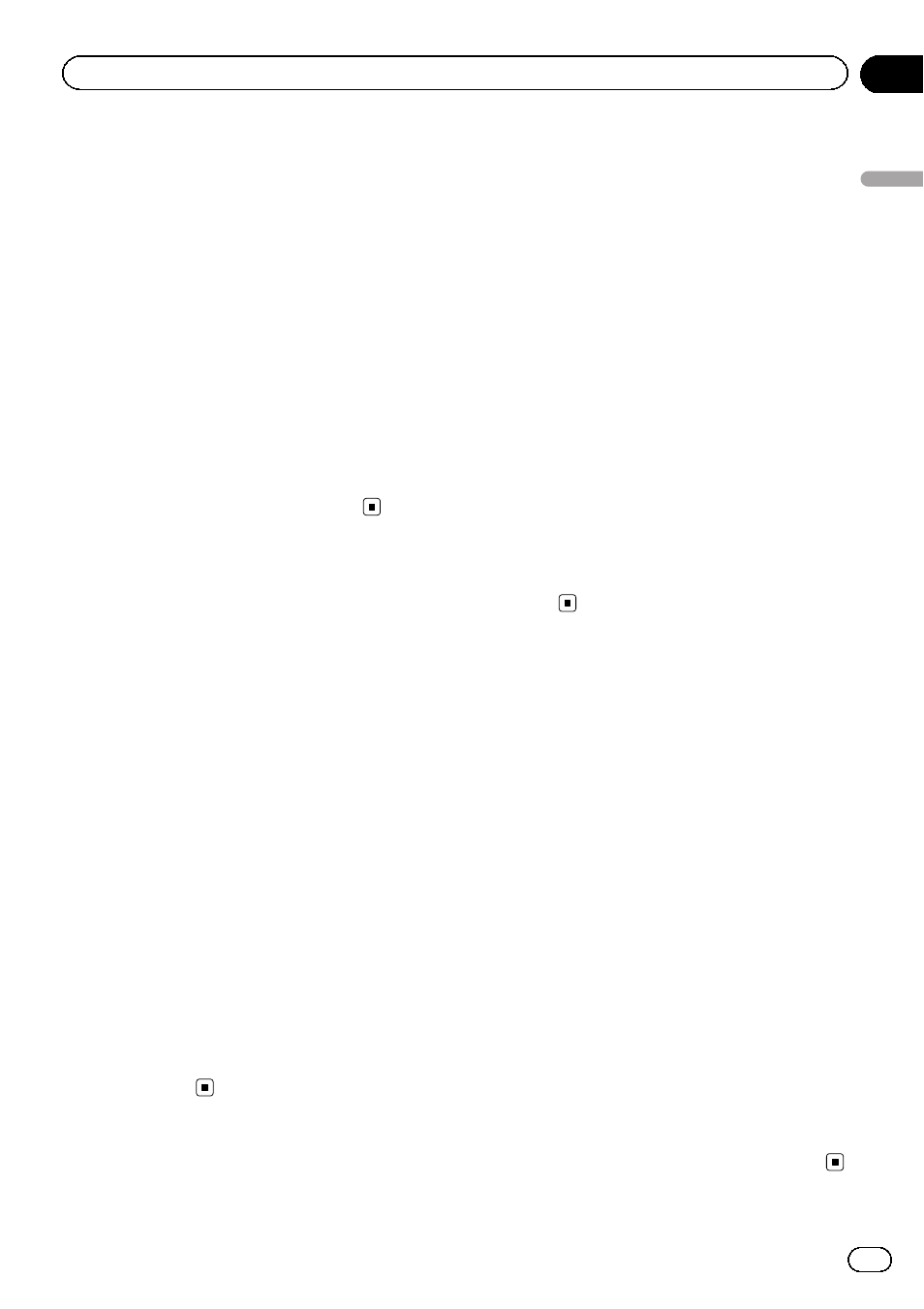
Setting the speed limit display
Selects whether to display or hide the speed
limit of the current road.
1
Display the
“Map Settings” screen.
= For details, refer to Displaying the “Map
” screen on the previous page.
2
Touch [Displayed Info].
The
“Displayed Information” screen appears.
3
Touch [Show Speed Limit].
Each time you touch the key changes that set-
ting.
! View:
Displays the speed limit on the map.
! Hide (default):
Hides the speed limit on the map.
Displaying the Bluetooth
connection icon
Selects whether to display or hide the icon for
current status of the phone connection via
Bluetooth wireless technology.
1
Display the
“Map Settings” screen.
= For details, refer to Displaying the “Map
” screen on the previous page.
2
Touch [Displayed Info].
The
“Displayed Information” screen appears.
3
Touch [Bluetooth Connected].
Each time you touch the key changes that set-
ting.
! View (default):
Displays the Bluetooth connection icon on
the map.
! Hide:
Hides the Bluetooth connection icon on the
map.
= For details about the Bluetooth connection
icon, refer to Bluetooth connection icon
on page 22.
Setting the current street
name display
Selects whether to display or hide the street
name (or city name) that your vehicle is travel-
ling along.
1
Display the
“Map Settings” screen.
= For details, refer to Displaying the “Map
” screen on the previous page.
2
Touch [Displayed Info].
The
“Displayed Information” screen appears.
3
Touch [Current Street Name].
Each time you touch the key changes that set-
ting.
! View (default):
Displays the street name (or city name) on
the map.
! Hide:
Hides the street name (or city name) on the
map.
Setting the
“Favourites”
icon display
You can select whether to display the
“Favour-
ites
” icon on the map.
p “Favourites” icons are displayed when the
map scale is 20 kilometres (10 miles) or
less.
= For details, refer to Editing the entry in the
1
Display the
“Map Settings” screen.
= For details, refer to Displaying the “Map
” screen on the previous page.
2
Touch [Displayed Info].
The
“Displayed Information” screen appears.
3
Touch [Favourites Icon].
Each time you touch the key changes that set-
ting.
! On (default):
Displays the
“Favourites” icon on the map.
! Off:
Hides the
“Favourites” icon on the map.
Engb
123
Chapter
26
Customising
pr
eferences
Customising preferences
