Displaying the 3d landmarks, Displaying manoeuvres, Displaying the fuel consumption – Pioneer AVIC-F20BT User Manual
Page 124: Information, Displaying poi on the map, Displaying preinstalled pois on the, Displaying man, Displaying the fuel, Displaying poi on the, Displaying the fuel consumption information
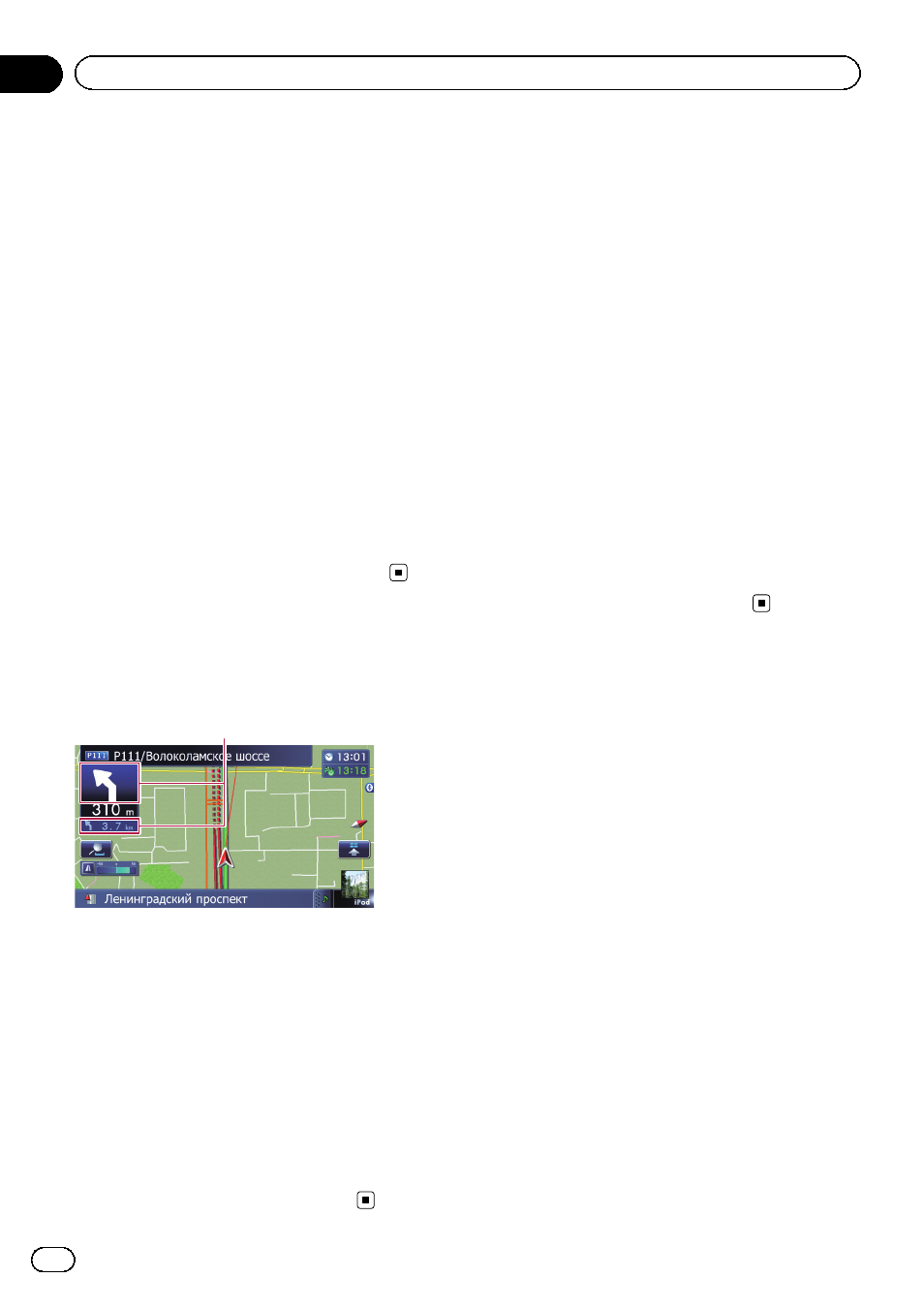
Displaying the 3D landmarks
You can select whether to display the 3D land-
mark on the map.
p 3D Landmark only appears when the view
mode is
“3D View” and the map scale is
set to 200 m (0.25 mile) or lower.
1
Display the
“Map Settings” screen.
= For details, refer to Displaying the “Map
2
Touch [Displayed Info].
The
“Displayed Information” screen appears.
3
Touch [3D Land Mark].
Each time you touch the key changes that set-
ting.
! On (default):
Displays the 3D landmark on the map.
! Off:
Hides the 3D landmark on the map.
Displaying manoeuvres
Selects whether to display or hide manoeuvres
on the map.
Manoeuvres
1
Display the
“Map Settings” screen.
= For details, refer to Displaying the “Map
2
Touch [Displayed Info].
The
“Displayed Information” screen appears.
3
Touch [Show Manoeuvre].
Each time you touch the key changes that set-
ting.
! View (default):
Displays manoeuvres on the map.
! Hide:
Hides manoeuvres on the map.
Displaying the fuel
consumption information
Selects whether to display Eco-Meter, indicat-
ing the fuel consumption information, on the
map.
p Eco-Meter appears when “2D View” or
“3D View” is selected.
1
Display the
“Map Settings” screen.
= For details, refer to Displaying the “Map
2
Touch [Displayed Info].
The
“Displayed Information” screen appears.
3
Touch [Show Eco Meter].
Each time you touch the key changes that set-
ting.
! View (default):
Displays Eco-Meter on the map.
! Hide:
Hides Eco-Meter on the map.
Displaying POI on the map
Displays icons for the surrounding facilities
(POI) on the map.
p POI icons are not displayed when the map
scale is 1 kilometre (0.75 mile) or more.
Displaying preinstalled POIs on
the map
p You can select up to 10 items from the sub-
categories or detailed categories.
1
Display the
“Map Settings” screen.
= For details, refer to Displaying the “Map
2
Touch [Overlay POI].
The
“Overlay POI” screen appears.
Engb
124
Chapter
26
Customising preferences
